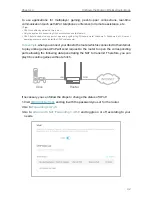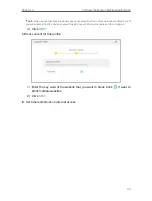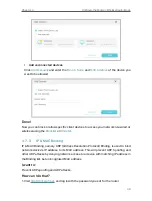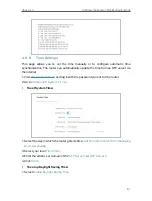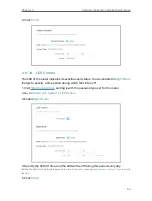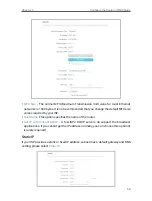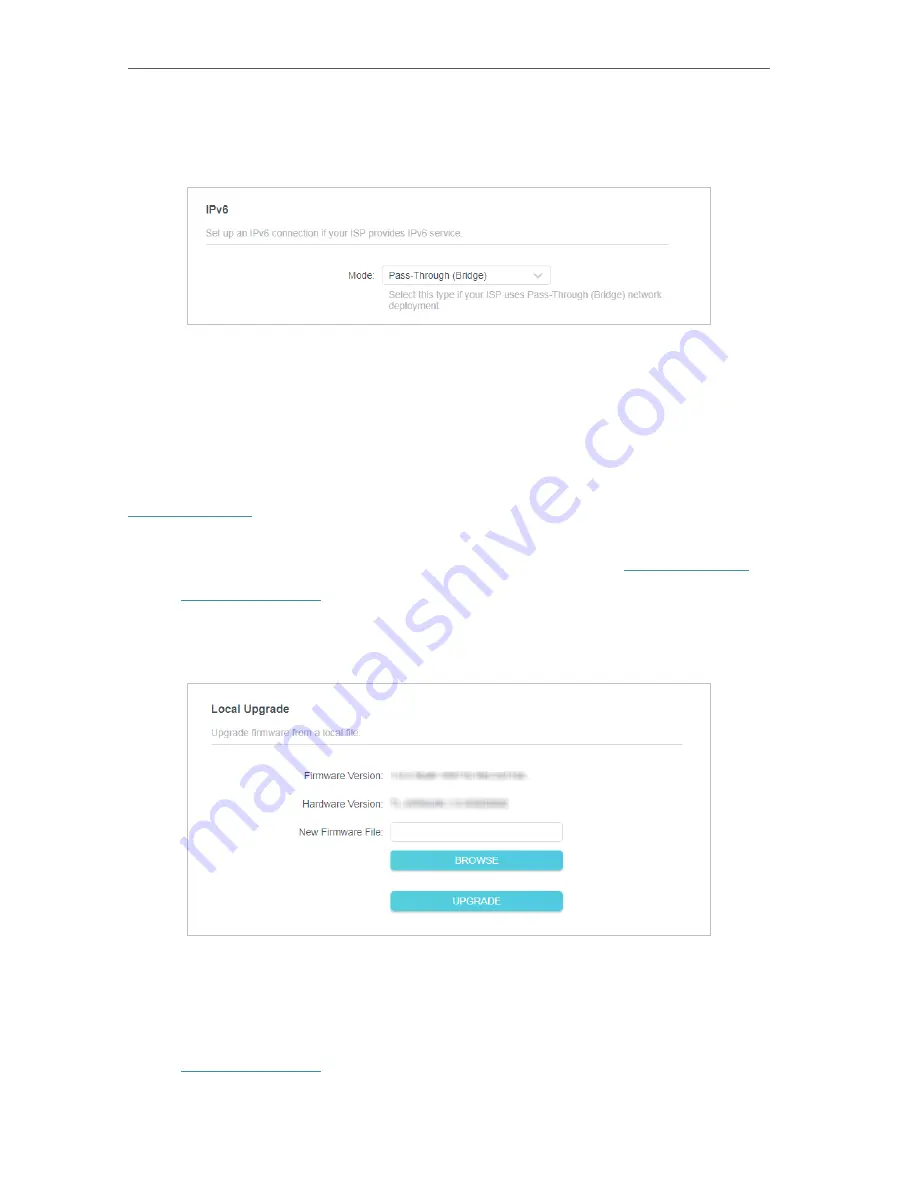
54
Chapter 4
Configure the Router in Wireless Router Mode
• If you select
Pass-Through (Bridge)
:
Click
SAVE
. No configuration is required.
4 9 System
4 9 1 Firmware Upgrade
TP-Link is dedicated to improving and richening the product features, giving users a
better network experience. We will release the latest firmware at TP-Link official website
. You can download the latest firmware file from the
Support
page of
our website and upgrade the firmware to the latest version.
1. Download the latest firmware file for the router from our website
2. Visit
http://tplinkwifi.net
, and log in with the password you set for the router.
3. Go to
Advanced
>
System
>
Firmware Upgrade
.
4. Click
BROWSE
to locate the downloaded firmware file, and click
UPGRADE
.
4 9 2 Backup & Restore
The configuration settings are stored as a configuration file in the router. You can back
up the configuration file in your computer for future use and restore the router to the
previous settings from the backup file when needed.
1. Visit
http://tplinkwifi.net
, and log in with the password you set for the router.
2. Go to
Advanced
>
System
>
Backup & Restore
.