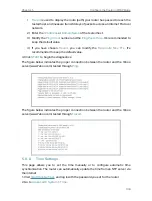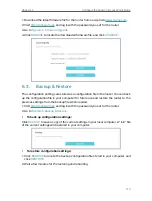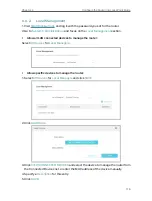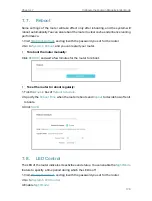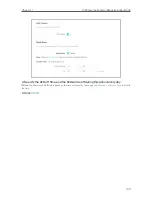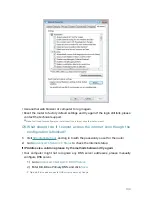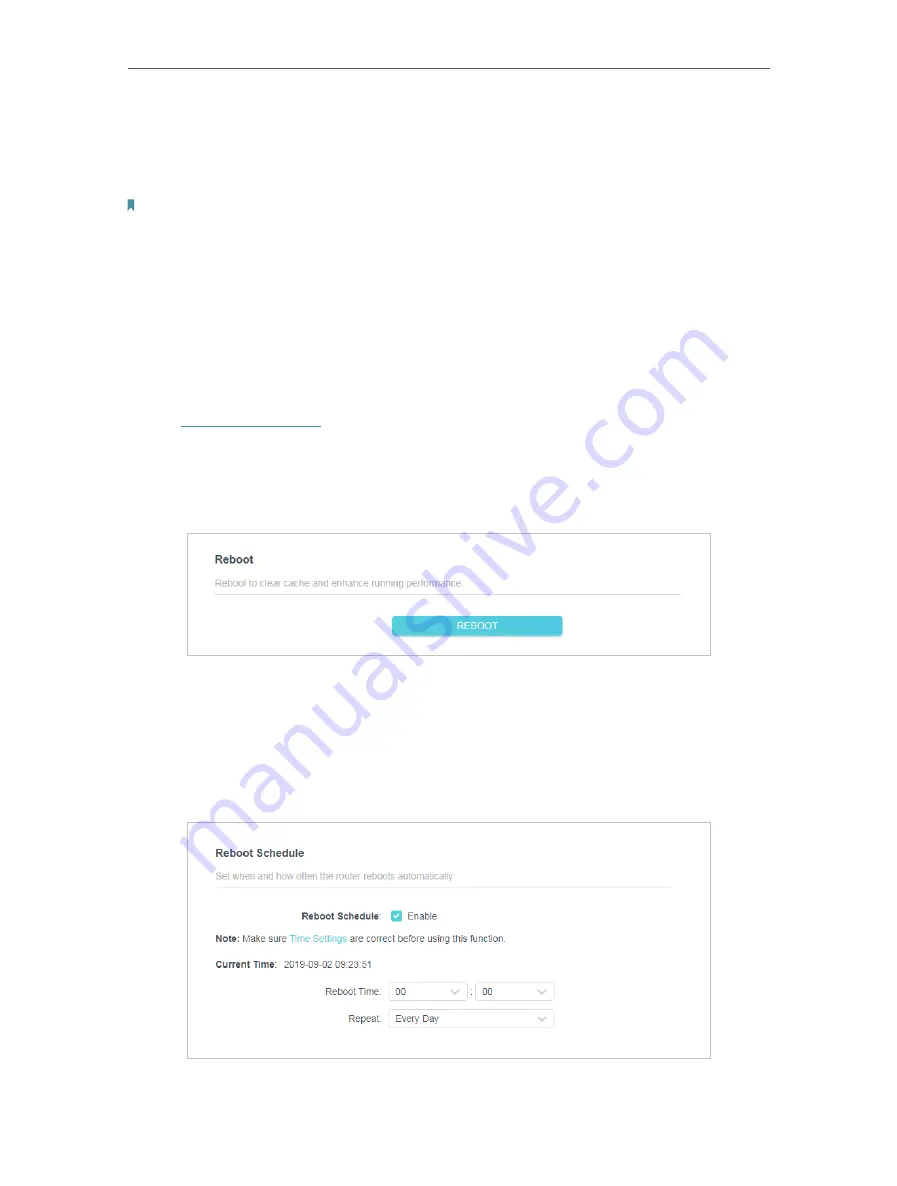
120
Chapter 6
Configure the Router in Access Point Mode
2. Select the start time from the drop-down list in the
Start
fields.
3. Select the end time from the drop-down list in the
End
fields.
4. Click
SAVE
.
Note:
This setting will be used for some time-based functions such as firewall. You must specify your time zone once you log
in to the router successfully; otherwise, time-based functions will not take effect.
6 8 Reboot
Some settings of the router will take effect only after rebooting, and the system will
reboot automatically. You can also reboot the router to clear cache and enhance running
performance.
1. Visit
http://tplinkwifi.net
, and log in with the password you set for the router.
2. Go to
System
>
Reboot
, and you can restart your router.
• To reboot the router manually:
Click
REBOOT
, and wait a few minutes for the router to reboot.
• To set the router to reboot regularly:
1. Tick the
Enable
box of
Reboot Schedule
.
2. Specify the
Reboot Time
when the router reboots and
Repeat
to decide how often it
reboots.
3. Click
SAVE
.