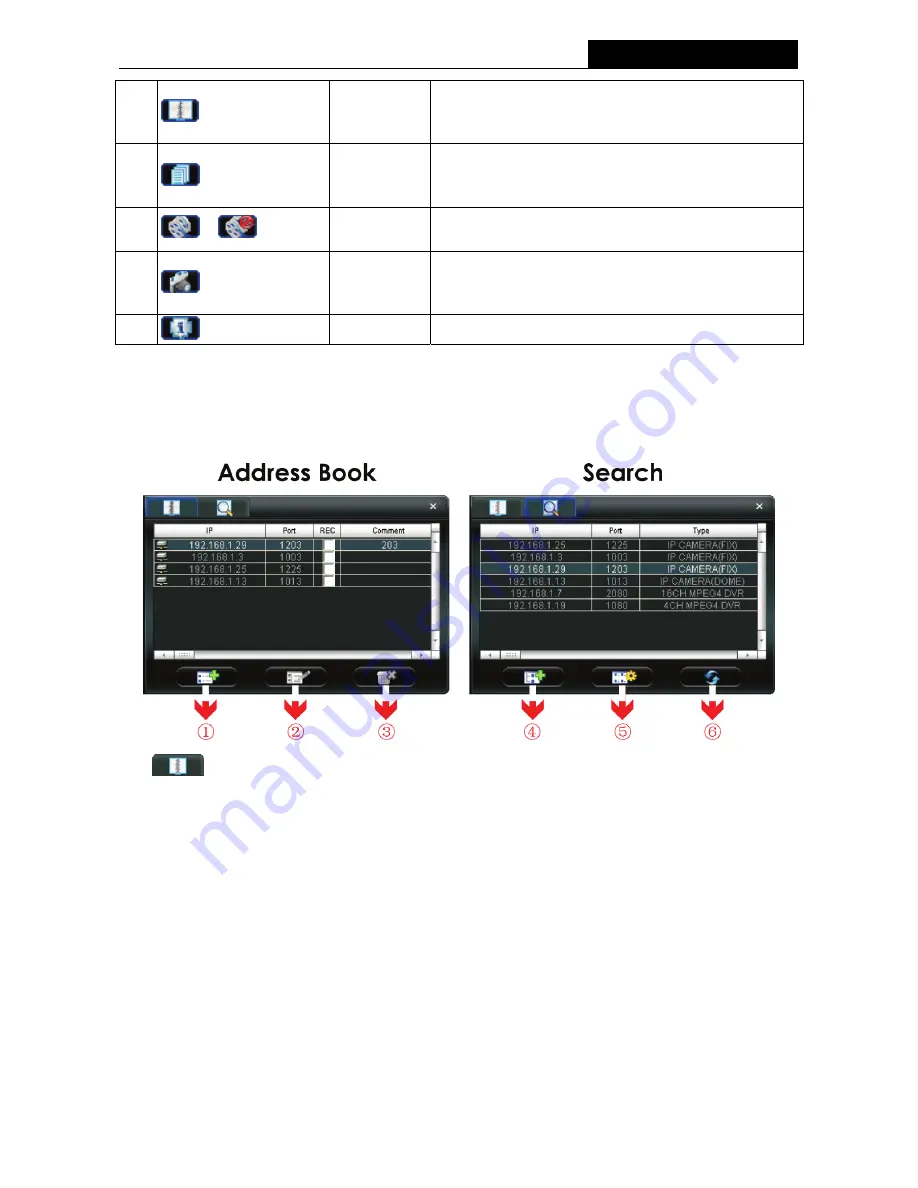
TL-SC3000
3GPP Surveillance Camera
12
②
Address Book
Click to show the predefined IP address(es). You can
add, remove or search the IP address to log in the
network camera remotely.
③
Miscellaneous
Control
Click to show the main operation functions: audio
volume control, color setting, backup, record setting,
server setting, upgrade, and find status log list.
④
/
Record /
Stop Record
Click to start / stop the manual recording.
⑤
Snapshot
Click to take a snapshot of the current view. The
snapshot will be saved in the path you specified in
“Record Setting” on Page 21.
⑥
Information
Click to show the current network connection details.
4.2 Address Book
This view is displayed when the Video Viewer is activated for you to log in / out the network camera from
the current address list, or search the available IP address as follows:
¾
(Address Book)
Click to view the pre-defined network camera access details.
To log in, choose one IP address from the address list, and click the address twice; to log out, click the
connected IP address twice.
You can also create new IP address information, or modify or remove the current IP address information.






























