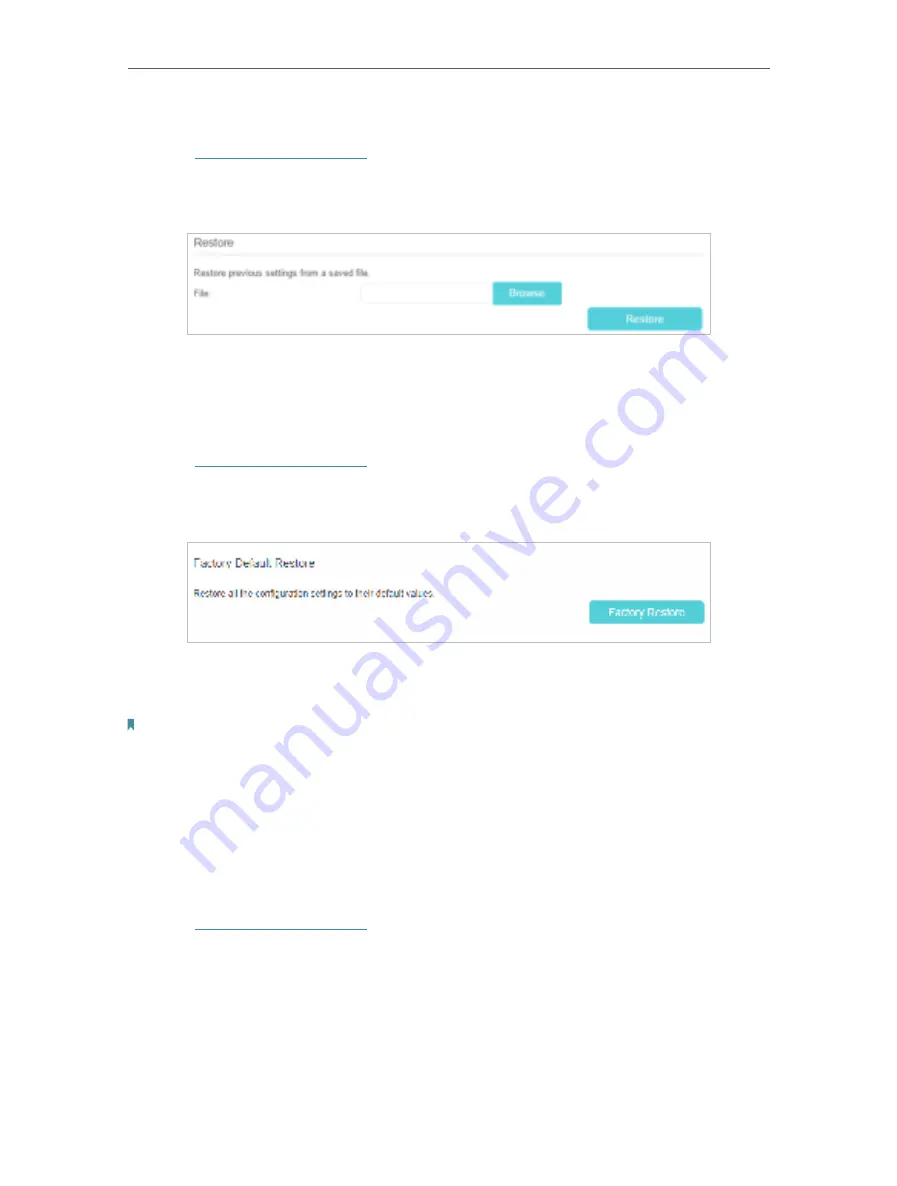
79
Chapter 13
Administrate Your Network
•
To restore configuration settings:
1.
Visit
http://tplinkmodem.net
, and log in with your TP-Link ID or the password you
set for the router.
2.
Click
Advanced
>
System Tools
>
Backup & Restore
page.
3.
Click
Browse
to locate the previous backup configuration file, and click
Restore.
4.
Wait for the restoring and then the router will automatically reboot.
•
To reset the router to factory default settings:
1.
Visit
http://tplinkmodem.net
, and log in with your TP-Link ID or the password you
set for the router.
2.
Click
Advanced
>
System Tools
>
Backup & Restore
page.
3.
Click
Factory Restore
to reset the router.
4.
Wait for the resetting and then the router will automatically reboot.
Note:
1. Do not interrupt or turn off the router during the resetting process.
2. We strongly recommend you to back up the current configuration settings before resetting the router.
13. 4. Change the Administrator Account
Admin account is used to log in to the router’s web-based management page. You are
required to set the admin account at the first login. You can change it on the web page.
1.
Visit
http://tplinkmodem.net
, and log in with your TP-Link ID or the password you
set for the router.
2.
Go to
Advanced
>
System Tools
>
Administration
page. Locate the
Account
Management
section.






























