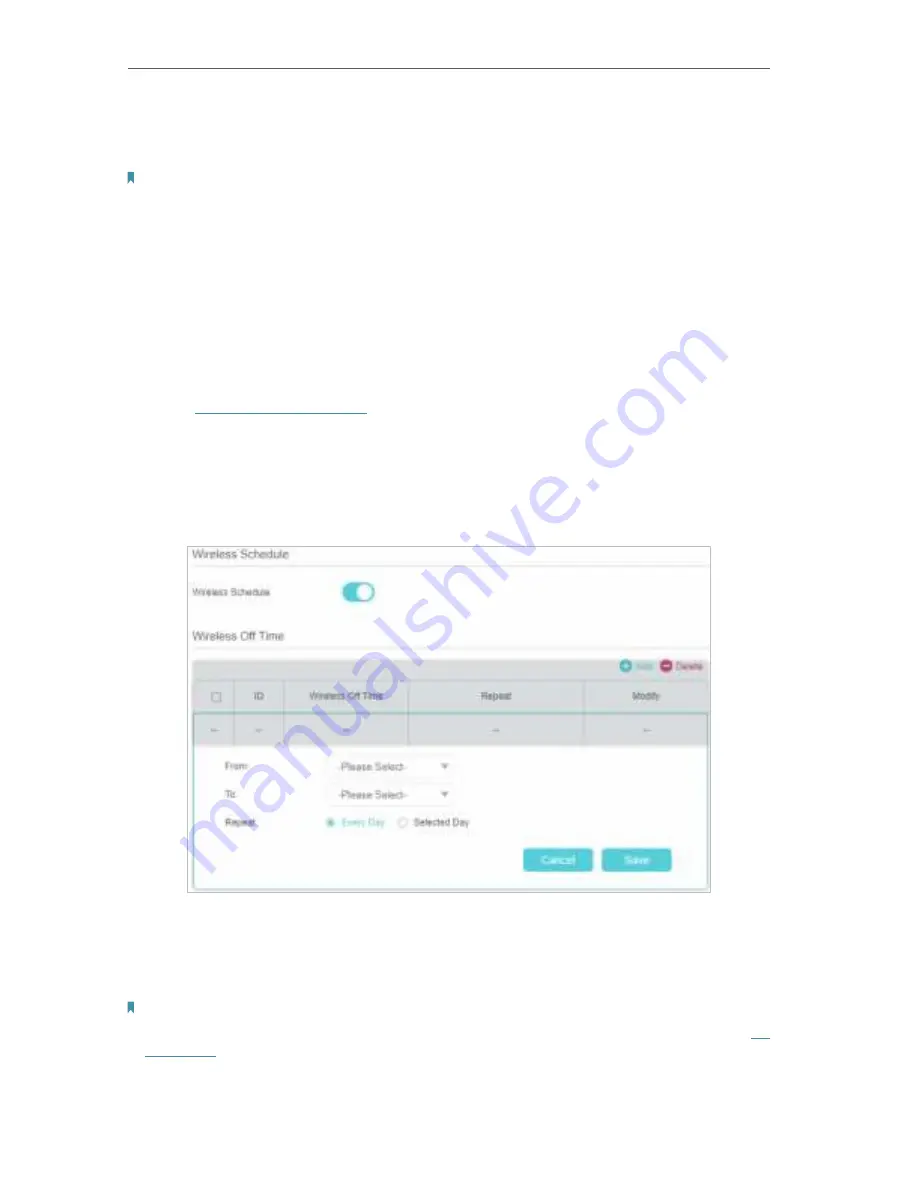
62
Chapter 12
Specify Your Network Settings
5.
The WPS LED flashes for about two minutes during the WPS process.
6.
When the WPS LED is on, the client device has successfully connected to the router.
Note:
1. The WPS LED on the router will light on for no more than five minutes if the device has been successfully added to
the network.
2. The WPS function cannot be configured if the wireless function of the router is disabled. Please make sure the
wireless function is enabled before configuring the WPS.
12. 6. 3. Schedule Your Wireless Function
You can automatically turn off your wireless network at time when you do not need the
wireless connection.
1.
Visit
http://tplinkmodem.net
, and log in with your TP-Link ID or the password you
set for the router.
2.
Go to
Advanced
>
Wireless
>
Wireless Schedule
page.
3.
Toggle on the button to enable the Wireless Schedule feature.
4.
Set the wireless off time. Select
From
and
To
time and click
Save
to make the
settings effective. You can repeat the schedule every day or just certain days in a
week.
Note:
1. Please make sure that the time of the router is correct before using this function. For more details, refer to
Set
System Time
.
2. The wireless LED will turn off if both wireless networks are disabled.
3. The wireless network will be automatically turned on after the time period you set.






























