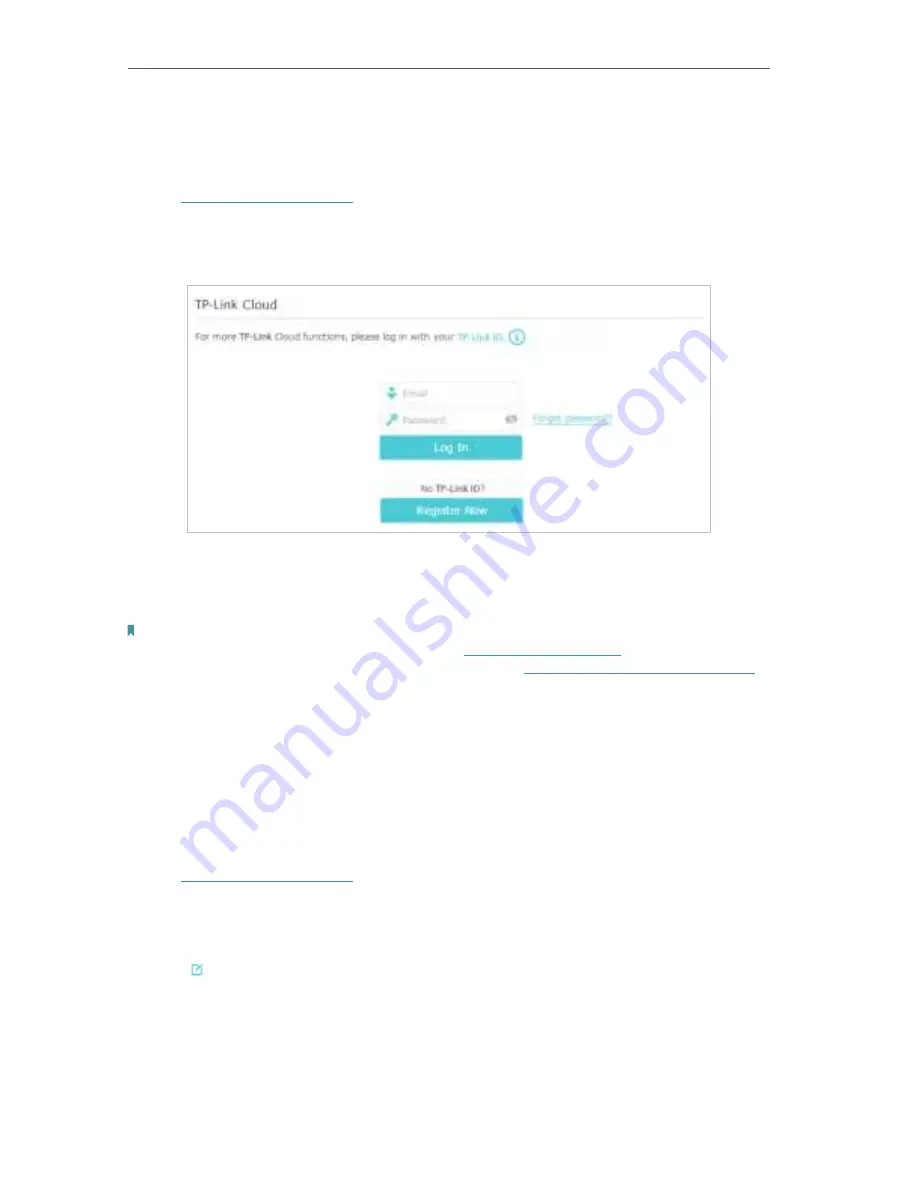
20
Chapter 5
TP-Link Cloud Service
5. 1.
Register a TP-Link ID
If you have skipped the registration during the Quick Setup process, you can:
1. Visit
http://tplinkmodem.net
, and log in with the password you set for the router.
2. Go to
Basic
>
TP-Link Cloud
.
3. Click
Register Now
and follow the instructions to register a TP-Link ID.
4. After activating your TP-Link ID, come back to the TP-Link Cloud page to log in. The
first-time login TP-Link ID will be bound automatically to your cloud router as an
Admin
.
Note:
• To learn more about the Admin and User TP-Link ID, refer to
Manage the User TP-Link IDs
.
• You can register another TP-Link ID via the Tether APP. Please refer to
Manage the Router via TP-Link Tether App
to
install the app and register a new one
• If you want to unbind the admin TP-Link ID from your router, please go to
Basic
>
TP-Link Cloud
, click
Unbind
in the
Device Information
section.
5. 2.
Change Your TP-Link ID Information
Follow the steps below to change your email address and password of your TP-Link ID
as needed.
1. Visit
http://tplinkmodem.net
, and log in with your TP-Link ID.
2. Go to
Basic
>
TP-Link Cloud
, and focus on the
Account Information
section.
•
Change your email address
1. Click
behind the Email.
2. Enter the password of your TP-Link ID, then the new email address. And click
Save
.






























