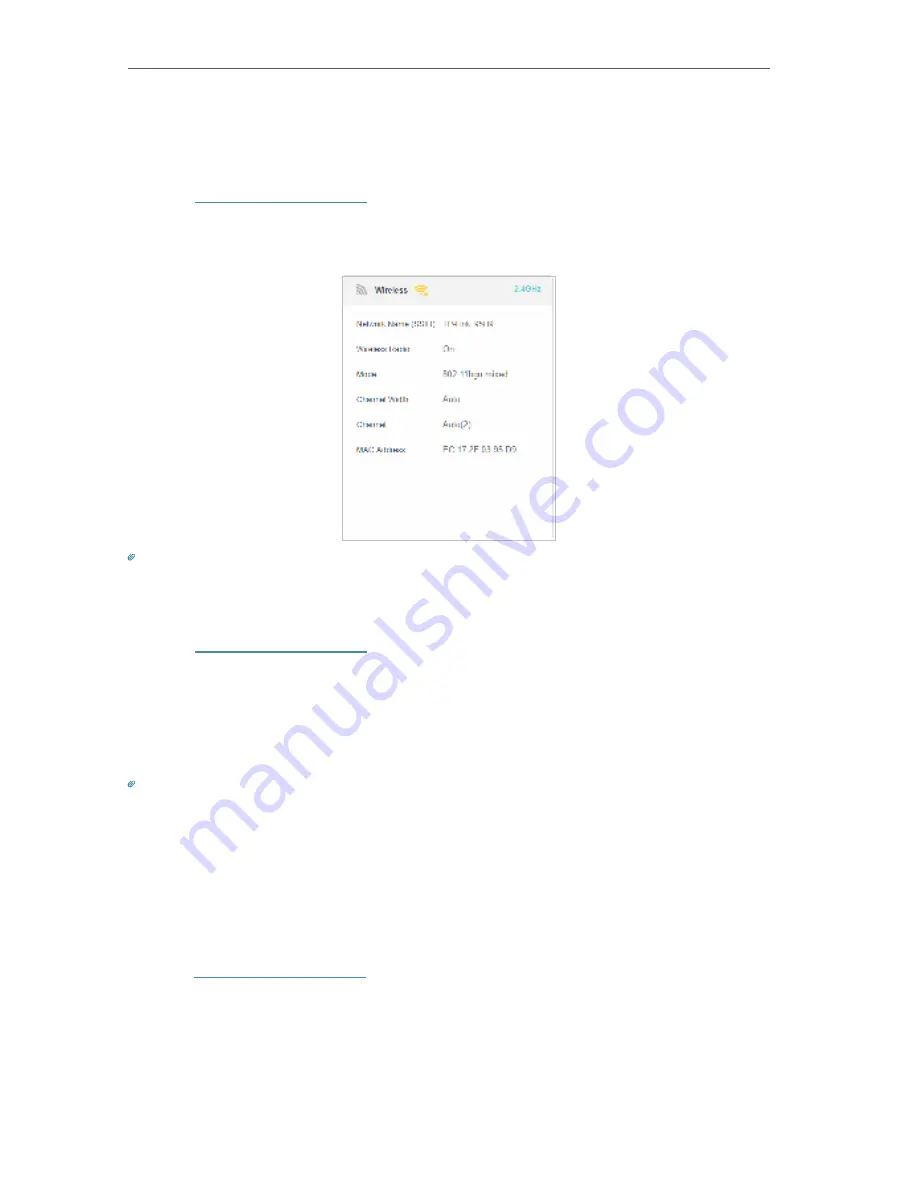
63
Chapter 12
Specify Your Network Settings
12. 6. 4. View Wireless Information
•
To view the detailed wireless network settings:
1.
Visit
http://tplinkmodem.net
, and log in with your TP-Link ID or the password you
set for the router.
2.
Go to
Advanced
>
Status
page. You can see the
Wireless
box.
Tips:
You can also see the wireless details by clicking the router icon on
Basic
>
Network Map
.
•
To view the detailed information of the connected wireless clients:
1.
Visit
http://tplinkmodem.net
, and log in with your TP-Link ID or the password you
set for the router.
2.
Go to
Advanced
>
Wireless
>
Statistics
page.
3.
You can view the detailed information of the wireless clients, including its connected
wireless band and security option as well as the packets transmitted.
Tips:
You can also see the wireless details by clicking the wireless clients icon on
Basic
>
Network Map
.
12. 6. 5. Advanced Wireless Settings
Advanced wireless settings are for those have a network concept. If you are not familiar
with the settings on this page, it’s strongly recommended that you keep the provided
default values; otherwise it may result in lower wireless network performance.
1.
Visit
http://tplinkmodem.net
, and log in with the password you set for the router.
2.
Go to
Advanced
>
Wireless
>
Advanced Settings
page.






























