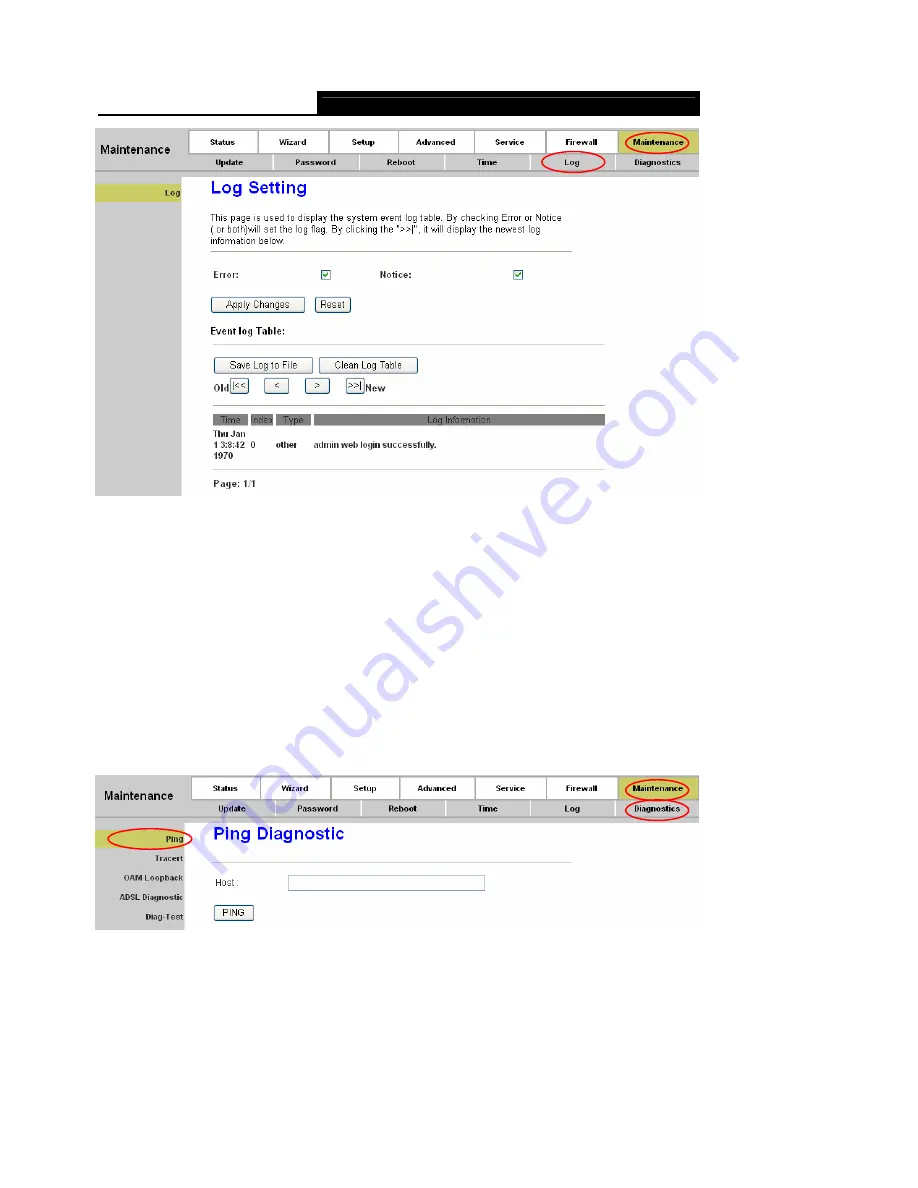
Error! AutoText entry not defined.
Error! AutoText entry not defined.
User Guide
79
Figure 4-59
Note:
If changes are made, after clicking
Apply Changes
button, a
Save
button will appear on the left
panel. You need to click the
Save
button to make your changes take effect.
4.6.6 Diagnostic
The router provides several useful diagnostic tools.
4.6.6.1 Ping
Choose “
Maintenance→Diagnostic→Ping
”, you can ping a specified host (shown in Figure 4-60).
Figure 4-60
Host:
Enter the IP address or host name you want to ping.
After setting the host, click the
PING
button to start the ping process, then the ping result will be
shown.















































