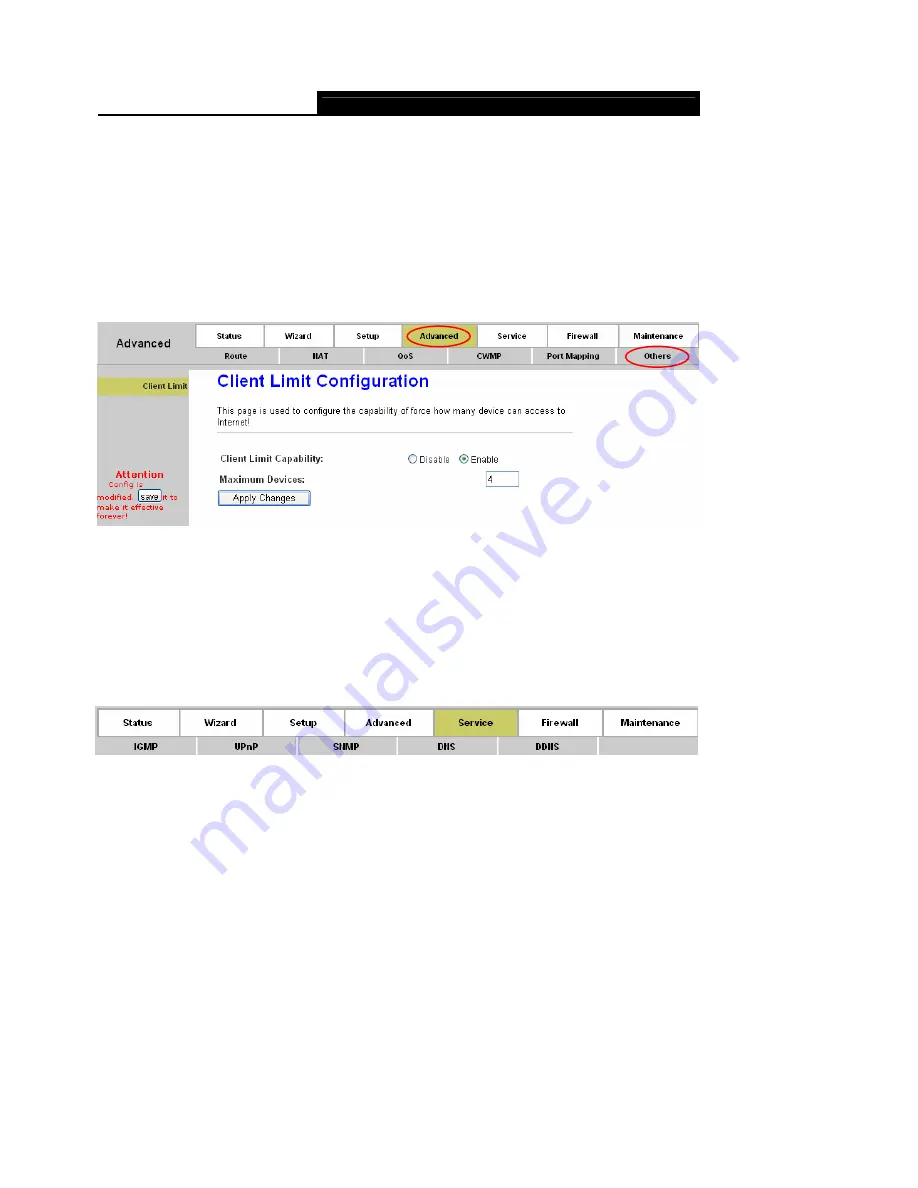
Error! AutoText entry not defined.
Error! AutoText entry not defined.
User Guide
61
4. Click the
Save
button on the left panel to make the changes take effect.
4.3.6 Others
Choose “
Advanced→Others
”, you can configure the client limit settings in the screen (shown in
Figure 4-38). Client limit allows you to force how many devices can access to the internet. Here
you can enable or disable the client limit function and the maximum device to access to the
internet.
Figure 4-38
Client Limit Capability:
Enable or disable the client limit function
Maximum Devices:
limit the maximum number of devices that can access to the Internet
4.4 Service
Choose “
Service
”, you can see the next submenus:
Click any of them, and you will be able to configure the corresponding function.
4.4.1 IGMP Proxy
Choose “
Service→IGMP Proxy
” menu, you can configure the IGMP proxy in the screen (shown in
Figure 4-39). Here you can enable or disable the IGMP proxy function on all WAN interface, and
you can also set the parameters of the IGMP function.
IP hosts use Internet Group Management Protocol (IGMP) to report their multicast group
memberships to neighbor routers. Similarly, multicast routers use IGMP to discover which of their
hosts belong to multicast group. The router supports IGMP proxy that handles IGMP message.
When enabled, the router will act as a proxy for a LAN host making request to join and leave
multicast groups, and a multicast router sending multicast packets to multicast groups on WAN
side.






























