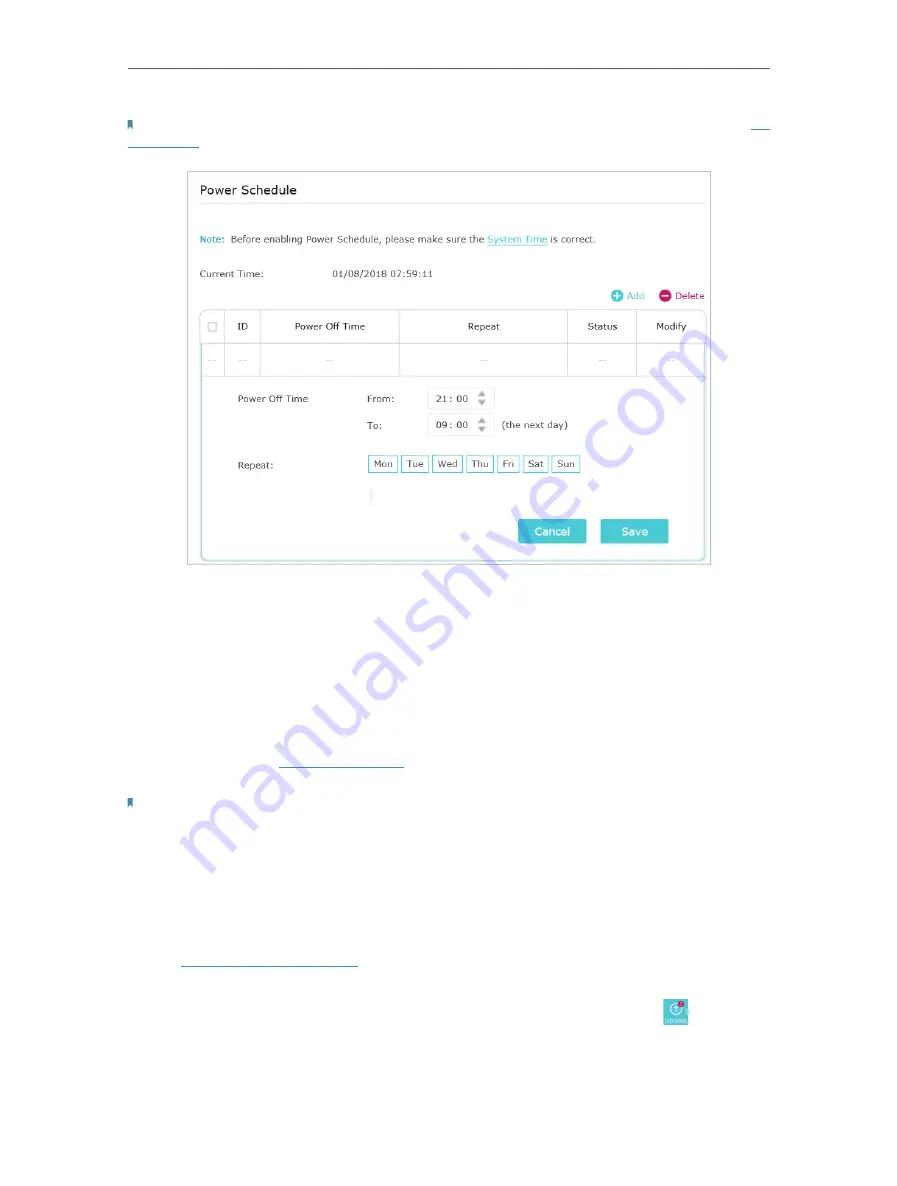
34
Chapter 6
Manage Your Extender
Note: The effective time schedule for
Power Schedule
is based on the system time of the extender Refer to
to get the correct system time
3. Click
Save
.
6 4 Upgrade the Firmware
TP-Link is committed to improving product features, giving you a better network
experience. We will inform you through the web management page if there’s any update
firmware available for your extender. Also, the latest firmware will be released at the TP-
Link official website
www.tp-link.com
, and you can download it from the
Support
page
for free.
Notes:
• Make sure the latest firmware file is matched with the hardware version (as shown in the download section of the
Support page).
• Make sure that you have a stable connection between the extender and your computer.
• Backup your extender configuration.
• Do NOT power off the extender during the firmware upgrade.
• To upgrade the firmware online:
1. Visit
http://tplinkrepeater.net
, and log in with your TP-Link ID or the password you set
for the extender.
2. When the latest firmware is available for your extender, the update icon
will display
in the top-right corner of the page. Click the icon to go to the
Firmware Upgrade
page.
Alternatively, you can go to
Settings
>
System Tools
>
Firmware Upgrade
, and click
Check for upgrade
to see whether a new firmware is released.








































