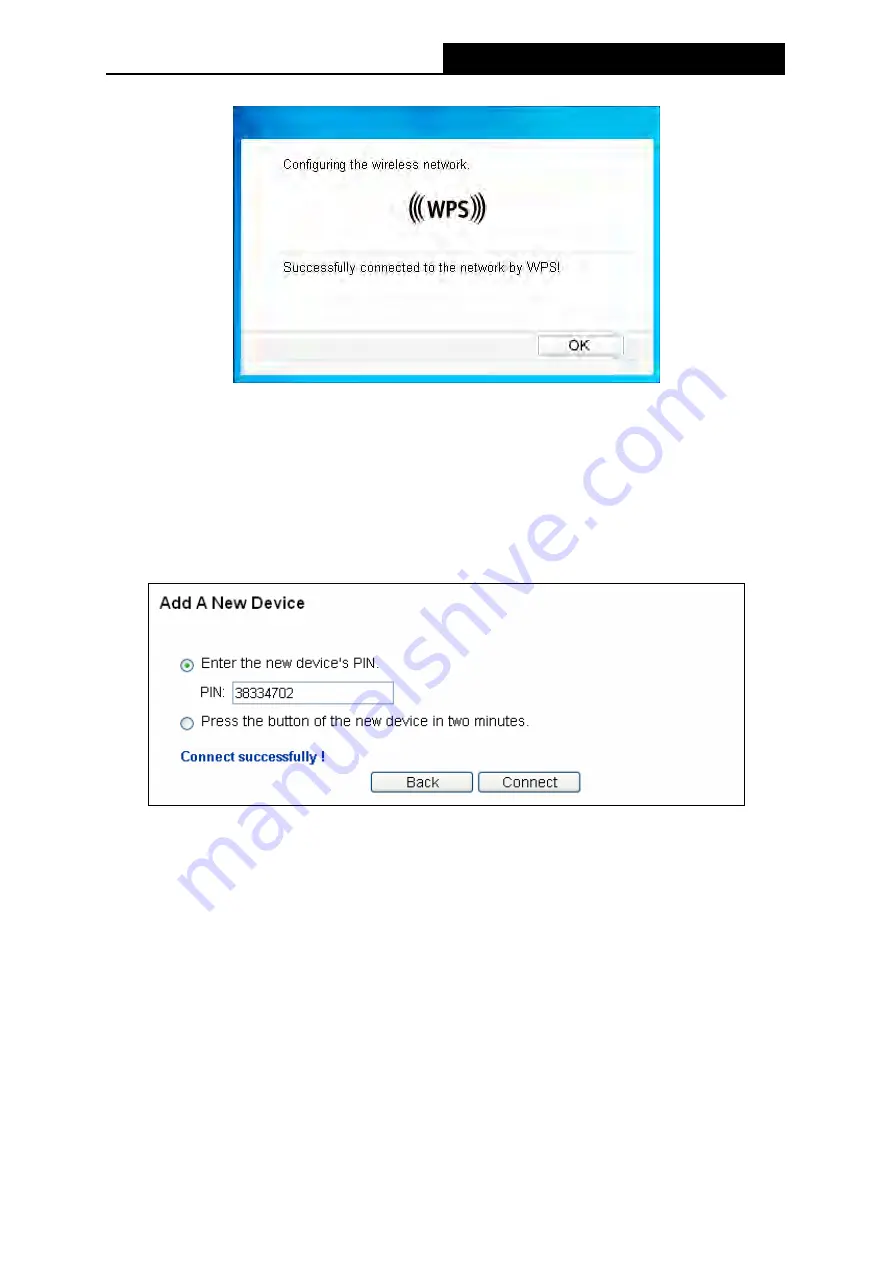
PW-AN401/PW-AN401D
150M Wireless N Access Point User Guide
27
The WPS Configuration Screen of Wireless Adapter
II. By
PIN
If the new device supports Wi-Fi Protected Setup and the PIN method, you can add it to the
network by PIN with the following two methods.
Method One:
Enter the PIN into my AP
Step 1: Keep the default WPS Status as
Enabled
and click the
Add device
then the following screen will appear.
Figure 4-7 Enter the PIN
Step 2: Choose “
Enter the new device's PIN
” and enter the PIN code
(
take 38334702 for
example
)
of the wireless adapter in the field after
PIN
as shown in the figure above. Then
click
Connect.
)
Note:
The PIN code of the adapter is always displayed on the WPS configuration screen as shown in the
following figure.
Step 3: For the configuration of the wireless adapter, please choose “
Enter the PIN of this
device into my access point or wireless router.
”
in the
configuration utility of the WPS
as below, and click
Connect.






























