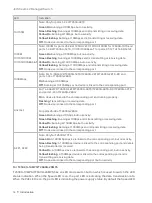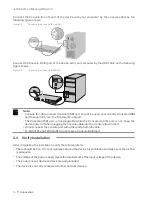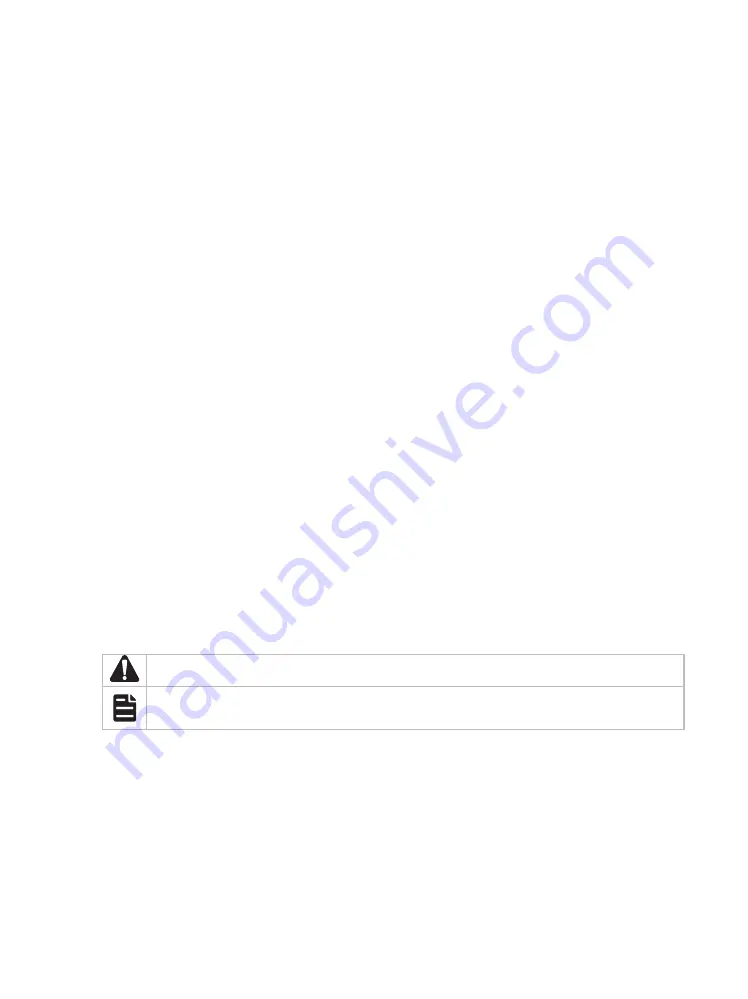
About this Installation Guide
This Installation Guide describes the hardware characteristics, installation methods and the
points that should be attended to during the installation. This Installation Guide is structured as
follows:
Chapter 1 Introduction
This chapter describes the external components of the switch.
Chapter 2 Installation
This chapter illustrates how to install the switch.
Chapter 3 Connection
This chapter illustrates how to do the physical connection of the switch.
Appendix A Troubleshooting
Appendix B Hardware Specifications
Audience
This Installation Guide is for:
Network Engineer Network Administrator
Conventions
• Some models featured in this guide may be unavailable in your country or region. For local sales
information, visit https://www.tp-link.com.
• The figures in Chapter 2 and Chapter 3 are for demonstration purposes only. Your switch may
differ in appearance from that depicted.
• This guide uses the specific formats to highlight special messages. The following table lists the
notice icons that are used throughout this guide.
Remind to be careful. A caution indicates a potential which may result in device damage.
Remind to take notice. The note contains the helpful information for a better use of the
product.
Related Document
The User Guide and CLI Reference Guide of the product are provided on the resource CD. To
obtain the latest product information, visit the official website:
https://www.tp-link.com
Содержание Jetstream L2 T2500-28TC
Страница 1: ...Business Networking Solution Installation Guide Jetstream L2 Managed Switch...
Страница 2: ......