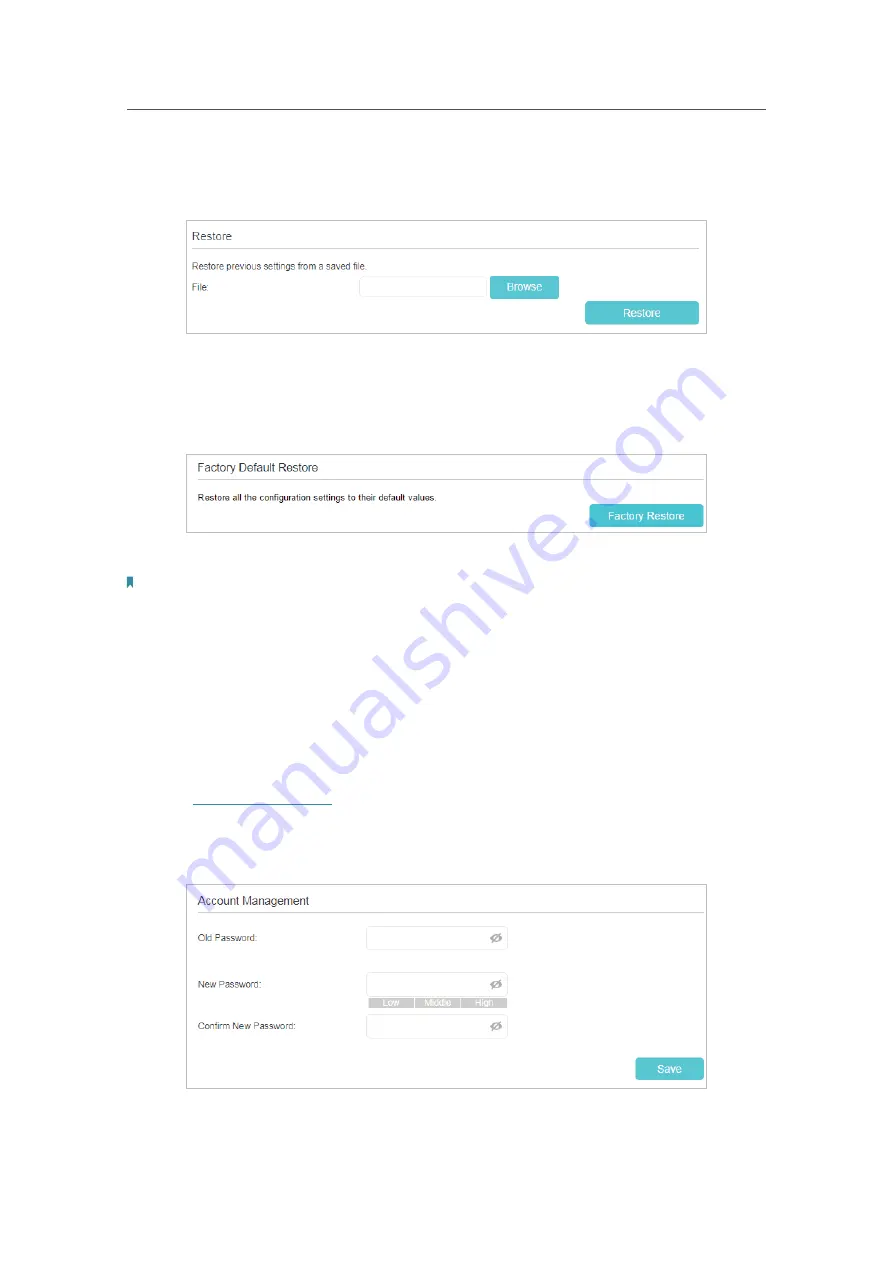
68
Chapter 10
Manage Your Controller
¾
To restore configuration settings:
1 ) Click
Browse
to load the previous backup configuration file, and click
Restore.
2 ) Wait a few minutes for the restoring and rebooting.
¾
To reset the Controller to factory default settings:
1 ) Click
Factory Restore
to reset the Controller to its factory default settings.
2 ) Wait a few minutes for the restoring and rebooting.
Note:
1. During the resetting process, do not turn off the Controller.
2. We strongly recommend you back up the current configuration settings before resetting.
10. 5. Change the Login Password
A login password is required when you are trying to log in to the Controller’s web
management page. You will be asked to create a password at the first login. You can
change it on the web management page.
1.
Visit
http://tplinkwifi.net
, and log in with the password you set for the Controller.
2.
Go to
Settings
>
System Tools
>
Administration
and locate the
Account Management
section.
3.
Enter the old password, and enter the new password twice.






























