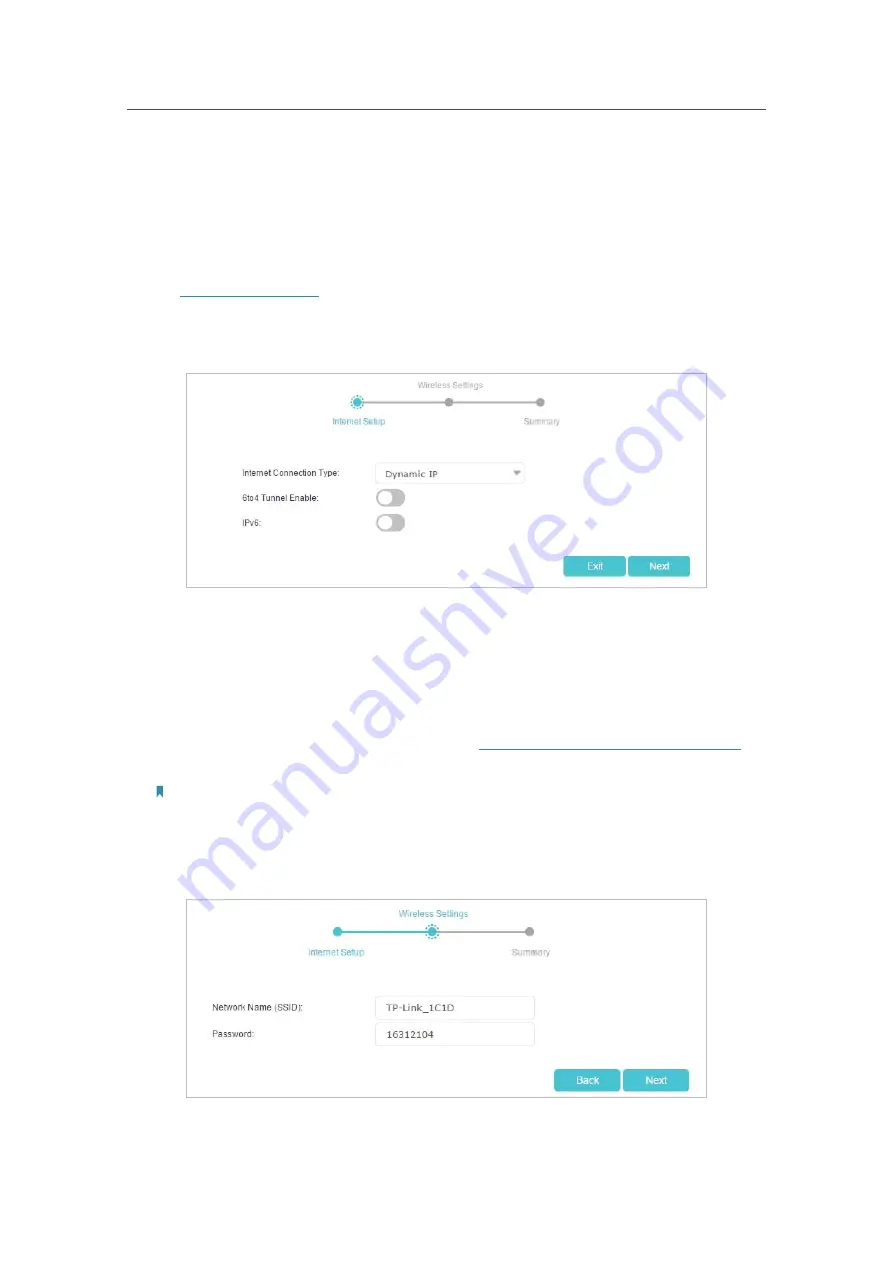
14
Chapter 4
Set Up Internet Connection
4. 1. Use Quick Setup Wizard
The Quick Setup wizard will guide you to set up your Controller.
You can refer to the instructions below to set up or modify the internet settings of your
Controller.
1. Visit
http://tplinkwifi.net
, and log in with the password you set for the Controller.
2. Click
Quick Setup
on the top of the page and configure the basic internet connection,
and then click
Next
.
•
Internet Connection Type:
Select your internet connection type and enter
the corresponding information (if required) provided by your ISP.
Three connection types are supported:
Dynamic IP
,
PPPoE
and
Static IP
.
•
6to4 Tunnel Enable:
Enable or disable the 6to4 tunnel function.
•
IPv6:
Enable IPv6 internet connection and set up the basic configuration, or
disable the IPv6 connection. Refer to
Set Up an IPv6 Internet Connection
for
advanced setup.
Note: 6to4 tunnel and IPv6 cannot be enabled at the same time.
3. Customize your wireless network name (SSID) and the password. You can keep the
default settings or change them to a new one, both fields are case-sensitive, and
then click
Next
to get a brief summary of your internet setup.






























