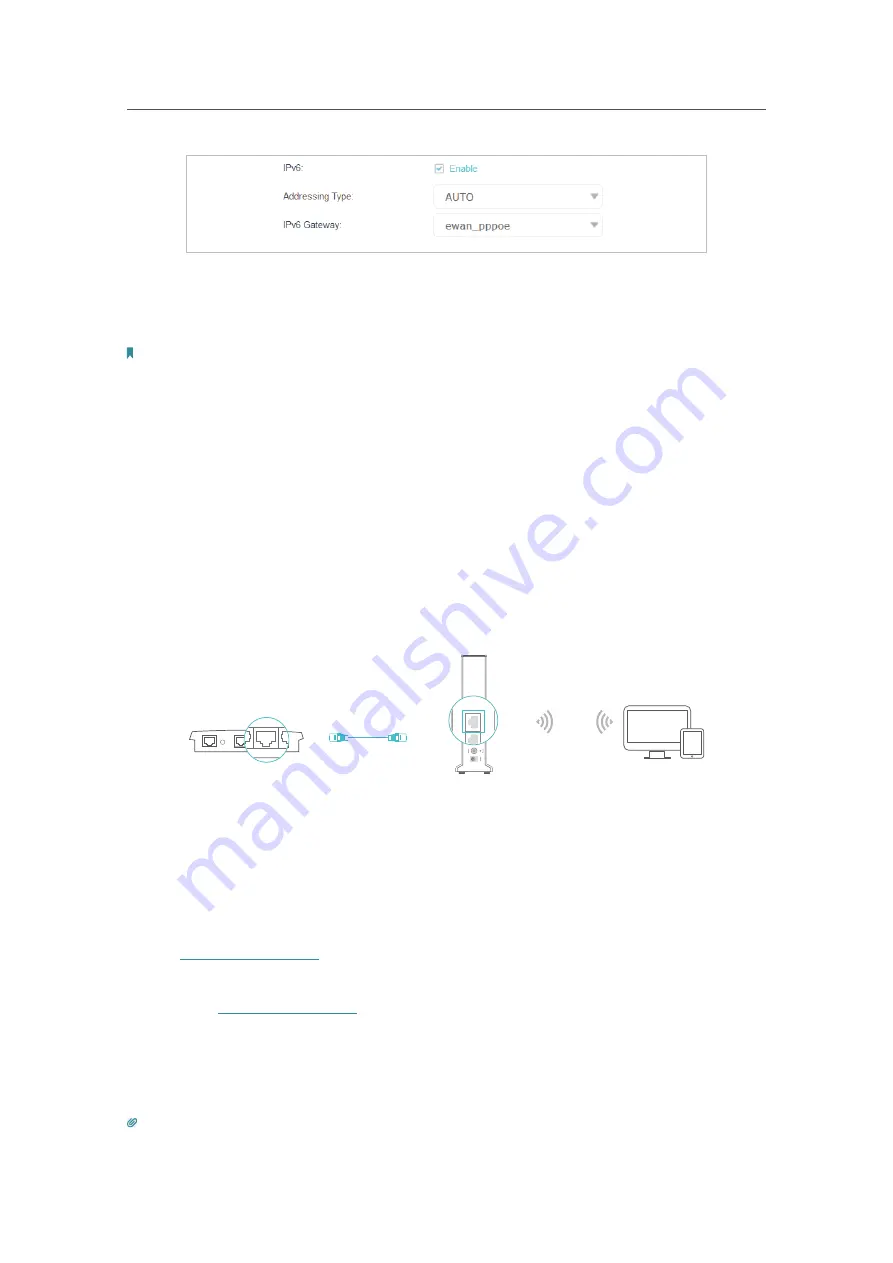
16
Chapter 4
Set Up Internet Connection
•
Addressing Type:
Consult your ISP for the addressing type (
HCPv6
or
SLAAC
).
SLAAC
is the most commonly used addressing type.
•
IPv6 Gateway:
Keep the default setting.
Note:
If your ISP has provided the IPv6 address, click
Advanced
to reveal more settings. Check to use IPv6 specified
by ISP and enter the parameters provided by your ISP.
5. Click
OK
to make the settings effective. Now IPv6 service is available for your network
4. 3. Configure the Controller in Access Point Mode
In Access Point mode, your Controller connects to a wired router via an Ethernet cable.
Meanwhile the Controller and Satellites extend the wireless coverage of your existing
network.
If you already have a wired router, you can use this mode.
To switch to Access Point Mode:
D i
C t ll
Wi d R t
Ethernet4
Ethernet3
Ethernet1
Ethernet2
Internet
Ethernet2
W
A
N/LAN
LAN
WA
N
1. Connect the Controller’s WAN/LAN port to your wired router’s Ethernet port via an
Ethernet cable as shown above.
2. Connect a computer to the Controller via an Ethernet cable or wirelessly by using
the SSID (network name) and password printed on the label at the bottom of the
Controller.
3. Visit
http://tplinkwifi.net
, and log in with the password you set for the Controller.
4. Go to
Settings
>
Operation Mode
, select Access Point and click Save. Log in to the
router via
http://tplinkwifi.net
after the router reboots.
5. Go to
Quick Setup
or
Settings
>
Wireless
>
Wi-Fi Network
and set the SSID and
password for the wireless network.
Now, you can connect to the SSID and enjoy your existing network.
Tips:
In AP mode, functions like NAT, Parental Controls and QoS are not supported.
.






























