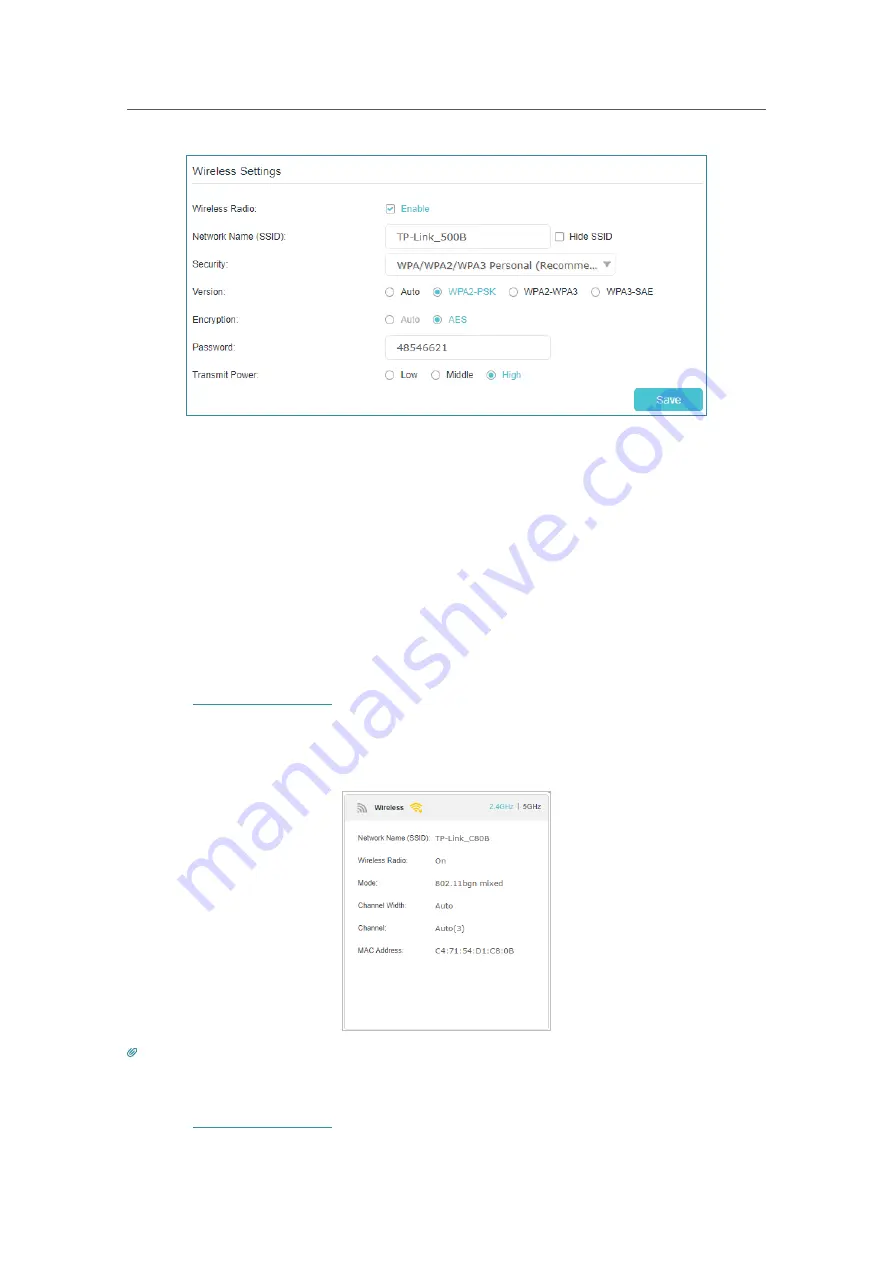
71
Chapter 12
Customize Your Network Settings
2.
Select an option from the
Security
drop-down list and configure the related
parameters. The router provides threr options, No Security, WPA/WPA2/WPA3
personal (Recommended), and WPA/WPA2 enterprise. WPA3 is the latest standard
and the security level is the highest. We recommend you don’t change the default
settings unless necessary.
3.
Click
Save
to make the settings effective.
12. 7. 2. View Wireless Information
¾
To view the detailed wireless network settings:
1.
Visit
http://tplinkwifi.net
, and log in with the password you set for the AP.
2.
Go to
Advanced
>
Status
page. You will find the
Wireless
panel.
3.
Click
2.4GHz
or
5GHz
to view the wireless details.
Tips:
You can also see the wireless details by clicking the
Online Devices
icon on
Basic
>
Network Map
.
¾
To view the detailed information of the connected wireless clients:
1.
Visit
http://tplinkwifi.net
, and log in with the password you set for the router.






























