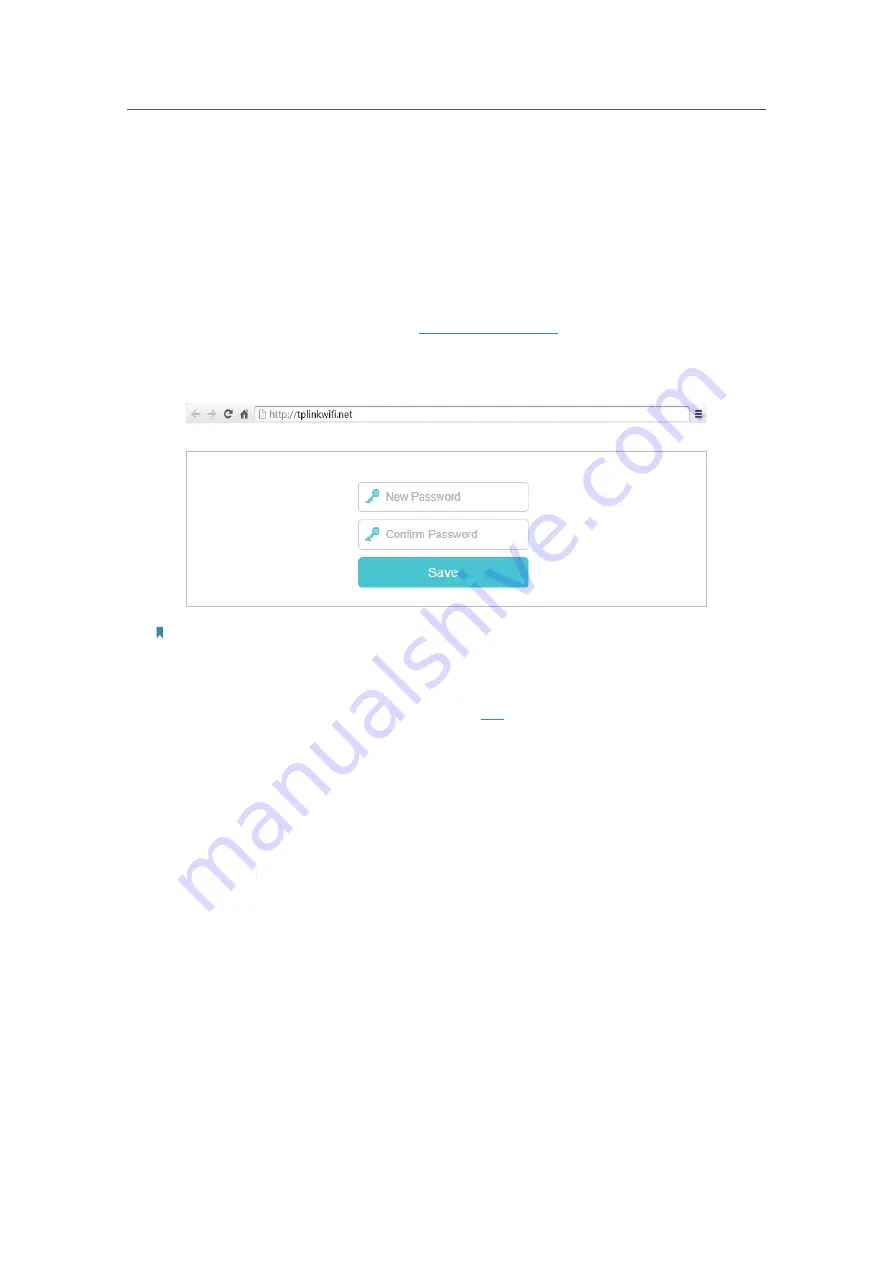
10
Chapter 3
Log In to Your Device
With the web management page, it is easy to configure and manage your device. The
web management page can be used on any Windows, Macintosh or UNIX OS with a
Web browser, such as Microsoft the Internet Explorer, Mozilla Firefox or Apple Safari.
Follow the steps below to log in to your device.
1.
Set up the TCP/IP Protocol in
Obtain an IP address automatically
mode on your
computer.
2.
Launch a web browser and enter
http://tplinkwifi.net
in the address bar. Create
a strong login password for secure management and click
Save
. Then, enter the
password again on the login window and click
Log in
to log in to your AP.
Note:
1. If the dialog boxes shown in the images above do not appear, it suggests that your IE Web-browser has been
set to a proxy. You can go to
Tools
>
Internet Options
>
Connections
>
LAN Settings
, and clear the
Using Proxy
check box, and click
OK
.
2. If the login window does not appear, please refer to the
FAQ
section.
3. If you have registered a TP-Link ID and bound your cloud router to it, the login password you created here will
be invalid. Please log in to the cloud router using your TP-Link ID.





























