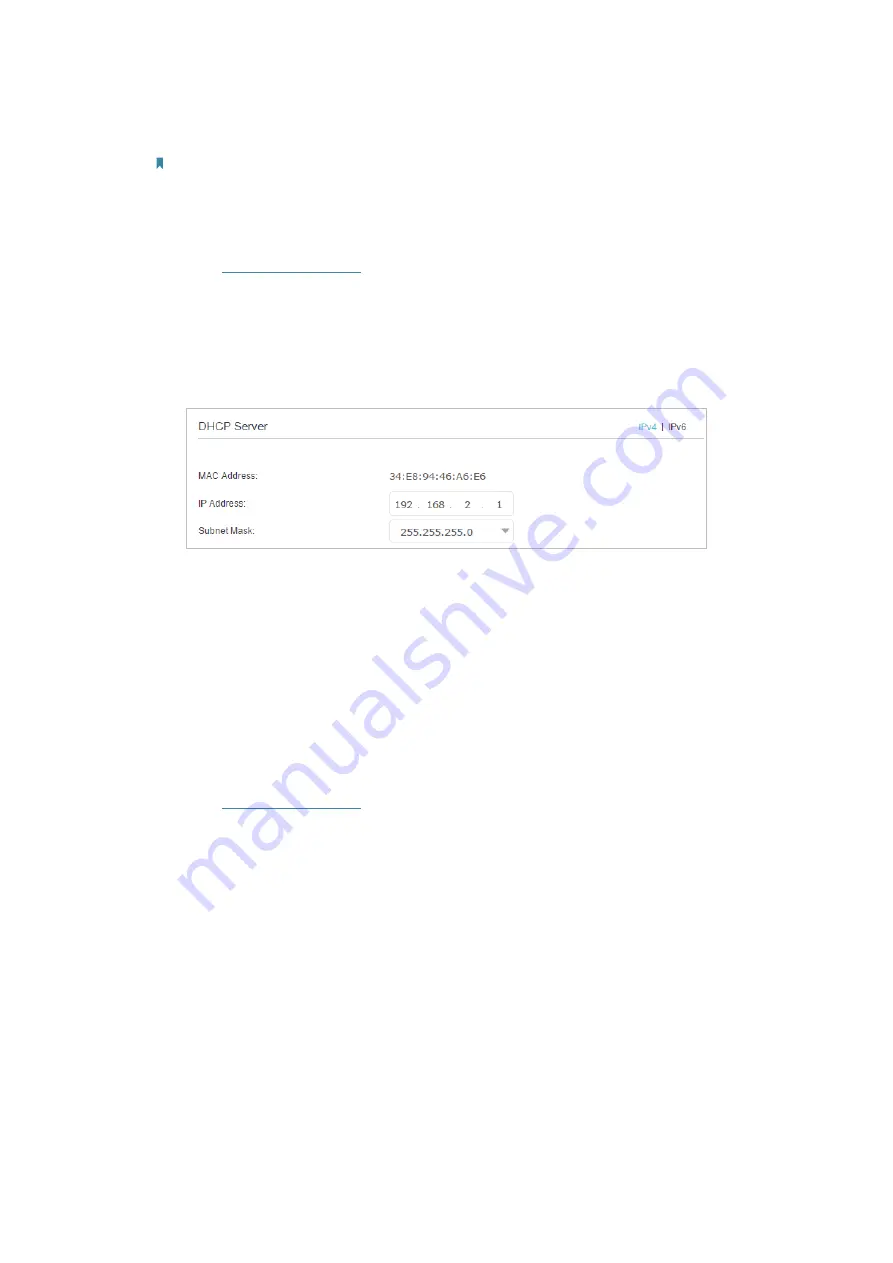
95
Note:
Most TP-Link routers use 192.168.0.1/192.168.1.1 as their default LAN IP address, which may conflict with the IP
range of your existing ADSL modem/router. If so, the router is not able to communicate with your modem and you
can’t access the internet. To resolve this problem, we need to change the LAN IP address of the router to avoid
such conflict, for example, 192.168.2.1.
1 ) Visit
http://tplinkwifi.net
, and log in with the password you set for the router.
2 ) Go to
Advanced
>
Network
>
LAN Settings
.
3 ) Modify the LAN IP address as the follow image shows. Here we take 192.168.2.1
as an example.
4 ) Click
Save
.
• Restart the modem and the router.
1 ) Power off your modem and router, and leave them off for 1 minute.
2 ) Power on your modem first, and wait about 2 minutes until it get a solid cable
or internet light.
3 ) Power on the router.
4 ) Wait another 1 or 2 minutes and check the internet access.
• Double check the internet connection type.
1 ) Confirm your internet connection type, which can be learned from the ISP.
2 ) Visit
http://tplinkwifi.net
, and log in with the password you set for the router.
3 ) Go to
Basic
>
Internet
.
4 ) Select your
Internet Connection Type
and fill in other parameters.
5 ) Click
Save
.
Содержание EC440-G4u
Страница 1: ...1910020863 REV1 0 0 User Guide AC2600 Wireless Dual Band Gigabit Router EC440 G4u...
Страница 14: ...Chapter 3 Log In to Your Router...
Страница 61: ...57 Chapter 11 VPN Server 3 Select Connect to a workplace and click Next 4 Select Use my Internet connection VPN...
Страница 109: ...105 BSMI Notice Qc De Ih DsWJ QCC QCEF PCB 2 1 2 xu 1 12 xu 3 4...


























