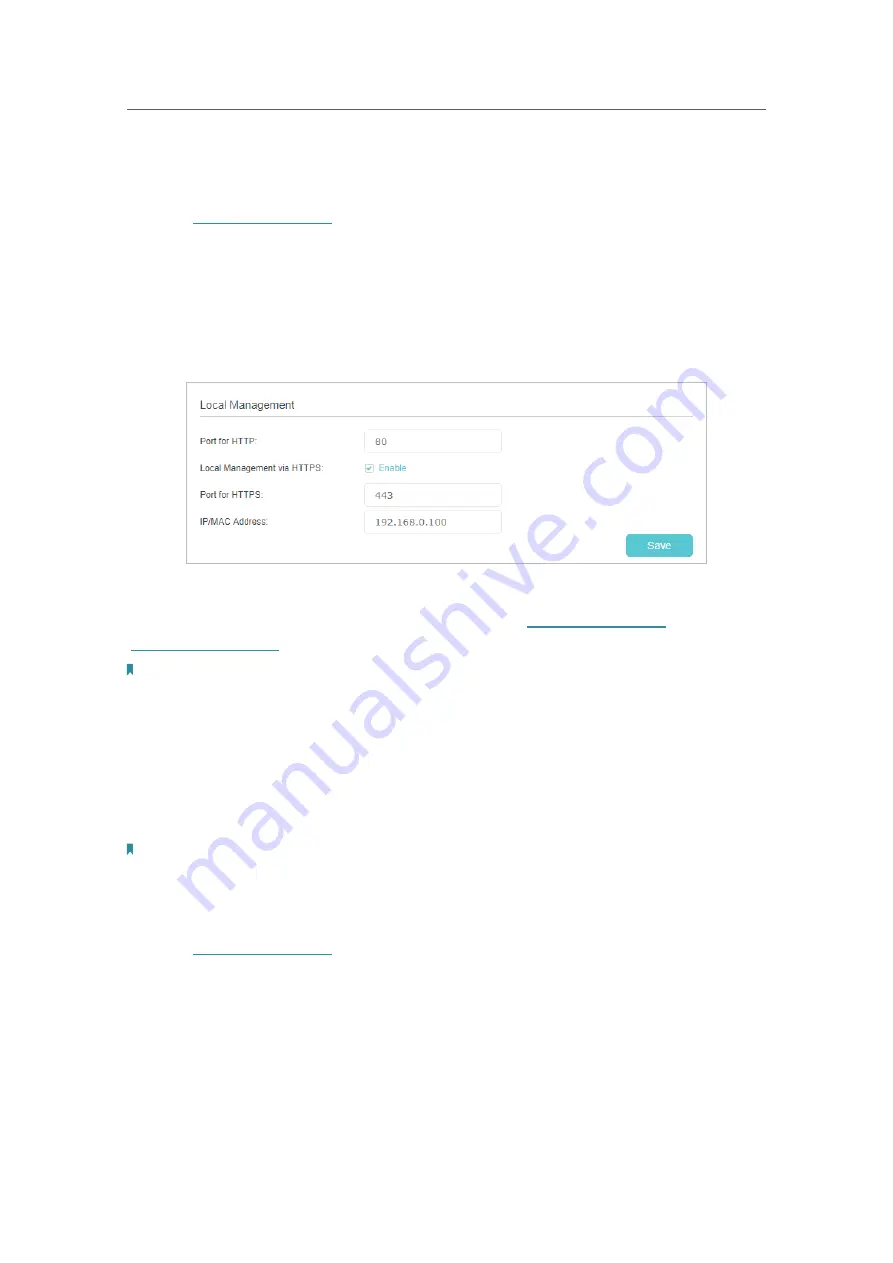
83
Chapter 13
Manage Your Router
Follow the steps below to allow only the specific device to manage the router via the
local management over HTTPS.
1.
Visit
http://tplinkwifi.net
, and log in with the password you set for the router.
2.
Go to
Advanced
>
System Tools
>
Administration
, and locate the
Local Management
section.
3.
Keep the
Port
as the default setting. Enable
Management over HTTPS
and keep the
Port for HTTPS
as the default setting. Enter the
IP address
or
MAC address
of the
local device to manage the router.
4.
Click
Save
.
Now, you can manage the router over both HTTP (
http://tplinkwifi.net
) and HTTPS
(
https://tplinkwifi.net
).
Note:
If you want all local devices can manage the router, just leave the
IP/MAC Address
field blank.
13. 5. 3. Remote Management
By default, the remote devices are not allowed to manage the router from the internet.
You can enable remote management over HTTP and/or HTTPS if needed. HTTPS is a
more secure way to access the router.
Note:
If your ISP assigns a private WAN IP address (such as 192.168.x.x or 10.x.x.x), you cannot use the remote management
feature because private addresses are not routed on the internet.
Follow the steps below to allow remote devices to manage the router over HTTPS.
1.
Visit
http://tplinkwifi.net
, and log in with the password you set for the router.
2.
Go to
Advanced
>
System Tools
>
Administration
, and locate the
Remote
Management
section.
Содержание EC440-G4u
Страница 1: ...1910020863 REV1 0 0 User Guide AC2600 Wireless Dual Band Gigabit Router EC440 G4u...
Страница 14: ...Chapter 3 Log In to Your Router...
Страница 61: ...57 Chapter 11 VPN Server 3 Select Connect to a workplace and click Next 4 Select Use my Internet connection VPN...
Страница 109: ...105 BSMI Notice Qc De Ih DsWJ QCC QCEF PCB 2 1 2 xu 1 12 xu 3 4...






























