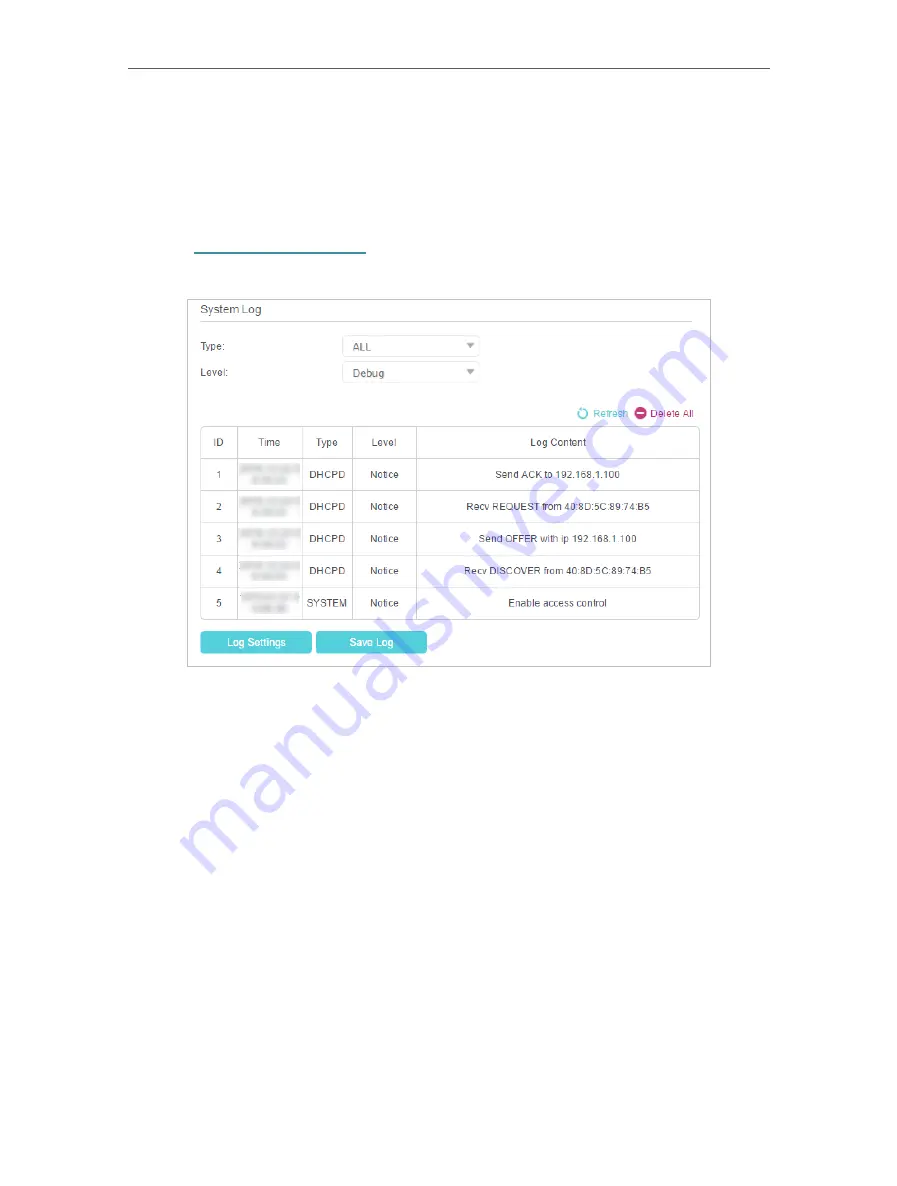
80
Chapter 12
Administrate Your Network
12 10 System Log
System Log can help you know what happens to your router, facilitating you to locate
the malfunctions. For example when your router does not work properly, you will need
to save the system log and send it to the technical support for troubleshooting.
1
Visit
http://tplinkmodem.net
, and log in with the password or your TP-Link ID.
2
Click
Advanced
>
System Tools
>
System Log
page.
•
To view the system logs:
1
Select the log Type. Select
ALL
to view all kinds of logs, or select
DHCPD
or
IGMP
to view the specific logs.
2
Select the log Level and you will see the logs with the specific or higher levels.
3
Click
Refresh
to refresh the log list.
•
To save the system logs:
You can choose to save the system logs to your local computer or a remote server.
1
Click
Save Log
to save the logs in a txt file to your computer.
2
Click
Log Settings
to set the save path of the logs.
Содержание Archer MR600
Страница 1: ...REV1 1 0 1910012622 User Guide AC1200 4G LTE Advanced Cat6 Gigabit Router...
Страница 14: ...Chapter 3 Log In to Your 4G LTE Router...
Страница 72: ...68 Chapter 11 Specify Your Network Settings 4 Select Use my Internet connection VPN...
Страница 112: ...108 4 7 9 1 4 7 9 2 BSMI Notice Pb Cd Hg CrVI PBB PBDE PCB 1 0 1 wt 0 01 wt 2 3...






























