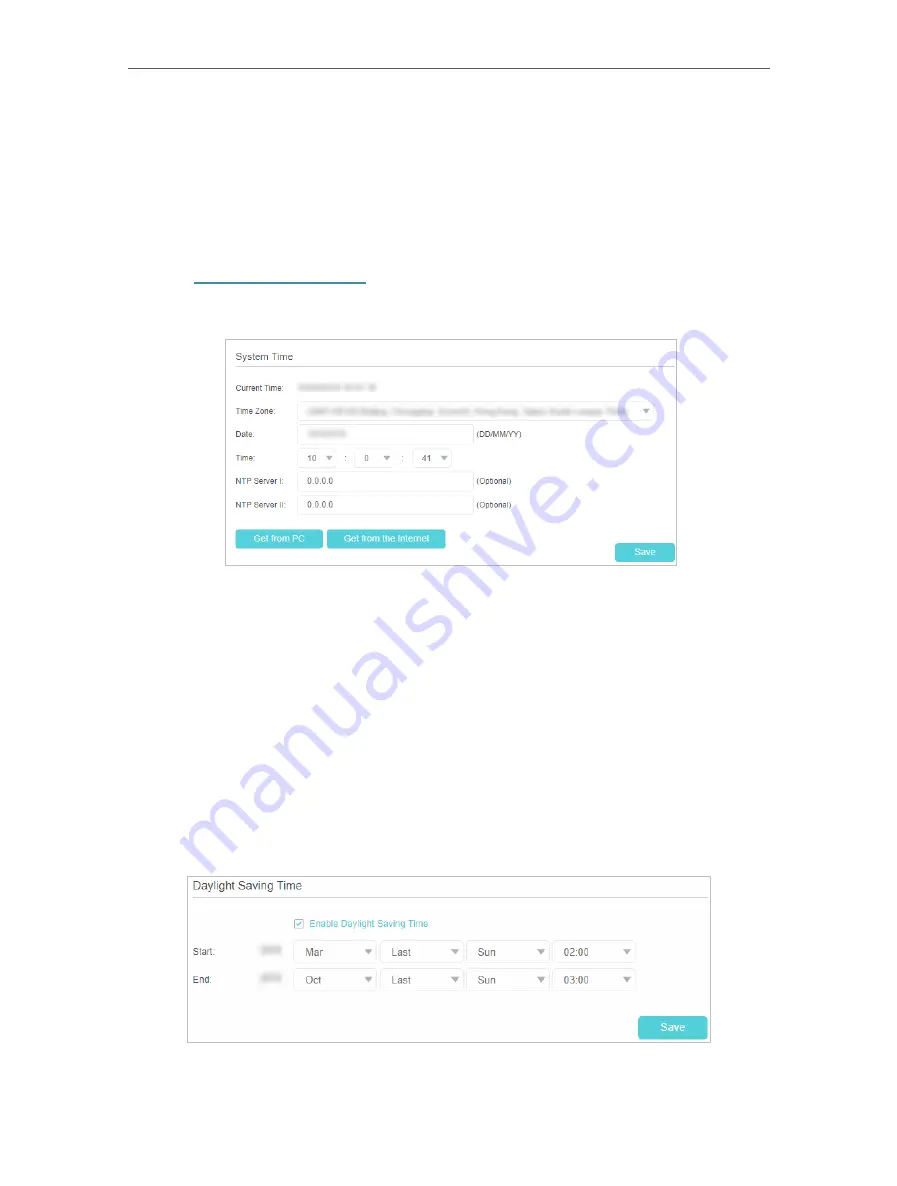
72
Chapter 12
Administrate Your Network
12 1 Set System Time
System time is the time displayed while the router is running. The system time you
configure here will be used for other time-based functions like Parental Controls and
Wireless Schedule. You can manually set how to get the system time.
Follow the steps below to set your system time.
1
Visit
, and log in with the password or your TP-Link ID.
2
Go to
Advanced
>
System Tools
>
Time Settings
page.
3
Configure the system time using the following methods :
Manually
- Select your time zone and enter your local time.
Get from PC
- Click this button if you want to use the current managing PC’s time.
Get from the Internet
- Click this button if you want to get time from the internet.
Make sure your router can access the internet before you select this way to get
system time.
4
Click
Save
to make your settings effective.
5
After setting the system time, you can set
Daylight Saving
time according to your
needs. Tick the checkbox to enable
Daylight Saving
, set the start and end time and
then click
Save
to make the settings effective.
Содержание Archer MR600
Страница 1: ...REV1 1 0 1910012622 User Guide AC1200 4G LTE Advanced Cat6 Gigabit Router...
Страница 14: ...Chapter 3 Log In to Your 4G LTE Router...
Страница 72: ...68 Chapter 11 Specify Your Network Settings 4 Select Use my Internet connection VPN...
Страница 112: ...108 4 7 9 1 4 7 9 2 BSMI Notice Pb Cd Hg CrVI PBB PBDE PCB 1 0 1 wt 0 01 wt 2 3...






























