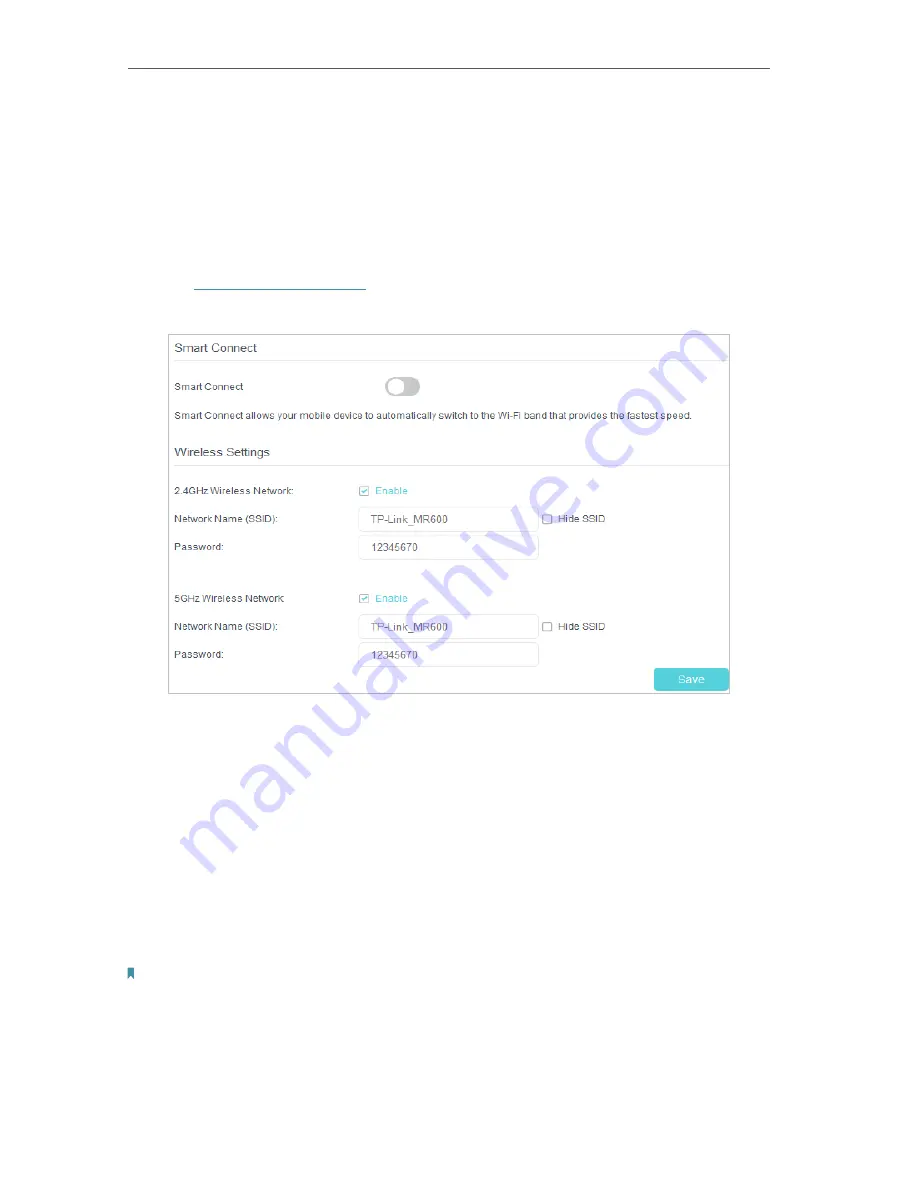
51
Chapter 11
Specify Your Network Settings
11 5 Wireless Settings
11 5 1 Specify Basic Wireless Settings
The router’s wireless network name (SSID) , password, and security option are preset in
the factory. The preset SSID and password can be found on the product label. You can
customize the wireless settings according to your needs.
1
Visit
, and log in with the password or your TP-Link ID.
2
Go to
Basic
>
Wireless
page.
•
To enable or disable the wireless function:
Enable the
2.4GHz
or
5GHz
Wireless Network
. If you don’t want to use the wireless
function, just uncheck the box. If you disable the wireless function, all the wireless
settings won’t be effective.
•
To enable Smart Connect function:
Smart Connect allows your mobile device to automatically switch to the Wi-Fi band that
provides the fastest speed. Toggle on to enable this feature.
•
To change the wireless network name (SSID) and wireless password:
Enter a new SSID. The default SSID is TP-Link_XXXX and the value is case-sensitive.
Note:
If you use a wireless device to change the wireless settings, you will be disconnected when the settings are effective.
Please write down the new SSID and password for future use.
•
To hide SSID:
Содержание Archer MR600
Страница 1: ...REV1 1 0 1910012622 User Guide AC1200 4G LTE Advanced Cat6 Gigabit Router...
Страница 14: ...Chapter 3 Log In to Your 4G LTE Router...
Страница 72: ...68 Chapter 11 Specify Your Network Settings 4 Select Use my Internet connection VPN...
Страница 112: ...108 4 7 9 1 4 7 9 2 BSMI Notice Pb Cd Hg CrVI PBB PBDE PCB 1 0 1 wt 0 01 wt 2 3...






























