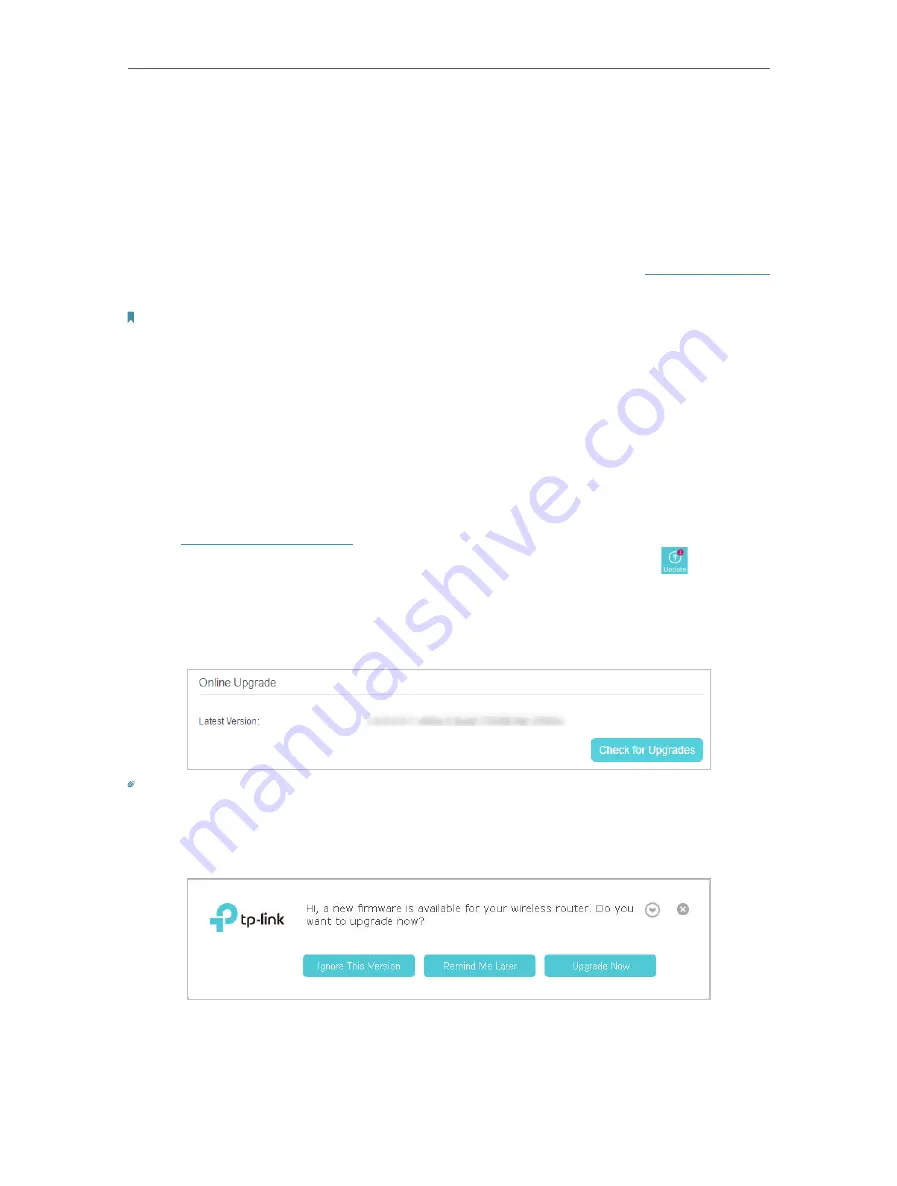
74
Chapter 12
Administrate Your Network
12 4 Update the Firmware
TP-Link is dedicated to improving and richening the product features, giving you a
better network experience.
We will inform you through the web management page if there’s any update firmware
available for your router. Also, the latest firmware will be released at TP-Link official
website, you can download it from the
Support
page of our website
www.tp-link.com
for free.
Note:
1. Make sure that you have a stable connection between the router and your computer. It is NOT recommended to
upgrade the firmware wirelessly.
2. Make sure you remove any USB storage device connected to the router before the firmware upgrade to prevent data
loss.
3. Back up your router configuration before upgrading the firmware.
4. Do NOT turn off the router during the firmware upgrade.
12 4 1 Online Upgrade
1. Visit
http://tplinkmodem.net
, and log in with the password or your TP-Link ID.
2. If there’s any firmware update available for your router, the update icon
will display
on the top-right corner of the page. Click the icon to go to the
Firmware Upgrade
page. Alternatively, you can go to
Advanced
>
System Tools
>
Firmware Upgrade
, and
click
Check for Upgrades
to see if there’s any new firmware.
Tips:
If there’s any new important firmware update for your router, you will see the notification (similar as shown below) on
your computer when open a new web page. Click
Upgrade Now
, and log in to the web management page. You will see
the
Firmware Upgrade
page.
Содержание Archer MR600
Страница 1: ...REV1 1 0 1910012622 User Guide AC1200 4G LTE Advanced Cat6 Gigabit Router...
Страница 14: ...Chapter 3 Log In to Your 4G LTE Router...
Страница 72: ...68 Chapter 11 Specify Your Network Settings 4 Select Use my Internet connection VPN...
Страница 112: ...108 4 7 9 1 4 7 9 2 BSMI Notice Pb Cd Hg CrVI PBB PBDE PCB 1 0 1 wt 0 01 wt 2 3...
















































