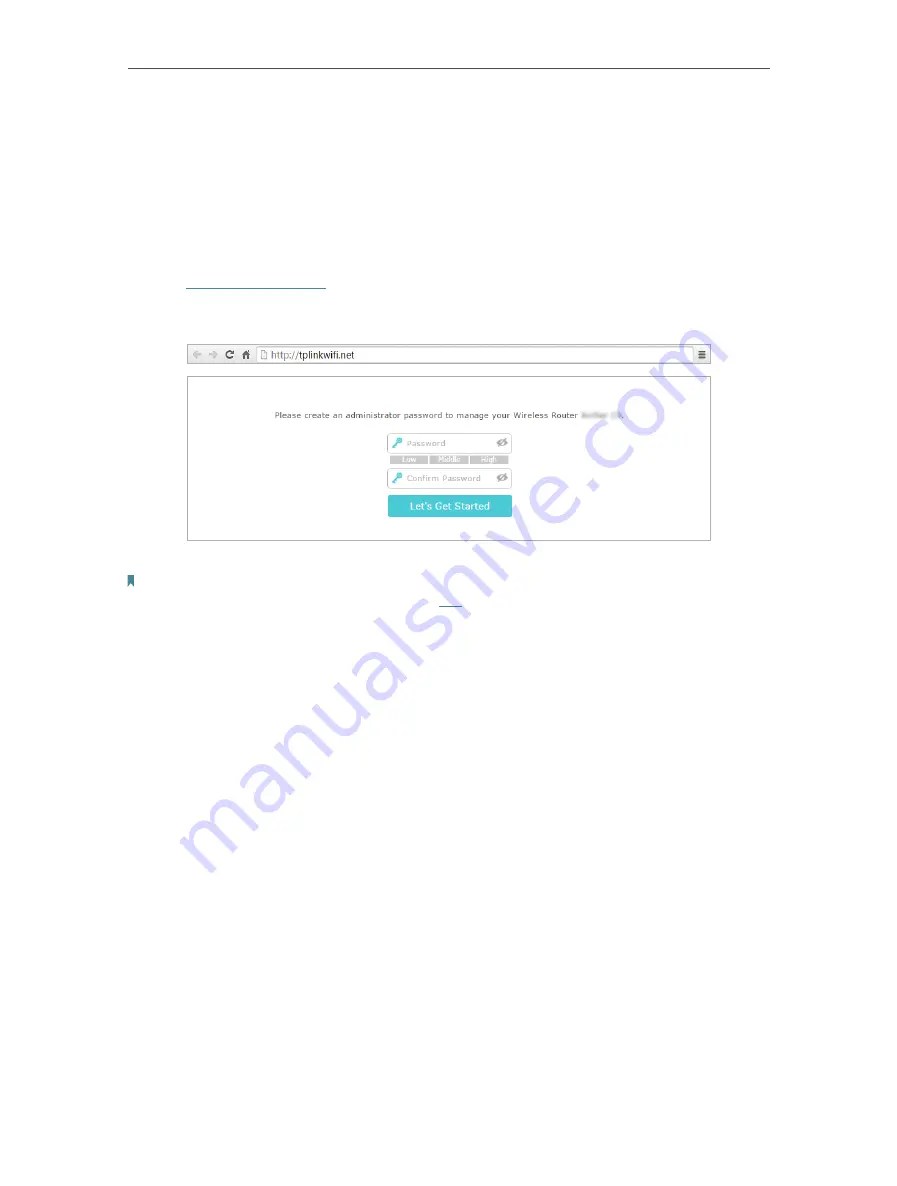
11
Chapter 3
Log In to Your Router
With a web-based utility, it is easy to configure and manage the router. The web-based
utility can be used on any Windows, Macintosh or UNIX OS with a Web browser, such as
Microsoft Internet Explorer, Mozilla Firefox or Apple Safari.
Follow the steps below to log in to your router.
1. Set up the TCP/IP Protocol in
Obtain an IP address automatically
mode on your
computer
.
2. Visit
http://tplinkwifi.net
, and create a login password for secure management
purposes. Then click
Let’s Get Started
to log in.
Note:
• If the login window does not appear, please refer to the
Section.
• If you have registered a TP-Link ID and bound your cloud router to it, the login password you created here will be
invalid. Please log in to the cloud router using your TP-Link ID.
Содержание Archer C1900
Страница 1: ...REV3 0 0 1910012150 User Guide AC1900 High Power Wireless Dual Band Gigabit Router Archer C1900 ...
Страница 14: ...Chapter 3 Log In to Your Router ...
Страница 52: ...48 Chapter 8 Parental Controls Now you can control your children s Internet access as needed Done ...
Страница 75: ...71 Chapter 12 VPN Server 7 The PPTP VPN connection is created and ready to use ...
















































