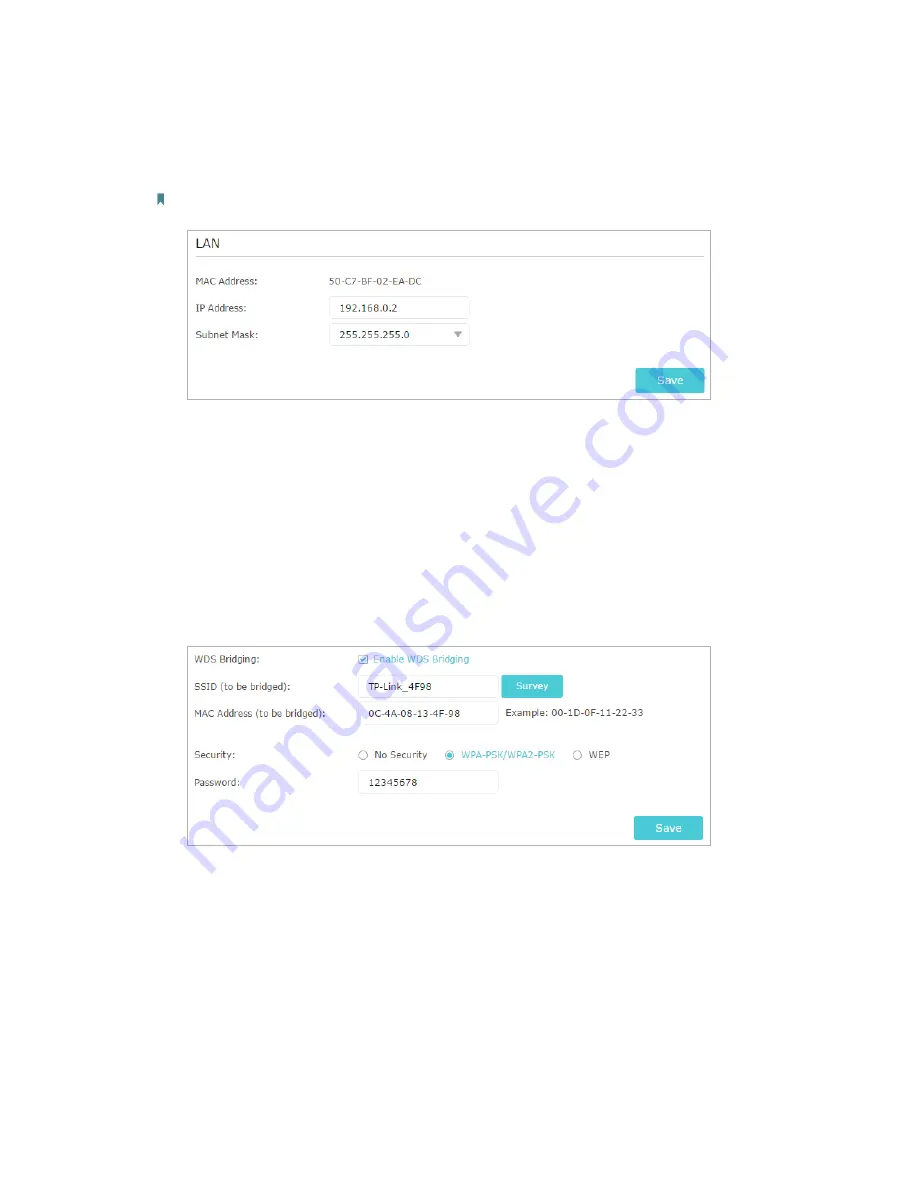
101
of the root router is 192.168.0.1, the IP address of the extended router can be
192.168.0.2~192.168.0.254. We take 192.168.0.2 as example.)
2 ) Click
Save
.
Note:
Log in to the web management page again if the IP address of the router is altered.
3. Survey the SSID to be bridged:
1 ) Go to
Advanced
>
System Tools
>
System Parameters
and focus on the
2.4GHz
Wireless
section, click
Enable WDS Bridging
.
2 ) Click
Survey
, locate the root router’s SSID and click
Choose
(Here we take
TP-Link_4F98 as example).
3 ) If the root router has wireless password, you should enter the wireless password
of the root router.
4 ) Click
Save
.
4. Disable DHCP:
1 ) Go to
Network
>
DHCP Server
.
2 ) Deselect
Enable DHCP Server
and click
Save
.
Now you can go to
Advanced
>
Status
>
Wireless
to check the WDS status. When the
WDS status
is
Run
, it means WDS bridging is successfully built.
Q5. What should I do if I cannot access the internet even though the
Содержание Archer C1900
Страница 1: ...REV3 0 0 1910012150 User Guide AC1900 High Power Wireless Dual Band Gigabit Router Archer C1900 ...
Страница 14: ...Chapter 3 Log In to Your Router ...
Страница 52: ...48 Chapter 8 Parental Controls Now you can control your children s Internet access as needed Done ...
Страница 75: ...71 Chapter 12 VPN Server 7 The PPTP VPN connection is created and ready to use ...


























