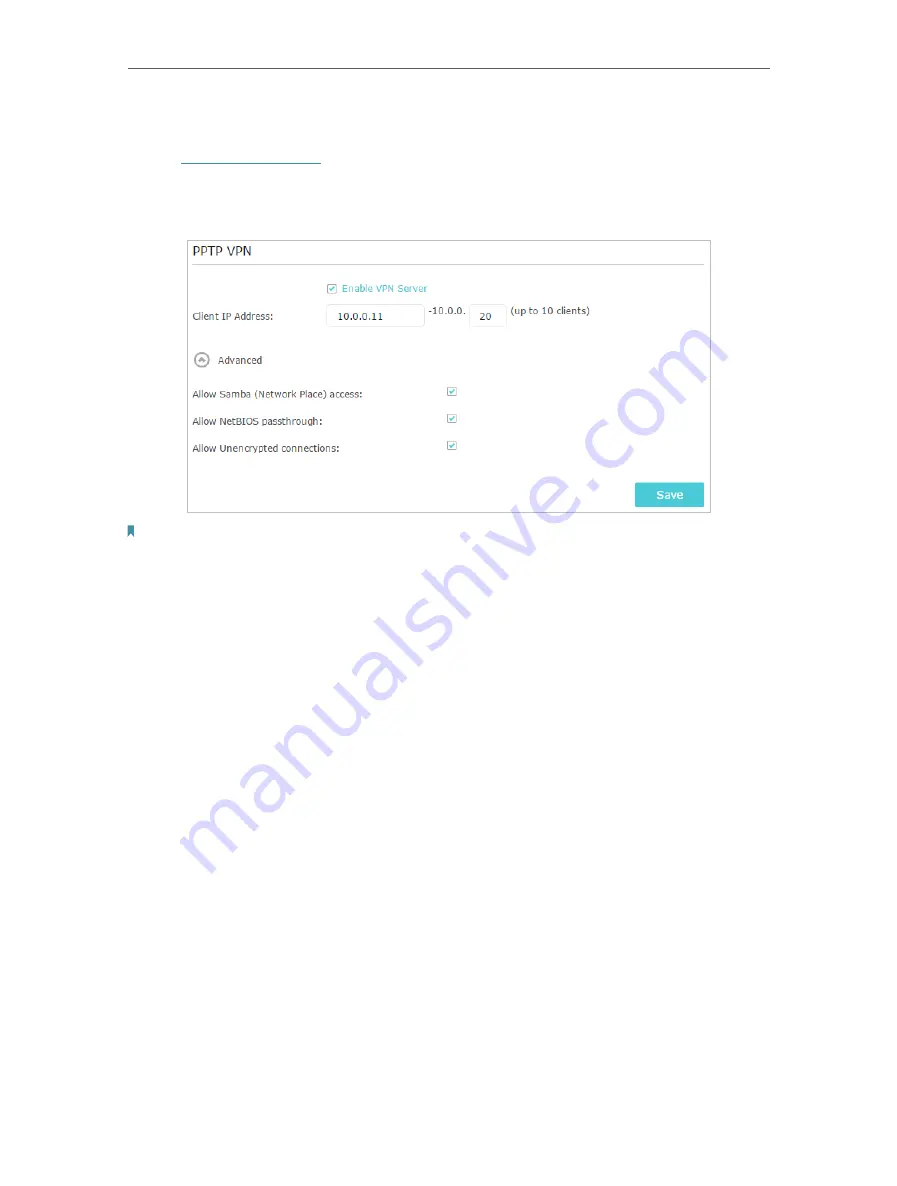
70
Chapter 14
VPN Server
14 2 1 Step 1 Set up PPTP VPN Server on Your Router
1. Visit
http://tplinkwifi.net
, and log in with your TP-Link ID or the password you set for
the router.
2. Go to
Advanced
>
VPN Server
>
PPTP VPN
, and select
Enable VPN Server
.
Note:
Before you enable
VPN Server
, we recommend you configure Dynamic DNS Service (recommended) or assign a static
IP address for router’s WAN port and synchronize your
System Time
with internet.
3. In the
Client IP Address
filed, enter the range of IP addresses (up to 10) that can be
leased to the devices by the PPTP VPN server.
4. Click
Advanced
to set the PPTP connection permission according to your needs.
• Select
Allow Samba (Network Place) access
to allow your VPN device to access
your local Samba server.
• Select
Allow NetBIOS passthrough
to allow your VPN device to access your
Samba server using NetBIOS name.
• Select
Allow Unencrypted connections
to allow unencrypted connections to
your VPN server.
5. Click
Save
.
6. Configure the PPTP VPN connection account for the remote device, you can create
up to 16 accounts.
Содержание Archer A7
Страница 1: ...REV5 1 1 1910012752 User Guide AC1750 Wireless Dual Band Gigabit Router Archer C7 Archer A7...
Страница 15: ...Chapter 3 Log In to Your Router...
Страница 32: ...Chapter 6 Work with Alexa This chapter will show you how to configure your router to work with Alexa...
Страница 76: ...72 Chapter 14 VPN Server 3 Select Connect to a workplace and click Next 4 Select Use my Internet connection VPN...
Страница 78: ...74 Chapter 14 VPN Server 7 The PPTP VPN connection is created and ready to use...






























