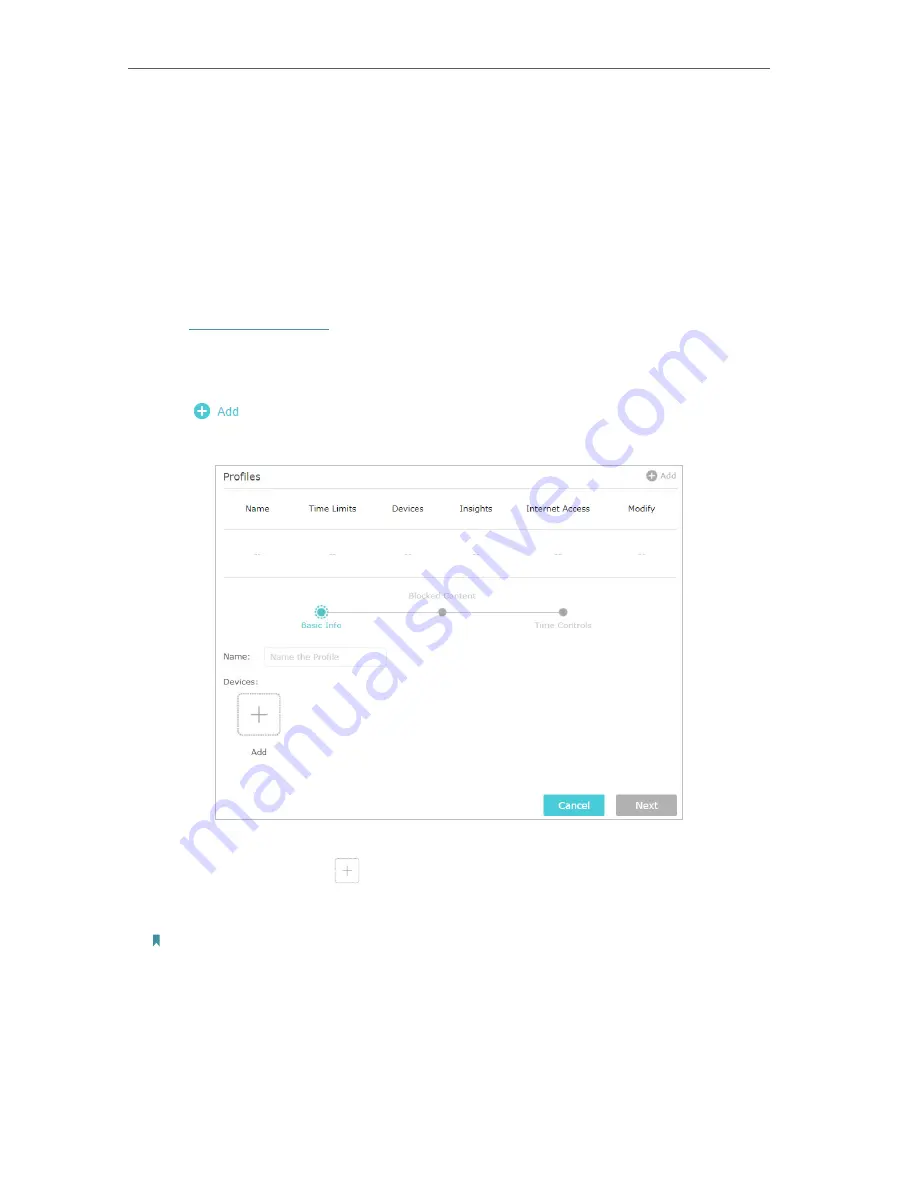
50
Chapter 10
Parental Controls
10 1 Set Up Access Restrictions
I want to:
Block access to inappropriate online content for my child’s devices, restrict internet
access to 2 hours every day and block internet access during bed time (10 PM to 7 AM)
on school nights (Sunday to Thursday).
How can I do that?
1
Visit
, and log in with your TP-Link ID or the password you set for
the router.
2
Go to
Basic
>
Parental Controls
or
Advanced
>
Parental Controls
.
3
Click
to create a profile for a family member.
4
Add basic profile information.
1 ) Enter a
Name
for the profile to make it easier to identify.
2 ) Under
Devices
, click
.
3 ) Select the devices that belong to this family member. Access restrictions will be
applied to these devices. Click
Save
when finished.
Note: Only devices that have previously been connected to your router’s network are listed here. If you are unable
to find the device you want to add, connect it to your network and then try again.
4 ) Click
Next
.
5
Customize the block content for this profile according to your needs.
Содержание Archer A7
Страница 1: ...REV5 1 1 1910012752 User Guide AC1750 Wireless Dual Band Gigabit Router Archer C7 Archer A7...
Страница 15: ...Chapter 3 Log In to Your Router...
Страница 32: ...Chapter 6 Work with Alexa This chapter will show you how to configure your router to work with Alexa...
Страница 76: ...72 Chapter 14 VPN Server 3 Select Connect to a workplace and click Next 4 Select Use my Internet connection VPN...
Страница 78: ...74 Chapter 14 VPN Server 7 The PPTP VPN connection is created and ready to use...






























