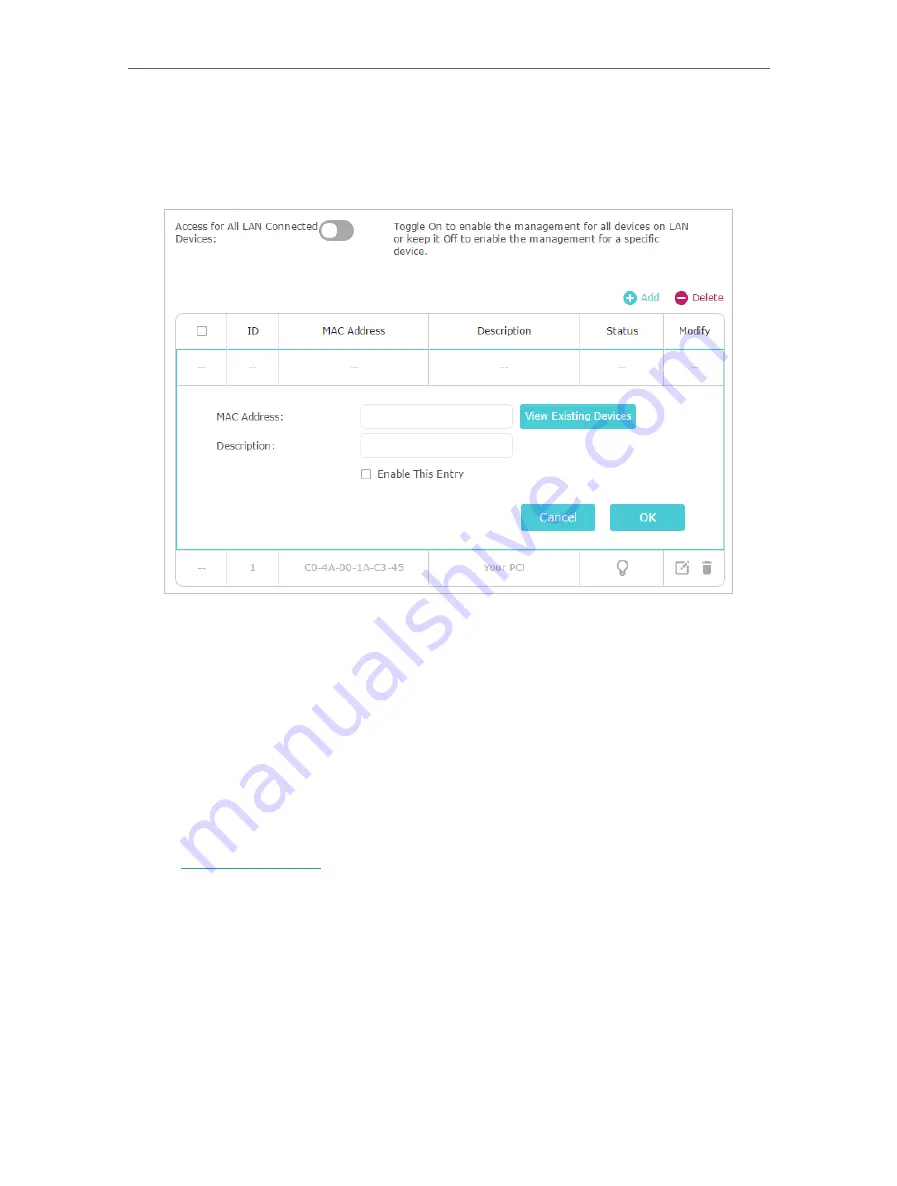
98
Chapter 16
Manage the Router
•
Allow specific devices to manage the router:
1. Toggle off
Access for All LAN Connected Devices
.
2. Click
Add
.
3. Click
View Existing Devices
and select the device to manage the router from the
Existing Devices list, or enter the MAC address of the device manually.
4. Specify a
Description
for this entry.
5. Tick the
Enable This Entry
checkbox.
6. Click
OK
.
16 10 Remote Management
This feature allows you to control remote devices’ authority to manage the router.
1. Visit
http://tplinkwifi.net
, and log in with your TP-Link ID or the password you set for
the router.
2. Go to
Advanced
>
System Tools
>
Administration
.
3. Enable
Remote Management
.
Содержание Archer A7
Страница 1: ...REV5 1 1 1910012752 User Guide AC1750 Wireless Dual Band Gigabit Router Archer C7 Archer A7...
Страница 15: ...Chapter 3 Log In to Your Router...
Страница 32: ...Chapter 6 Work with Alexa This chapter will show you how to configure your router to work with Alexa...
Страница 76: ...72 Chapter 14 VPN Server 3 Select Connect to a workplace and click Next 4 Select Use my Internet connection VPN...
Страница 78: ...74 Chapter 14 VPN Server 7 The PPTP VPN connection is created and ready to use...






























