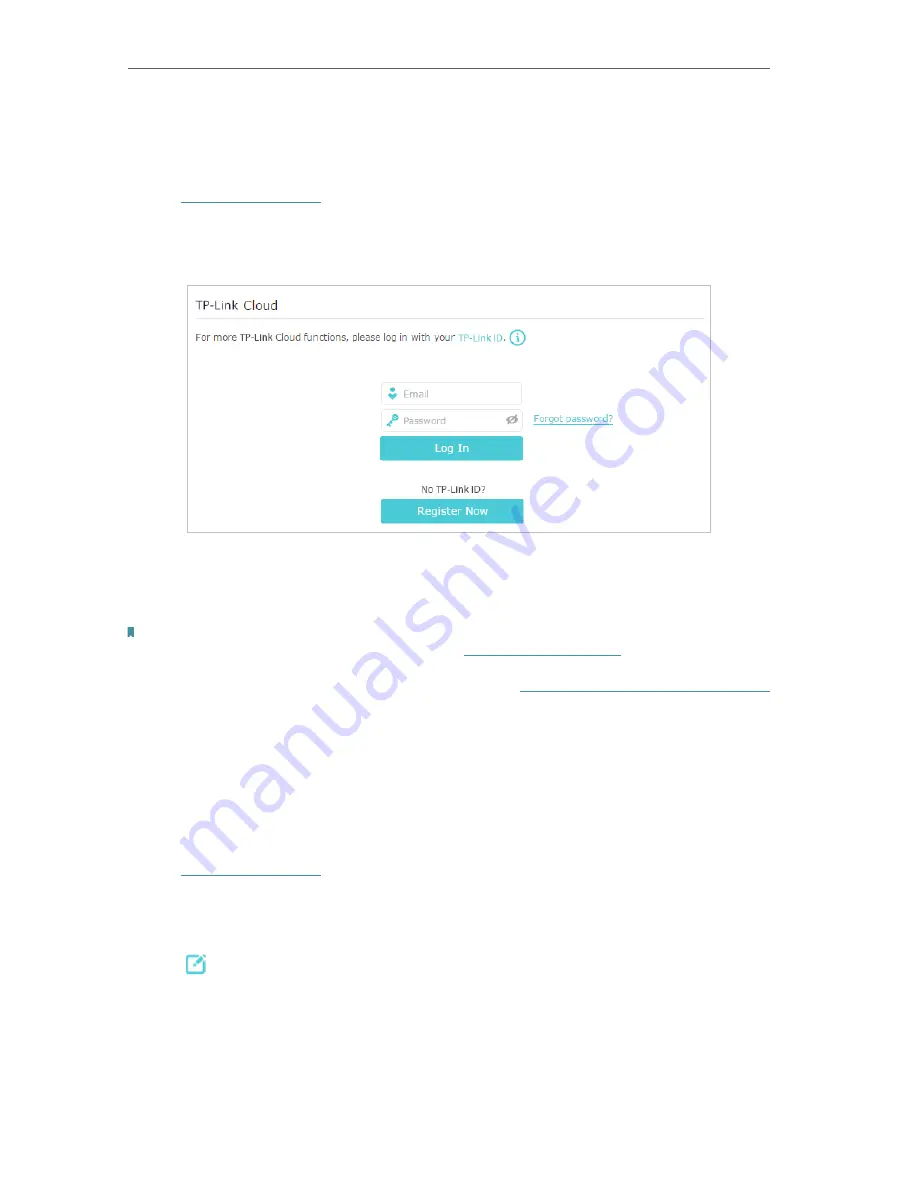
24
Chapter 5
TP-Link Cloud Service
5 1 Register a TP-Link ID
If you have skipped the registration during the Quick Setup process, you can:
1. Visit
, and log in with the password you set for the router.
2. Go to
Basic
>
TP-Link Cloud
.
3. Click
Register Now
and follow the instructions to register a TP-Link ID.
4. After activating your TP-Link ID, come back to the TP-Link Cloud page to log in. The
first-time login TP-Link ID will be bound automatically to your cloud router as an
Admin
.
Note:
• To learn more about the Admin and User TP-Link ID, refer to
.
• Once the router is bound to your TP-Link ID, you need to log in to the router with the TP-Link ID.
• You can register another TP-Link ID via the Tether APP. Please refer to
Manage the Router via the TP-Link Tether App
to install the app and register a new one
• If you want to unbind the admin TP-Link ID from your router, please go to
Basic
>
TP-Link Cloud
, click
Unbind
in the
Device Information section.
5 2 Change Your TP-Link ID Information
Follow the steps below to modify your TP-Link ID as needed.
1. Visit
, and log in with your TP-Link ID.
2. Go to
Basic
>
TP-Link Cloud
, and focus on the
Account Information
section.
• To change your email address
1. Click behind the Email.
2. Enter the password of your TP-Link ID, then a new email address. And click
Save
.
Содержание Archer A7
Страница 1: ...REV5 1 1 1910012752 User Guide AC1750 Wireless Dual Band Gigabit Router Archer C7 Archer A7...
Страница 15: ...Chapter 3 Log In to Your Router...
Страница 32: ...Chapter 6 Work with Alexa This chapter will show you how to configure your router to work with Alexa...
Страница 76: ...72 Chapter 14 VPN Server 3 Select Connect to a workplace and click Next 4 Select Use my Internet connection VPN...
Страница 78: ...74 Chapter 14 VPN Server 7 The PPTP VPN connection is created and ready to use...






























