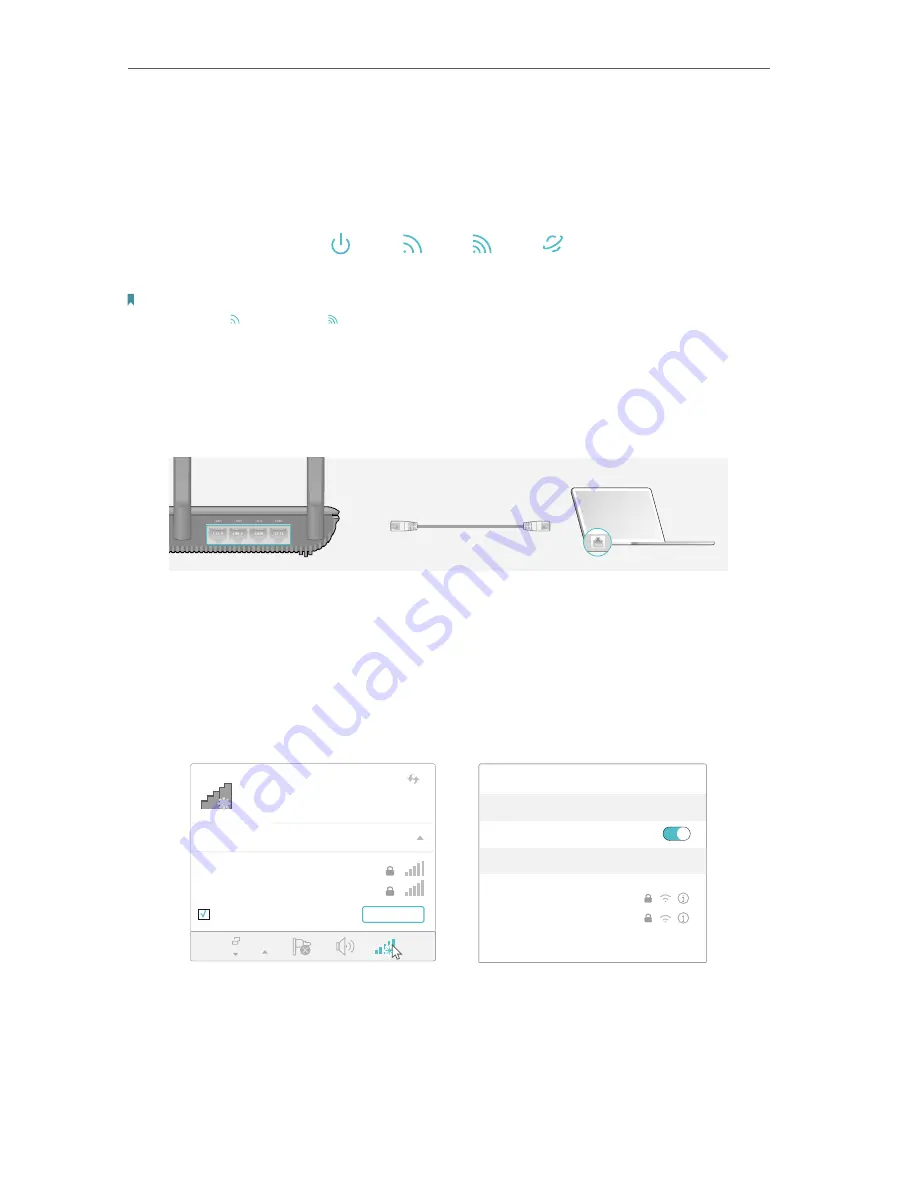
9
Chapter 2
Connect the Hardware
4. Turn on the modem, and then wait about
2 minutes
for it to restart.
5. Connect the power adapter to the router and turn on the router.
6. Verify that the following LEDs are on and solid to confirm the harware is connected
correctly.
Power
On
Internet
On
2.4GHz
On
5GHz
On
Note:
If the 2.4GHz LED and 5GHz LED are off, press and hold the Wi-Fi On/Off button on the side panel for about 2
seconds. Within a few seconds, both the LEDs shoud turn solid on.
7. Connect your computer to the router.
•
Method 1: Wired
Turn off the Wi-Fi on your computer and connect the devices as shown below.
Ethernet cable
•
Method 2: Wirelessly
1 ) Find the SSID (Network Name) and Wireless Password printed on the label at
the bottom of the router.
2 ) Click the network icon of your computer or go to Wi-Fi Settings of your smart
device, and then select the SSID to join the network.
Connections are available
Wireless Network Connection
Connect automatically
Connect
√
TP-Link_XXXX
TP-Link_XXXX_5G
Wi-Fi
Wi-Fi
TP-Link_XXXX
TP-Link_XXXX_5G
CHOOSE A NETWORK...
Other...
<
Settings
Smart Device
Computer
or
Содержание AC2600 MU-MIMO
Страница 1: ...REV1 0 0 1910012362 User Guide AC2600 MU MIMO Wi Fi Router Archer A10...
Страница 15: ...Chapter 3 Log In to Your Router...
Страница 59: ...55 Chapter 12 VPN Server...
Страница 89: ...85 Chapter 14 Manage the Router...














































