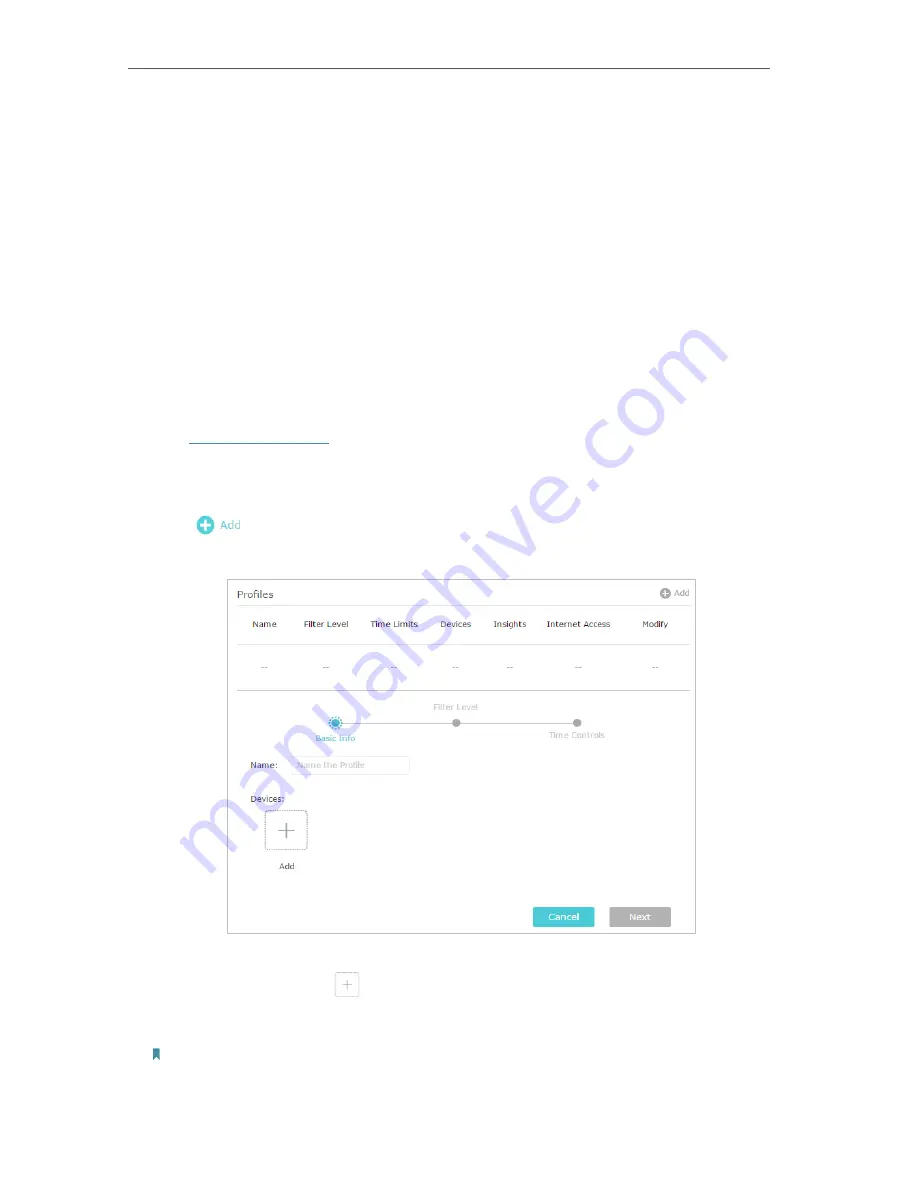
33
Chapter 8
Parental Controls
Parental Controls allows you to set up unique restrictions on internet access for each
member of your family. You can block inappropriate content, set daily limits for the total
time spent online and restrict internet access to certain times of the day.
8. 1. Setting Up Access Restrictions
I want to:
Block access to inappropriate online content for my child’s devices, restrict internet
access to 2 hours every day and block internet access during bed time (10 PM to 7 AM)
on weekdays.
How can I do that?
1.
Visit
, and log in with your TP-Link ID or the password you set for
the router.
2.
Go to
Basic
>
Parental Controls
or
Advanced
>
Parental Controls
.
3.
Click
to create a profile for a family member.
4.
Add basic profile information.
1 ) Enter a
Name
for the profile to make it easier to identify.
2 ) Under
Devices
, click
.
3 ) Select the devices that belong to this family member. Access restrictions will be
applied to these devices. Click
Add
when finished.
Note: Only devices that have previously been connected to your router’s network are listed here. If you are unable
to find the device you want to add, connect it to your network and then try again.
Содержание AC2600 MU-MIMO
Страница 1: ...REV1 0 0 1910012362 User Guide AC2600 MU MIMO Wi Fi Router Archer A10...
Страница 15: ...Chapter 3 Log In to Your Router...
Страница 59: ...55 Chapter 12 VPN Server...
Страница 89: ...85 Chapter 14 Manage the Router...






























