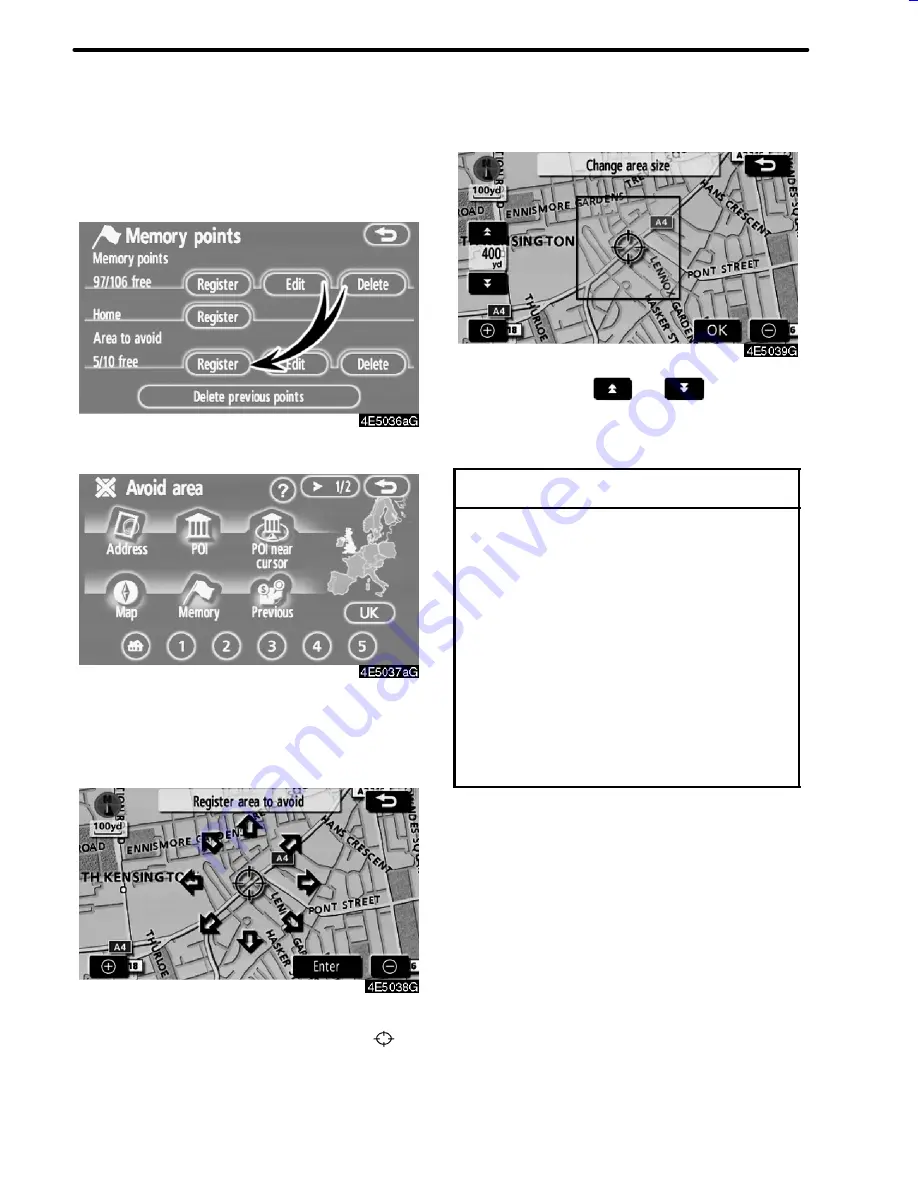
80
ADVANCED FUNCTIONS
Areas you want to avoid because of traffic
jams, construction work or other reasons can
be registered as areas to avoid.
1. Touch “Register”.
2. Enter the location in the same way as
for a destination search, or display the
map of the area to be avoided.
(See “Des-
tination search” on page 24.)
3. Touch the eight directional touch--
screen button to move the cursor
to
the desired point on the map.
4. Touch “Enter”.
5. Touch either
or
to change
the size of the area to be avoided.
6. Touch “OK”.
INFORMATION
D
If a destination is input in the area to
avoid or the route calculation cannot
be made without running through the
area to avoid, a route passing
through the area to be avoided may
be shown.
D
Up to 10 locations can be registered
as points/areas to avoid. If there are
10 locations already registered, the
following message will be displayed:
“Unable to register additional points.
Perform the operation again after de-
leting unnecessary points.”.
05CY_AVENSIS LCA AVN_EE
(L/O 0703)
Finish
— Registering area to avoid
Содержание TNS 700
Страница 1: ...TNS700 Owner s manual ...
Страница 10: ...ix ...
Страница 41: ...22 BASIC FUNCTIONS ...
Страница 65: ...46 DESTINATION SEARCH ...
Страница 121: ...102 ADVANCED FUNCTIONS ...
Страница 137: ...118 OTHER FUNCTIONS ...
Страница 169: ...150 AUDIO SYSTEM ...
Страница 170: ...SECTION VII 151 APPENDIX APPENDIX D Limitations of the navigation system 152 D Map database information and updates 155 ...
Страница 172: ...153 APPENDIX ...
Страница 177: ...158 APPENDIX ...
Страница 178: ...www toyota europe com Publication no AOM 000 160 0 Printed in Belgium September 2007 PZ420 00332 DE ...






























