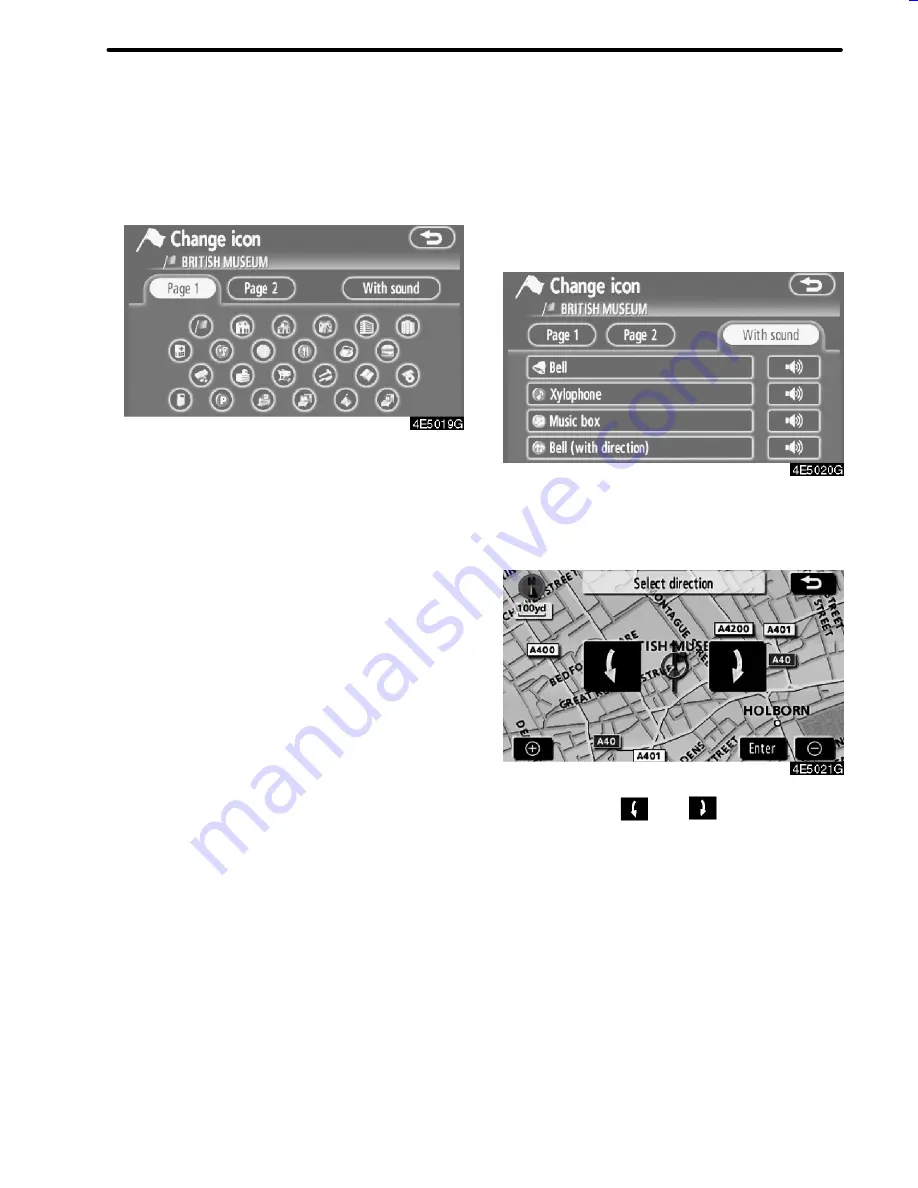
75
ADVANCED FUNCTIONS
D
To change “Icon”
1. Touch “Icon” on the “Memory points”
screen.
2. Touch the desired icon.
Turn the page by touching
“Page 1”
,
“Page
2”
or
“With sound”
.
SOUND ICONS
When the vehicle approaches the memory
point, the selected sound will be heard.
1. Touch “With sound” on the “Change
icon” screen.
2. Touch the desired sound icon.
The next screen appears when
“Bell (with
direction)”
is touched.
Touch either
or
to adjust the
direction. Touch “Enter”.
The bell sounds only when the vehicle ap-
proaches this point in the direction that has
been set.
05CY_AVENSIS LCA AVN_EE
(L/O 0703)
Finish
Содержание TNS 700
Страница 1: ...TNS700 Owner s manual ...
Страница 10: ...ix ...
Страница 41: ...22 BASIC FUNCTIONS ...
Страница 65: ...46 DESTINATION SEARCH ...
Страница 121: ...102 ADVANCED FUNCTIONS ...
Страница 137: ...118 OTHER FUNCTIONS ...
Страница 169: ...150 AUDIO SYSTEM ...
Страница 170: ...SECTION VII 151 APPENDIX APPENDIX D Limitations of the navigation system 152 D Map database information and updates 155 ...
Страница 172: ...153 APPENDIX ...
Страница 177: ...158 APPENDIX ...
Страница 178: ...www toyota europe com Publication no AOM 000 160 0 Printed in Belgium September 2007 PZ420 00332 DE ...






























