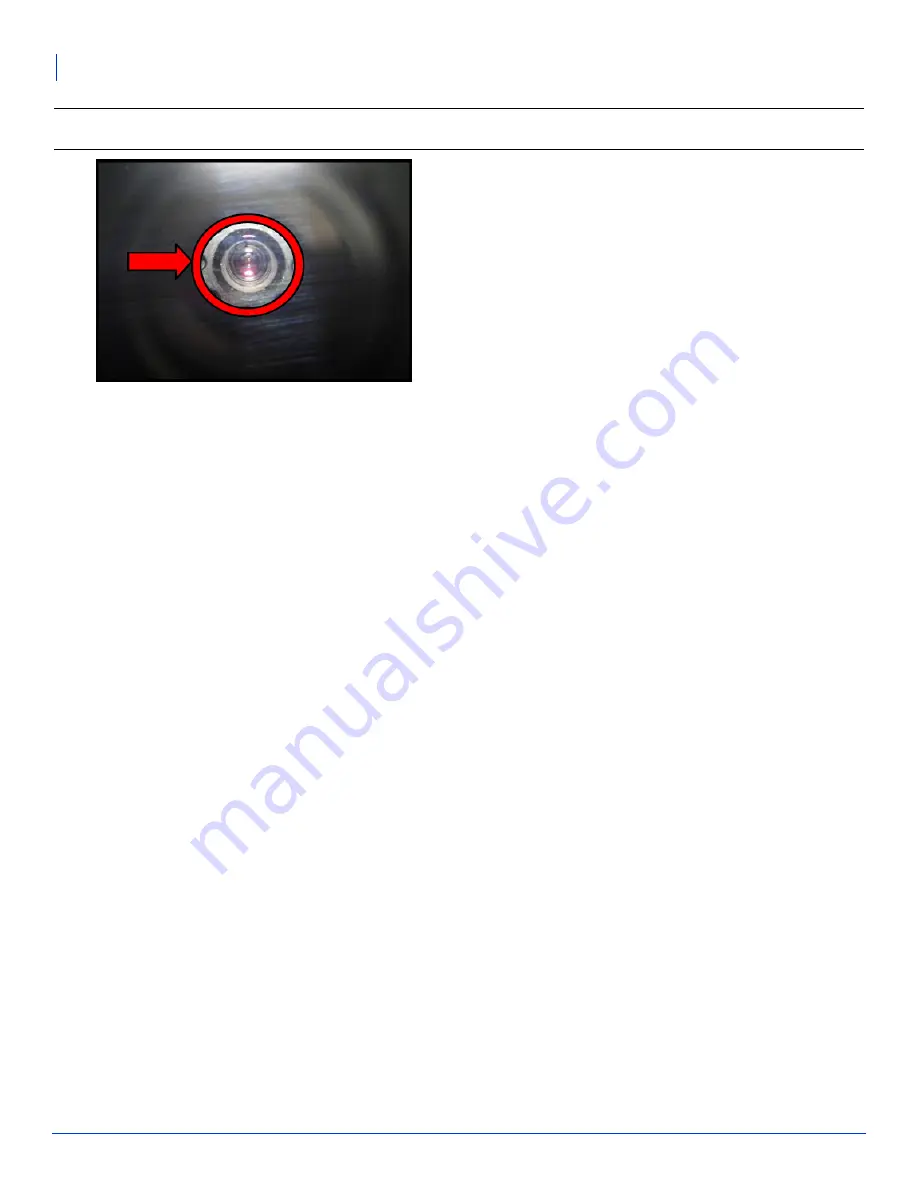
11
PhotoBooth Camera Bracket Installation and Alignment
Aligning the PhotoBooth Camera
Note:
The camera lens and the aperture on the exterior of the Virtuo door should align more and more as you
adjust the camera screw using the method above.
7. When you are satisfied with the settings, apply a small amount of medium strength thread locker, such as Loctite™, to
the screw threads.

















