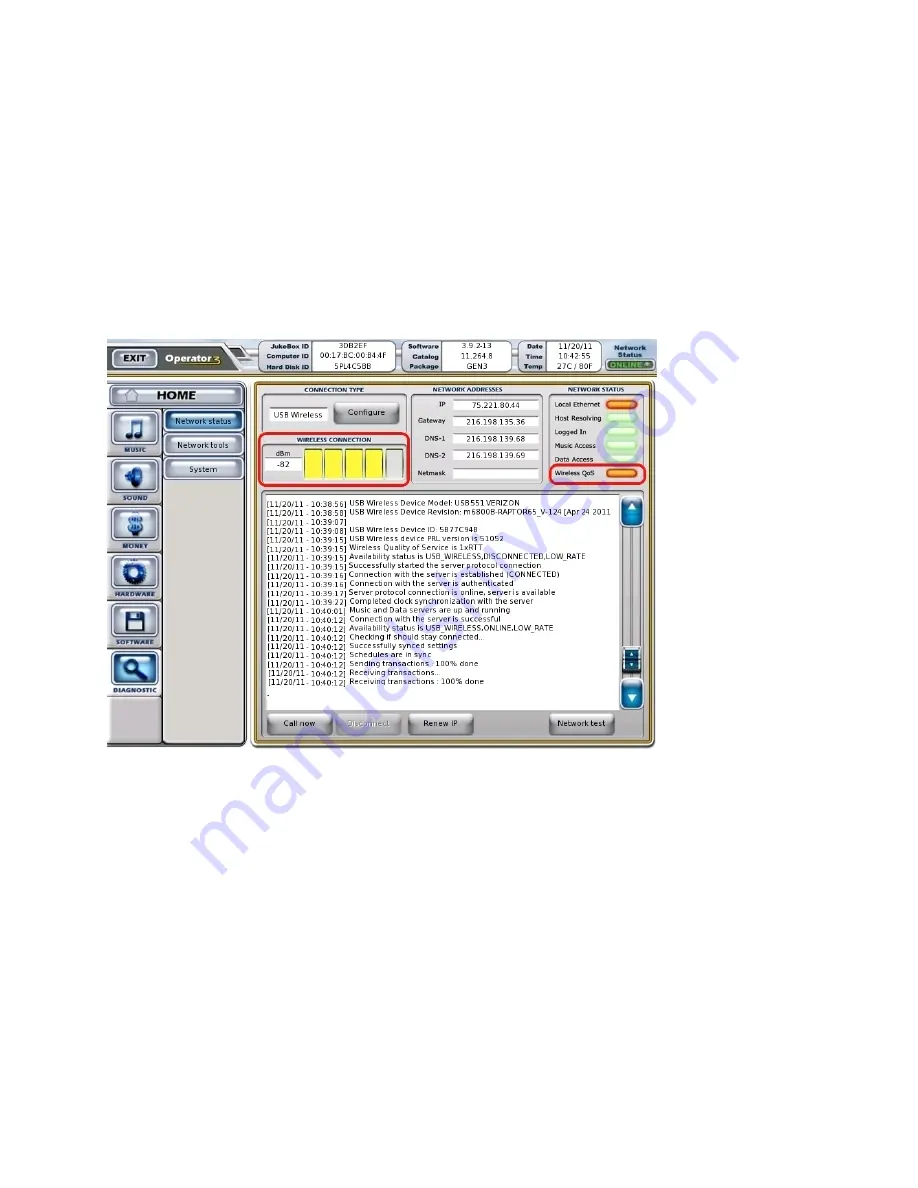
11 of 13
Troubleshooting
This section contains tips for resolving the most common installation issues with TouchTunes Wireless
Broadband.
• If your Network Status LED is red
• If your Network Status LED is black
If your Network Status LED is red
If your Network Status LED turns red after you connect the wireless modem, it indicates that your modem
is connecting to the TouchTunes Wireless Broadband service, but at a Quality of Service that is below
recommended. The bars for WIRELESS connection may also be reduced in number and more yellow in
color.
Figure 16 A lower than recommended Quality of Service
It is important to determine within the first few days of your contract whether or not the lower than
recommended Quality of Service is temporary, due to a busy network, or if broadband speeds are
generally not available in your area.
To improve the reception of the wireless signal, position the antenna at various positions and wait for 30
seconds in each position to see if the red LED for
Wireless QoS
becomes green.
If your QoS LED fails to turn green, TouchTunes recommends trying the wireless modem on a different
jukebox.













