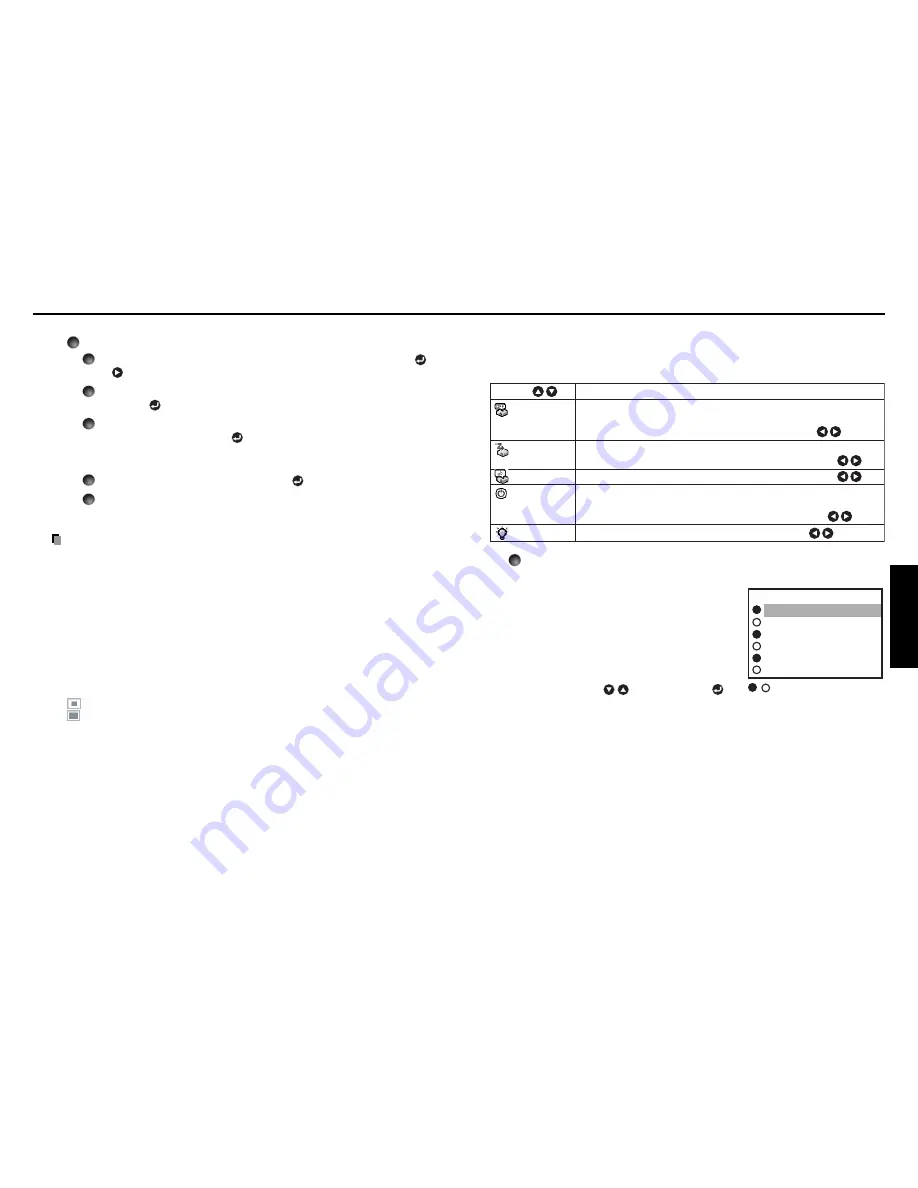
41
Operations
40
■
The default setting menu
This menu shows placement status and other settings.
Default setting 1 menu
Description
Item
Set the time to wait for the power to be turned off after the last
operation is made with no input signal.
Set whether the input with signals is only selected or not.
Beep when operation is made.
Sets whether to turn on the power when the
ON/STANDBY
button is
pressed (Manual), or when the power cord is plugged in (Auto).
Sets the lamp power.
No signal
power off
Auto input
search
Beep
Power on
Lamp power
Manual Auto
On Off
On Off
Low Standard
Off
(not turned off)
30 min.
Detailed description
[
Auto input search
]
[
On
]: Automatically searches the signals that
can be projected, and switches input
from the connected device that outputs
the video signals each time the
INPUT
button is pressed. The input from the
connected device that outputs no video
signals is skipped.
[
Off
]: Displays the
Input select
menu.
Toggle with
buttons and press
button. (The input without signals can be
selected.)
[
Power on
]
Note that if [
Power on
] is set to [
Auto
], then if the power is supplied when restored
after a power outage, the projector will come on.
[
Lamp power
]
When [
Lamp power
] is set to [
Low
], the screen becomes a little darker, but the
cooling fan noise gets quieter.
Using the menus (Continued)
Computer 1
Y/P
B
/P
R
1
Computer 2
Y/P
B
/P
R
2
Video
S-video
Input select
/
shows whether signal is
input or not.
Input select menu
<
Logo registration
>
How to register user logo
1
Select [User logo] in the Display setting menu, and press the
or
button.
2
Select <Logo registration> from the displayed menu list and
press the
button.
3
The registration area is displayed for confirmation. Select [OK]
or [Cancel] and press the
button.
• If the registered picture does not fall within the display area, operate the
computer to scroll the screen.
4
Select [Yes] to register and press the
button.
5
Registration starts.
• A message is displayed while registration is in process.
Notes
• You can register a logo from computer input only.
• The area that can be registered is 640
×
400 dots at the center of the screen. To
register a company logo, prepare the image within the limit.
• Only one logo can be registered. When a new image is registered, the old one is
erased.
• The time needed to register or display the image varies depending on the data size.
• If you use this function on commercial video software, broadcast or cable-
broadcasting except for the purpose of your private viewing and listening, it may
infringe the copyright protected by the copyright laws.
<
Display style
>
Select the size of the registered logo.
: Displays the registered image in original size at center of the screen.
: Displays the registered image by enlarging fully in the screen.
(As processed digitally, the image quality is degraded.)
<
Background
>
Sets background color when [
Center
] is selected for the logo [
Display style
].
<
Logo confirmation
>
You can preview the registered logo.
<
Reset logo
>
You can reset the registered logo, display style and background to the factory
setting. (The logo set for the start-up screen and background is reset.)









































