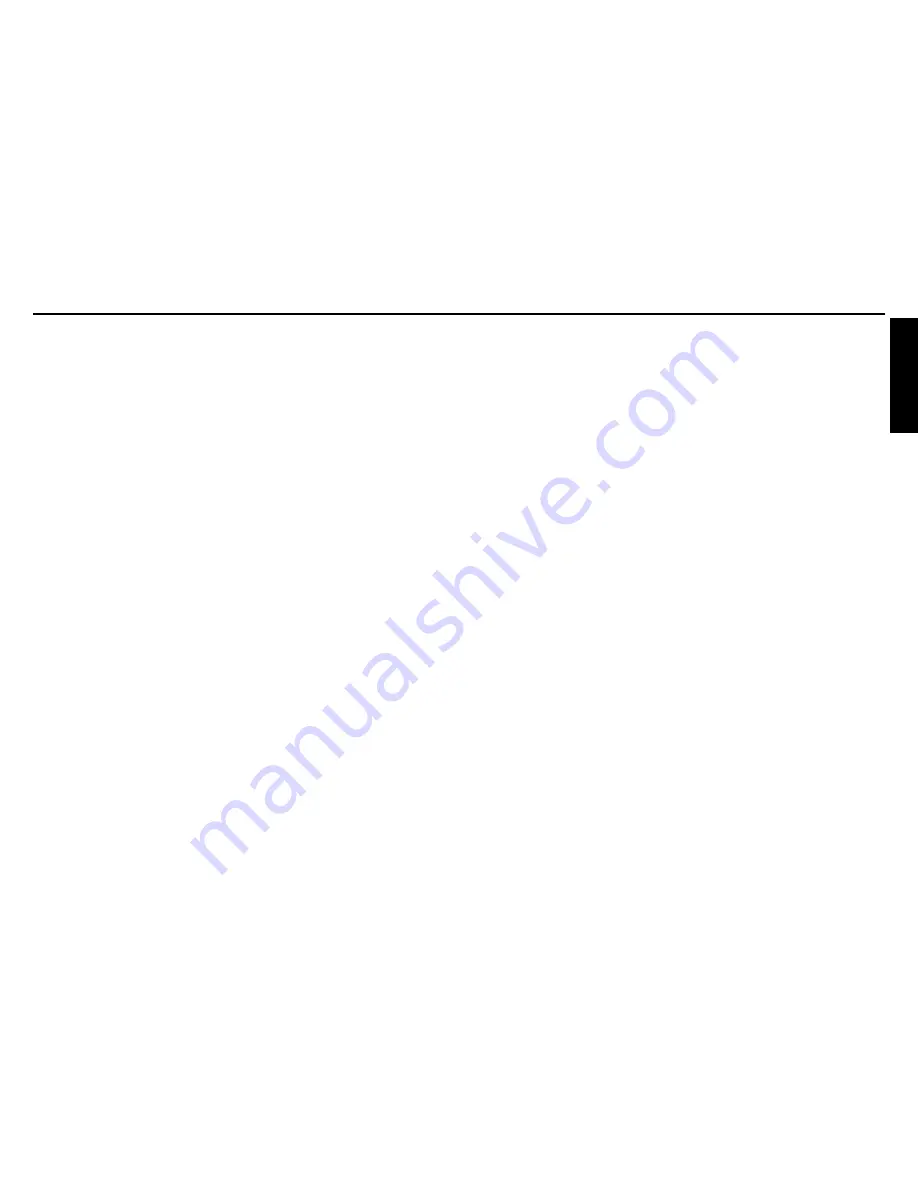
Before Using
13
12
CONTENTS
Before Using
SAFETY PRECAUTIONS ..................................................................................
2
IMPORTANT SAFETY INSTRUCTIONS ...........................................................
4
POWER SUPPLY CORD SELECTION ..............................................................
9
IMPORTANT PRECAUTIONS ...........................................................................
9
EXEMPTION CLAUSES .................................................................................... 10
OTHER CAUTIONS AND INFORMATION ......................................................... 10
REMOTE CONTROL BATTERIES .................................................................... 11
CONTENTS ....................................................................................................... 12
Preparations
Checking the package contents ......................................................................... 14
Names of each part on the main unit ................................................................. 15
Names of each part on the control panel and remote control ............................ 16
Names of the terminals on the rear panel .......................................................... 18
Preparing and using the remote control ............................................................. 19
Operating a computer using the remote control ................................................ 20
Placement .......................................................................................................... 21
Connection ......................................................................................................... 22
Label locations ................................................................................................... 23
Operations
Turning the power on and off ............................................................................. 24
Basic operations ................................................................................................ 26
Using handy features ......................................................................................... 28
Using auto setting ........................................................................................... 28
Correcting the keystone distortion .................................................................. 28
Resizing image ............................................................................................... 29
Cutting off the picture and sound temporarily (Mute) ..................................... 30
Changing picture mode .................................................................................. 30
Changing screen size ..................................................................................... 31
Freezing the image (Freeze) .......................................................................... 31
Setting the password ...................................................................................... 32
Using the menus ................................................................................................ 35
How to use the menus .................................................................................... 35
The image adjustment menu .......................................................................... 36
The display setting menu ................................................................................ 38
The default setting menu ................................................................................ 41
Displaying Information (Status display) .......................................................... 43
Maintenance
About lamp ......................................................................................................... 44
Lamp replacement ............................................................................................. 45
Air filter cleaning ................................................................................................ 47
Lens and main unit cleaning .............................................................................. 48
Others
Trouble indications ............................................................................................. 49
Before calling service personnel ........................................................................ 50
Specifications ..................................................................................................... 51
List of general specifications .......................................................................... 51
List of supported signals (RGB signals) ......................................................... 52
List of supported signals (Y/P
B
/P
R
signals) .................................................... 53
List of supported signals (Video, S-Video signals) ......................................... 53
Pin assignment of COMPUTER 1 IN, COMPUTER 2 IN &
MONITOR OUT terminals .............................................................................. 53
CONTROL terminal ........................................................................................ 54
Separately sold product .................................................................................. 54








































