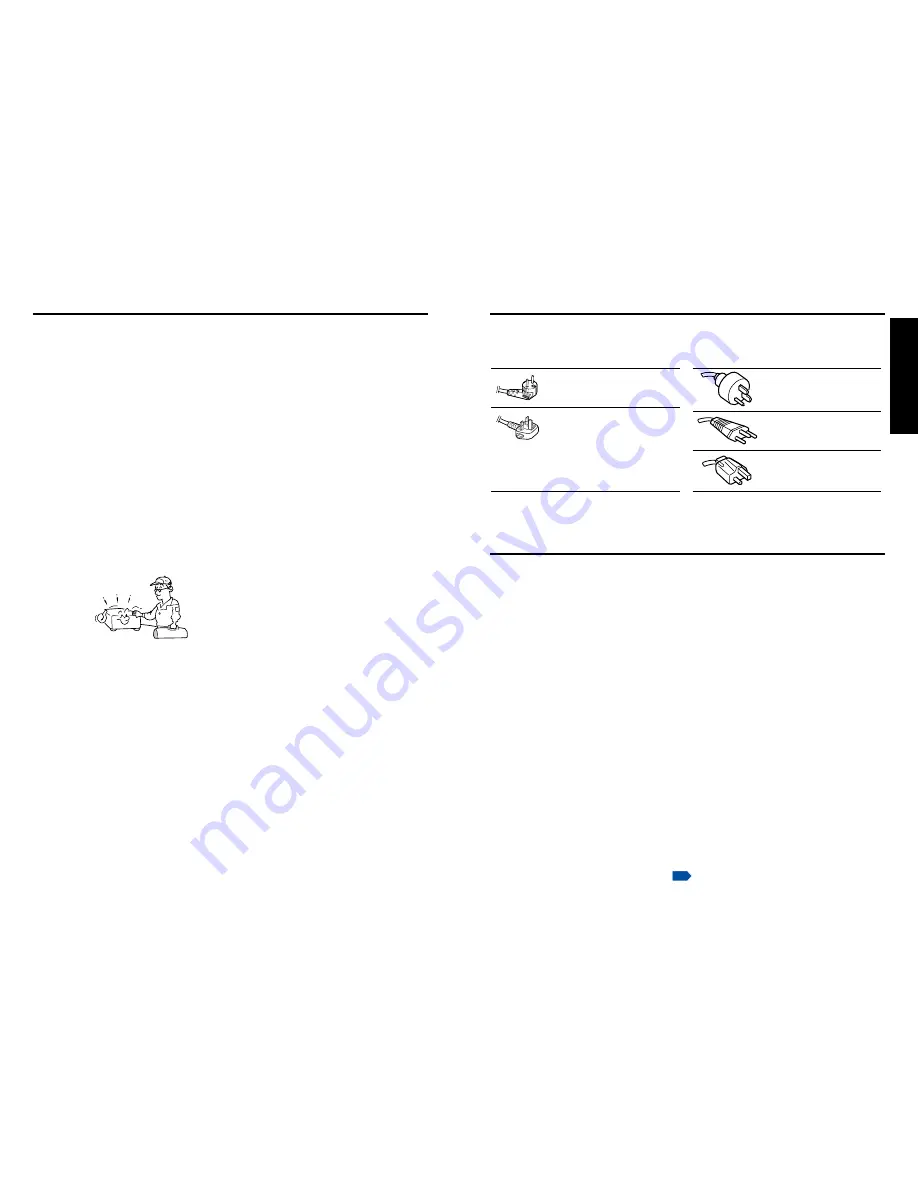
Before Using
8
9
If your line voltage is 220 to 240V, use one of the following types of cable.
Plug
configuration Plug type
Australian
240V
10A
North American
240V
15A
Switzerland
240V
6A
Line voltage
EURO
UK
220 – 240V
220 – 240V
200 – 240V
200 – 240V
200 – 240V
Plug
configuration
Plug type
Line voltage
Use a 5A fuse which is approved by ASTA
or BSI to BSI362.
Always replace the fuse cover after
changing the fuse.
IMPORTANT PRECAUTIONS
Save Original Packing Materials
The original shipping carton and packing materials will come in handy if you ever have to
ship your projector. For maximum protection, repack the set as it was originally packed at
the factory.
Moisture Condensation
Never operate this unit immediately after moving it from a cold location to a warm location.
When the unit is exposed to such a change in temperature, moisture may condense on
the lens and the crucial internal parts. To prevent the unit from possible damage, do not
use the unit for at least 2 hours when there is an extreme or sudden change in tempera-
ture.
Place and Manner of Installation
• Do not place in hot locations, such as near heating equipment. Doing so could cause
malfunction, and shorten the life of the projector.
• Avoid locations with oil or cigarette smoke. Doing so will dirty the optical parts,
shortening their lives, and darkening the screen.
• Do not use this product in the upright position or tilt it up or down by more than 20
°
from
level. Doing so may cause a failure or shorten the life of the product.
• Using this instrument near a TV or radio may cause interference to the images or audio
sound. If this happens, move it away from the TV or radio.
• Moving the projector from a low-temperature room to a high-temperature room may
cause condensation on the lens or internal parts in the instrument. If you continue to use
it in that situation, the malfunction may result. Ensure to wait until the condensation
naturally disappears.
• In a high altitude location where air is thin, cooling efficiency is reduced so use the
projector with [
Fan mode
] set to [
High
].
p.42
POWER SUPPLY CORD SELECTION
19. Replacement Parts
When replacement parts are
required, be sure the service
technician has used replacement
parts specified by the
manufacturer or have the same
characteristics as the original part.
Unauthorized substitutions may
result in fire, electric shock, or
other hazards.
(Replacement of the lamp only
should be made by users.)
20. Safety Check
Upon completion of any service or
repairs to this product, ask the
service technician to perform
safety checks to determine that
the product is in proper operating
condition.
21. Do not leave thermal-
paper documents or easily
deformed items on top of
the unit or near the air
exhaust for long periods
of time.
The heat from the unit could erase
the information on the thermal
paper, or cause deformation or
warping.
IMPORTANT SAFETY INSTRUCTIONS (Continued)
22. Do not use the product in
a closed installation state.
Do not place the product in a box
or in any other closed installation
state. Otherwise it may overheat.
This could result in a risk of fire.
23. Do not look into the laser
light source of the remote
control or direct the laser
pointer toward a person or
a mirror.
The laser beam may cause
damage to the eyesight.






































