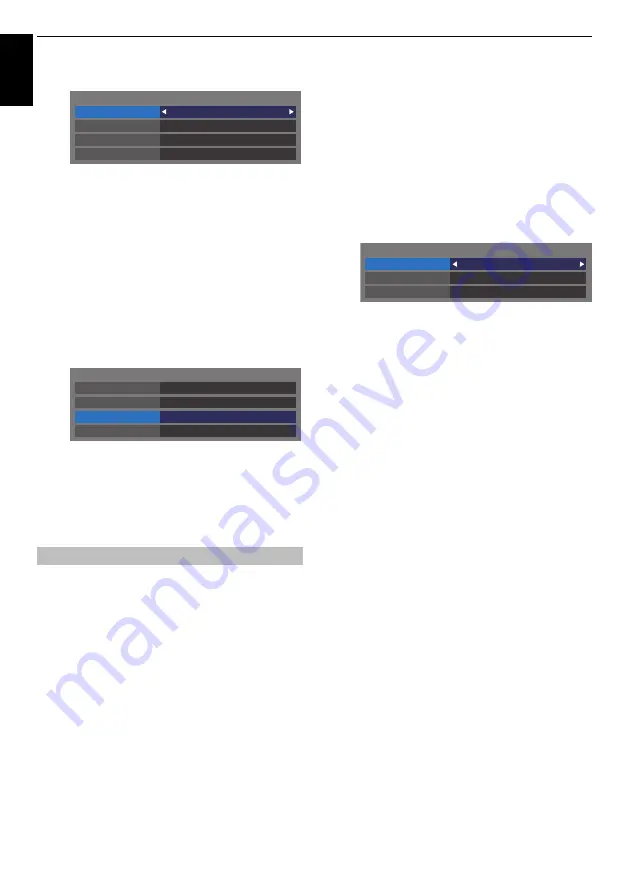
48
CONTROLS AND FEATURES
En
glis
h
d
Highlight
Auto Setup
and press
C
or
c
to select
Off
.
e
Press
B
or
b
to select
IP Address
.
f
Press
C
or
c
to highlight the field you want to
change, and then use the number buttons to input
the IP address. To save the setting, press
OK
.
NOTE:
IP address field numbers must be between 0
and 255. After each field number has been set, press
OK
to store the entire address. If the entire IP Address
is invalid, a warning message will appear after
OK
is
pressed.
g
Press
B
or
b
to select
Subnet Mask
, and edit in the
same way as IP Address.
h
Press
B
or
b
to select
Default Gateway
, and edit in
the same way as IP Address.
NOTE:
If you manually set the IP address, you must not use
the same IP address for any other device. The IP address you
use should be a private address.
NOTE:
When the DHCP function of the router connected to
this TV is Off, set Auto Setup to Off, and manually set the DNS
address(es). Your internet service provider should have
provided these to you.
Auto setup
a
In the
Preferences
menu, press
B
or
b
to select
Network Setup
and press
OK
.
b
Press
B
or
b
to select
Advanced Network Setup
and
press
OK
.
c
Press
B
or
b
to select
DNS Setup
and press
OK
.
d
Press
B
or
b
to highlight
Auto Setup
and press
C
or
c
to select
On
.
NOTE:
Other items will be grayed out when
Auto Setup
is set
to
On
.
Manual setup
a
In the
Preferences
menu, press
B
or
b
to select
Network Setup
and press
OK
.
b
Press
B
or
b
to select
Advanced Network Setup
and
press
OK
.
c
Press
B
or
b
to select
DNS Setup
and press
OK
.
d
Press
B
or
b
to select
Auto Setup
and press
C
or
c
to select
Off
.
e
Press
B
or
b
to select
Primary DNS Address
.
f
Press
C
or
c
to highlight the field you want to
change, and then use the number buttons to input
the Primary DNS Address. To save the setting, press
OK
.
NOTE:
DNS address field numbers must be between 0
and 255. If you input an incompatible number and
press
OK
, the field number will reset to the previous
value.
g
Press
B
or
b
to select
Secondary DNS Address
, and
edit in the same way as Primary DNS Address.
MAC Address
You can view the fixed MAC address for the TV (Wired and
Wireless).
a
In the
Preferences
menu, press
B
or
b
to select
Network Setup
and press
OK
.
b
Press
B
or
b
to select
Advanced Network Setup
and
press
OK
.
c
Press
B
or
b
to select
MAC Address
and press
OK
.
DNS Setup
Auto Setup
Off
Subnet Mask
IP Address Setup
IP Address
xxx . xxx . xxx . xxx
xxx . xxx . xxx . xxx
Default Gateway
xxx . xxx . xxx . xxx
Auto Setup
Off
Subnet Mask
IP Address Setup
IP Address
xxx . xxx . xxx . xxx
xxx . xxx . xxx . xxx
Default Gateway
xxx . xxx . xxx . xxx
Auto Setup
Off
Secondary DNS Address
DNS Setup
Primary DNS Address
xxx . xxx . xxx . xxx
xxx . xxx . xxx . xxx
















































