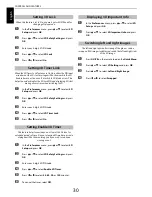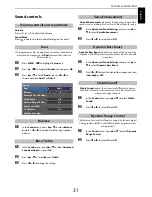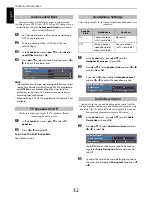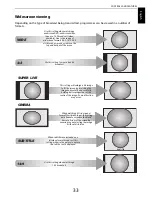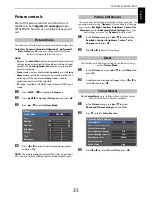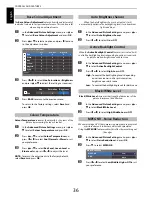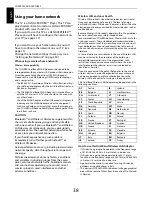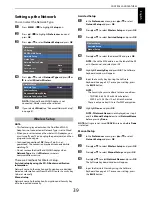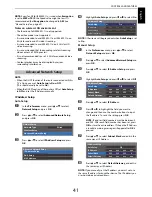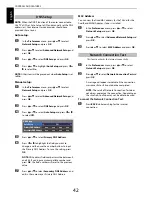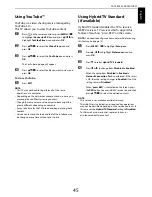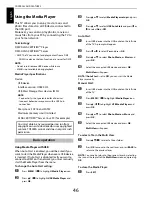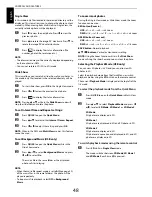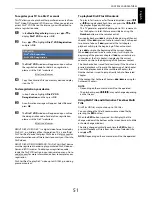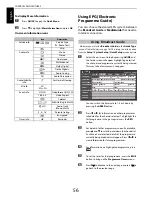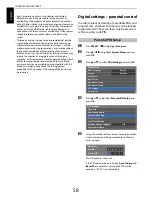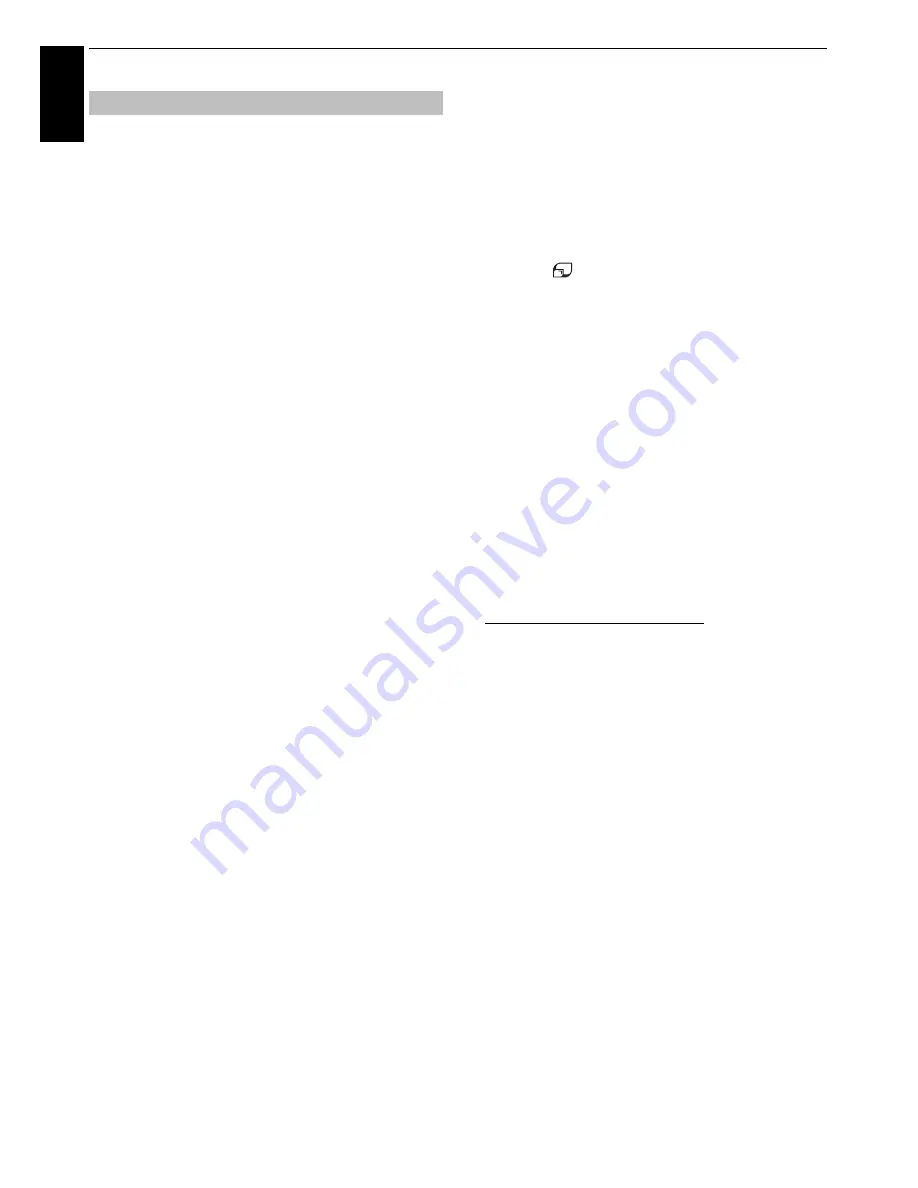
44
CONTROLS AND FEATURES
En
glis
h
The TV’s device name can be changed.
a
In the
Preferences
menu, press
B
or
b
to select
Network Device Setup
and press
OK
.
b
Press
B
or
b
to highlight
Device Name Setup
and
press
OK
.
c
Highlight the
Device Name
field and press
OK
. The
Software Keyboard window will appear.
d
Input the Device Name by using the software
keyboard (see page 43). Press the
BLUE
button.
NOTE:
The Device Name can be up to 15 characters
long.
e
Highlight
Done
and press
OK
to save your setting.
Using Toshiba Places
A new cloud based service, where content
(movies, photos, etc.) can be viewed and shared
across the web through a simple user interface
called “Toshiba Places”.
NOTE:
You need to configure a home network before using
this feature (see page 13).
a
Press
on the remote control, or press
MENU
/
C c
to highlight
Connected TV
icon and press
B
/
C c
to highlight
Toshiba Places
icon and press
OK
.
b
Press
BbC
c
to select the desired place and press
OK
.
NOTE:
• Some features require an always-on broadband internet
connection, firmware update and/or additional bandwidth
dedicated to this product. Third party internet services may
change or be discontinued or restricted at any time. Toshiba
makes no warranties, representations, or assurances about
the content, availability or functionality of third-party
content or services. Use of third party internet services may
require registration by a computer and/or payment of
charges and membership. Not all services or content may
be available on this product, in your country or with your
language. In order to experience the full capabilities of this
product, fully compatible devices may be required. For
more information, visit
http://www.toshibaplaces.com/about.
• This service may be forcibly blocked according to the
situation of CSP service.
Device Name Setup
Содержание TL93 Digital Series
Страница 1: ...TL93 Digital Series ...