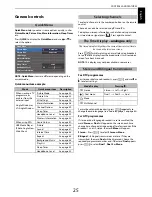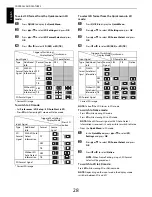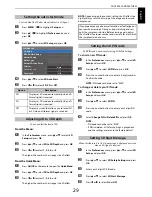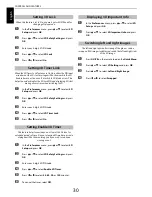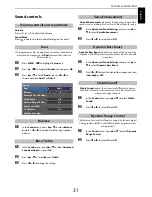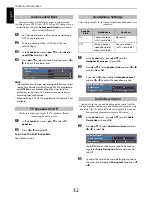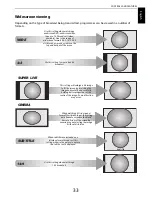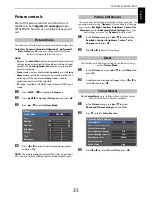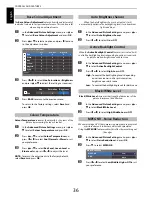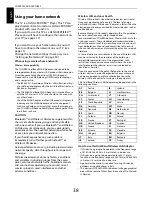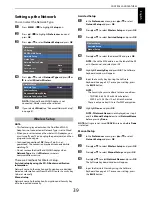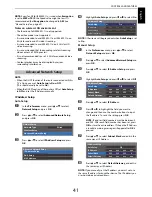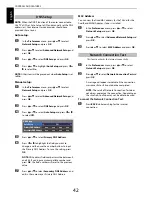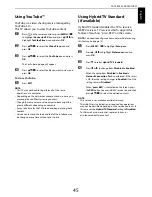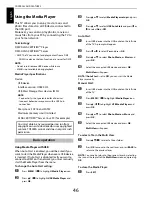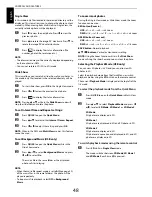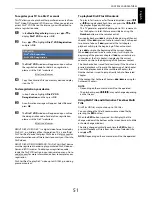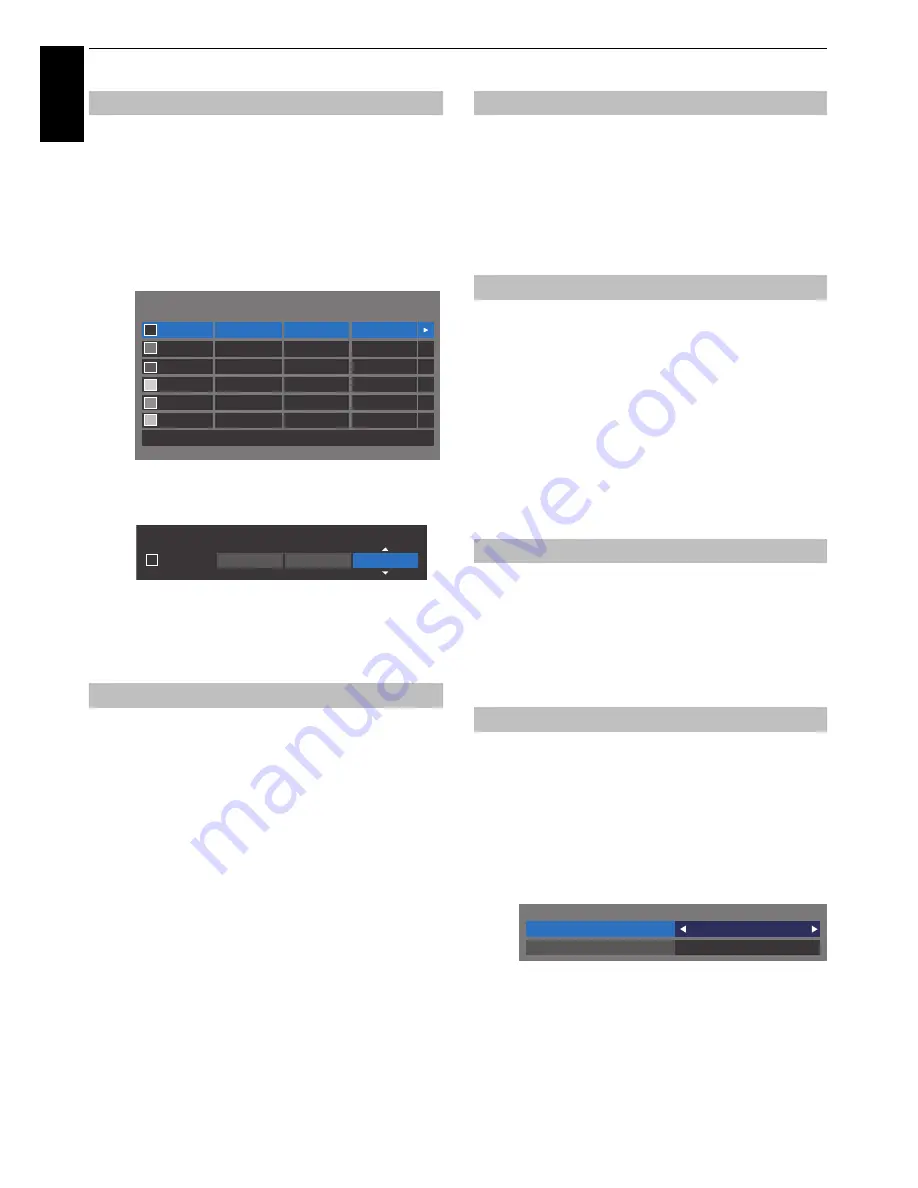
36
CONTROLS AND FEATURES
En
glis
h
The
Base Colour Adjustment
feature allows the adjustment of
individual colours to suit personal preference. This can be useful
when using an external source.
a
In the
Advanced Picture Settings
menu, press
B
or
b
to select
Base Colour Adjustment
and press
OK
.
b
Press
B
or
b
to select an option and press
c
to move
to the adjustment window.
c
Press
C
or
c
to select
Hue
,
Saturation
or
Brightness
and press
B
or
b
to adjust the settings as required.
d
Press
BACK
to return to the previous menu.
To return to the factory settings, select
Reset
and
press
OK
.
Colour Temperature
increases the ‘warmth’ or ‘coolness’ of the
picture by increasing the red or blue tint.
a
In the
Advanced Picture Settings
menu, press
B
or
b
to select
Colour Temperature
and press
OK
.
b
Press
B
or
b
to select
Colour Temperature
and
press
C
or
c
to select
Cool
,
Normal
or
Warm
to suit
your preference.
c
Press
B
or
b
to select
Red Level
,
Green Level
or
Blue Level
and press
C
or
c
to adjust the level.
NOTE:
To return the adjustments to the factory defaults,
select
Reset
and press
OK
.
When the Auto Brightness Sensor is activated, it will
automatically optimise the backlighting levels to suit ambient
light conditions.
a
In the
Advanced Picture Settings
menu, press
B
or
b
to select
Auto Brightness Sensor
.
b
Press
C
or
c
to select
On
or
Off
.
When the
Active Backlight Control
feature is activated, it will
control the backlighting levels depending on various scenes such
as picture motion, bright scene or dark scene.
a
In the
Advanced Picture Settings
menu, press
B
or
b
to select
Active Backlight Control
.
b
Press
C
or
c
to select
High, Low
or
Off
.
High:
To control the backlighting levels depending
on various scenes such as picture motion,
bright scene or dark scene
Low:
To control the backlighting levels for dark scene
Black/White Level
increases the strength of dark areas of the
picture to improve the definition.
a
In the
Advanced Picture Settings
menu, press
B
or
b
to select
Black/White Level
.
b
Press
C
or
c
to select
High
,
Middle
,
Low
or
Off
.
When watching a DVD, the compression may cause some words
or picture elements to become distorted or pixelated.
Using the
MPEG NR
feature reduces this effect by smoothing out
the edges.
a
In the
Advanced Picture Settings
menu, press
B
or
b
to select
Noise Reduction
and press
OK
.
b
Press
b
to select
MPEG NR
.
c
Press
C
or
c
to select
Low
,
Middle
,
High
or
Off
to suit
your preference.
Base Colour Adjustment
Colour Temperature
Hue
Saturation
Reset
Brightness
0
Red
Green
Blue
Yellow
Magenta
Cyan
0
0
0
0
0
0
0
0
0
0
0
0
0
0
0
0
0
Base Colour Adjustment
Hue
Saturation
Brightness
0
Red
0
-1
Auto Brightness Sensor
Active Backlight Control
Black/White Level
MPEG NR – Noise Reduction
Noise Reduction
DNR
MPEG NR
Low
Auto
Содержание TL93 Digital Series
Страница 1: ...TL93 Digital Series ...