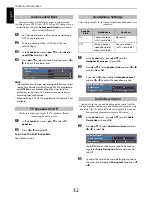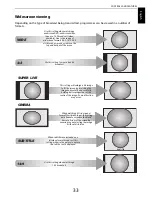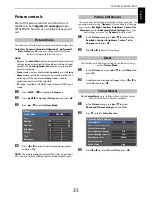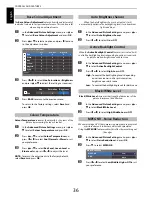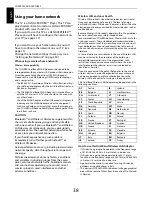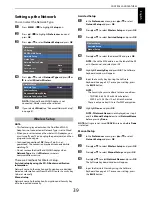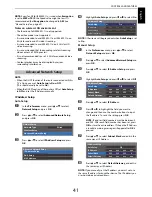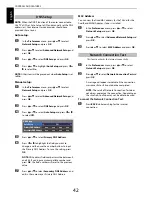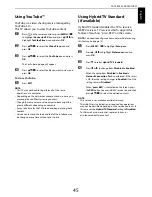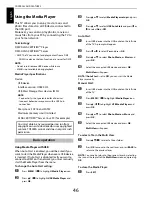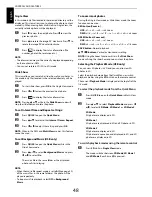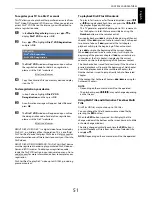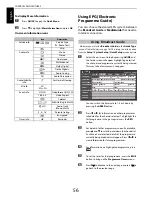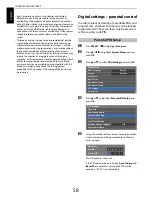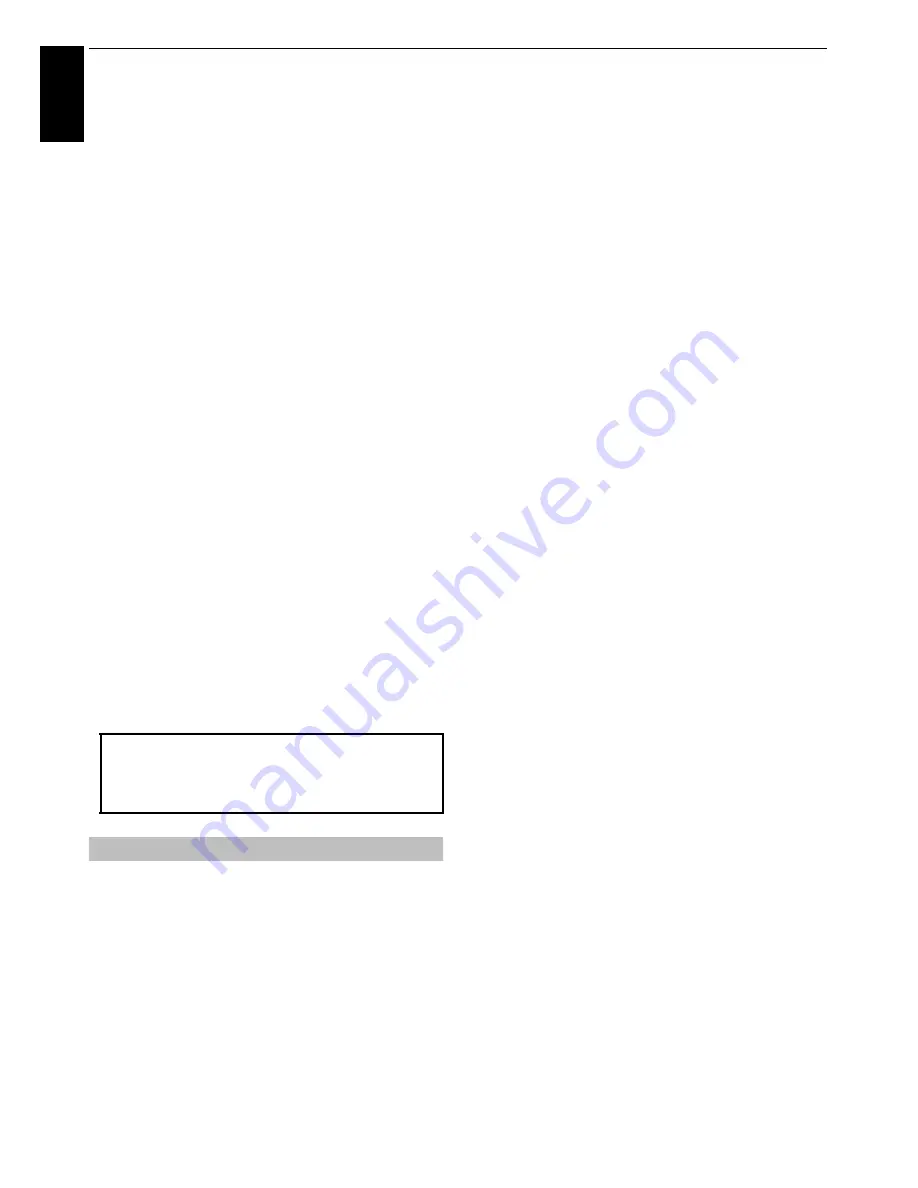
46
CONTROLS AND FEATURES
En
glis
h
Using the Media Player
This TV allows you to enjoy movie, music and
photo files stored on a USB device connected to
the USB port.
Moreover, you can also play photos, movies or
music files from your PC by connecting the TV to
your home network.
Terminology:
DMP: DLNA CERTIFIED™ Player
DMS: DLNA CERTIFIED™ Server
• DMP: The TV can control and play content from a DMS.
- A DMS is a device that can function as a server for DMP.
NOTE:
• Do not insert/remove USB device while in use.
• MENU is not available during playback.
Media Player Specifications
Device
USB device
Interface version: USB2.0 HS
USB Mass Storage Class devices (MSC)
NOTE:
• Connectivity is not guaranteed for all devices.
• Incorrect behaviour may occur with a USB hub
connection.
File system: FAT16 and FAT32
Maximum memory size: Unlimited
DLNA CERTIFIED™ Server: Your PC (for example)
Using Media Player with USB
When Auto Start is enabled, you will be asked if you
want to start the Media Player whenever a USB device
is inserted. If Auto Start is disabled (or if you want to
connect to a DMS on the network), you must manually
start the Media Player from the menu.
To change the Auto Start setting:
a
Press
MENU
/
C c
to highlight
Media Player
icon.
b
Press
B
/
C c
to highlight
USB Media Player
and
press
OK
.
c
Press
B
or
b
to select
Media Player setup
and press
OK
.
d
Press
B
or
b
to select
USB Auto Start
and press
C
or
c
to select
On
or
Off
.
Auto Start:
a
Insert USB device into the USB socket on the left side
of the TV. A prompt will appear.
b
Press
C
or
c
to select
Yes
and press
OK
.
c
Press
B
or
b
to select
Photo
,
Movie
, or
Music
and
press
OK
.
d
Select the connected USB device and press
OK
.
Multi View
will appear.
NOTE:
If
Auto Start
is set to
Off
, you can start the Media
Player manually.
Manual Start:
a
Insert USB device into the USB socket on the left side
of the TV.
b
Press
MENU
/
C c
to highlight
Media Player
icon.
c
Press
B
/
C c
to highlight
USB Media Player
and
press
OK
.
d
Press
B
or
b
to select
Photo
,
Movie
or
Music
and
press
OK
.
e
Select the connected USB device and press
OK
.
Multi View
will appear.
To select a file in the Multi View:
a
Press
Bb
C
c
to select a file or folder.
b
Press
OK
to move to the next layer, or press
BACK
to
return to the previous layer.
NOTE:
You can also return to the previous layer by selecting
the icon at the top left of the
Multi View
screen and pressing
OK
.
To close the Media Player:
a
Press
EXIT
.
You must obtain any required permission from
copyright owners to download or use copyrighted
content. TOSHIBA cannot and does not grant such
permission.
Basic operation
Содержание TL93 Digital Series
Страница 1: ...TL93 Digital Series ...