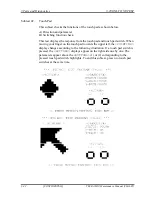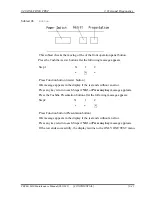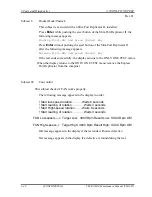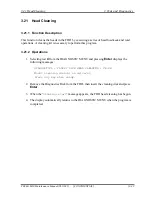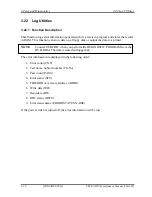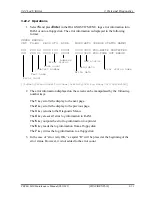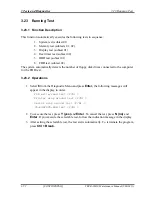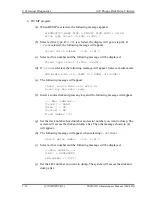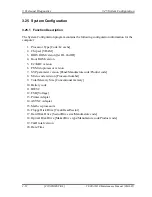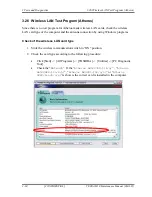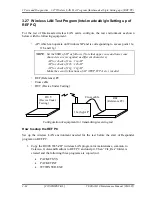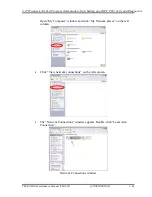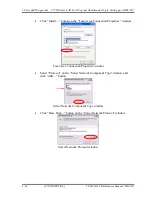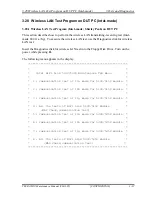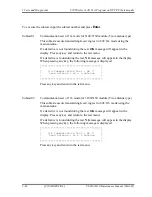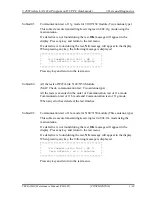3 Tests and Diagnostics
3.24 Floppy Disk Drive Utilities
3-56
[CONFIDENTIAL]
TECRA M10 Maintenance Manual (960-685))
4.
DUMP program
(a)
When DUMP is selected, the following message appears:
DIAGNOSTICS-HARD DISK & FLOPPY DISK DUMP : VX.XX
Drive type select (1:FDD, 2:HDD) ?
(b)
Select a drive type. If
2:HDD
is selected, the display will go to step (h). If
1:FDD
is selected, the following message will appear:
Select drive number (1:A, 2:B) ?
(c)
Select a drive number and the following message will be displayed.
Format type select (1:2DD, 3:2HD) ?
(d)
If
3:2HD
is selected, the following message will appear. Select a media mode.
2HD media mode (1:1.20MB, 2:1.44MB, 3:1.23MB)?
(e)
The following message will appear:
Insert source disk into drive A:
Press any key when ready.
(f)
Insert a source disk and press any key and the following message will appear:
——
Max. address ——
[Track ] = XXXX
[Head ] = XX
[Sector] = XX
Track number ????
(g)
Set the track number, head number and sector number you want to dump. The
system will access the disk and dump a list. Then the message shown in (k)
will appear.
(h)
The following message will appear when selecting
2:HDD
in (a).
Select drive number (1:C, 2:D) ?
(i)
Select a drive number and the following message will be displayed.
---Max. address ---
[LBA ] = XXXXXXXXX
LBA number ????????
(j)
Set the LBA number you want to dump. The system will access the disk and
dump a list.
Содержание Tecra M10
Страница 11: ... CONFIDENTIAL Chapter 1 Hardware Overview ...
Страница 12: ...1 Hardware Overview 1 ii CONFIDENTIAL TECRA M10 Maintenance Manual 960 685 ...
Страница 46: ...1 Hardware Overview 1 10 AC Adapter 1 32 CONFIDENTIAL TECRA M10 Maintenance Manual 960 685 ...
Страница 47: ... CONFIDENTIAL Chapter 2 Troubleshooting Procedures ...
Страница 48: ...2 Troubleshooting Procedures 2 ii CONFIDENTIAL TECRA M10 Maintenance Manual 960 685 2 ...
Страница 52: ...2 Troubleshooting Procedures 2 vi CONFIDENTIAL TECRA M10 Maintenance Manual 960 685 ...
Страница 123: ... CONFIDENTIAL Chapter 3 Tests and Diagnostics ...
Страница 124: ...3 Tests and Diagnostics 3 ii CONFIDENTIAL TECRA M10 Maintenance Manual 960 685 3 ...
Страница 128: ...3 Tests and Diagnostics 3 vi CONFIDENTIAL TECRA M10 Maintenance Manual 960 685 ...
Страница 210: ...3 Tests and Diagnostics 3 31 SETUP 3 82 CONFIDENTIAL TECRA M10 Maintenance Manual 960 685 ...
Страница 224: ...3 Tests and Diagnostics 3 31 SETUP 3 96 CONFIDENTIAL TECRA M10 Maintenance Manual 960 685 ...
Страница 225: ...Chapter 4 Replacement Procedures CONFIDENTIAL ...
Страница 226: ...4 Replacement Procedures 4 ii CONFIDENTIAL TECRA M10 Maintenance Manual 960 685 ...
Страница 232: ...4 Replacement Procedures 4 viii CONFIDENTIAL TECRA M10 Maintenance Manual 960 685 ...
Страница 370: ...4 Replacement Procedures 4 35 Fluorescent Lamp 4 138 CONFIDENTIAL TECRA M10 Maintenance Manual 960 685 ...
Страница 371: ... CONFIDENTIAL Appendices ...
Страница 372: ...Appendices App ii CONFIDENTIAL TECRA M10 Maintenance Manual 960 685 ...
Страница 386: ...Appendices Appendix A Handling the LCD Module A 6 CONFIDENTIAL TECRA M10 Maintenance Manual 960 685 ...
Страница 408: ...Appendices Appendix B Board Layout B 22 CONFIDENTIAL TECRA M10 Maintenance Manual 960 685 ...
Страница 454: ...Appendices Appendix C Pin Assignments C 46 CONFIDENTIAL TECRA M10 Maintenance Manual 960 685 ...
Страница 464: ...Appendices Appendix E Key Layout E 2 CONFIDENTIAL TECRA M10 Maintenance Manual 960 685 ...
Страница 468: ...Appendices Appendix F Wiring diagrams F 4 CONFIDENTIAL TECRA M10 Maintenance Manual 960 685 ...
Страница 470: ...Appendices Appendix G BIOS rewrite procedures G 2 CONFIDENTIAL TECRA M10 Maintenance Manual 960 685 ...
Страница 472: ...Appendices Appendix H EC KBC rewrite procedures H 2 CONFIDENTIAL TECRA M10 Maintenance Manual 960 685 ...
Страница 474: ...Appendices Appendix I Reliability I 2 CONFIDENTIAL TECRA M10 Maintenance Manual 960 685 ...