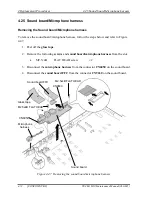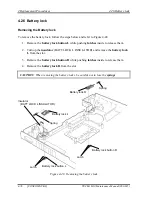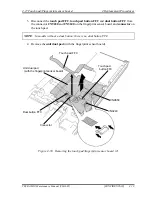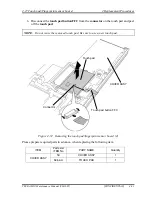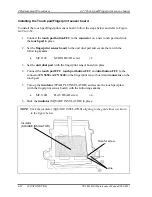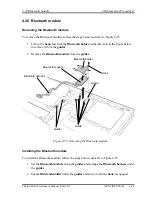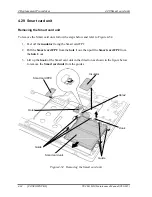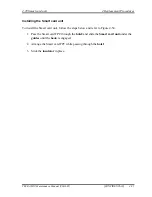4.30 LCD unit/FL inverter
4 Replacement Procedures
2.
Peel off the
LCD
mask seals
and remove the following
screws
.
•
M2.5
×
5B
FLAT HEAD screw
×
2
3.
Separate the
LCD cover
and
cover assembly while releasing the latches.
M2.5x5B FLAT HEAD
M2.5x5B FLAT HEAD
LCD mask seal
LCD cover
LCD mask seal
Slit
Figure 4-56 Removing the LCD cover
TECRA M10 Maintenance Manual (960-685)
[CONFIDENTIAL]
4-87
Содержание Tecra M10
Страница 11: ... CONFIDENTIAL Chapter 1 Hardware Overview ...
Страница 12: ...1 Hardware Overview 1 ii CONFIDENTIAL TECRA M10 Maintenance Manual 960 685 ...
Страница 46: ...1 Hardware Overview 1 10 AC Adapter 1 32 CONFIDENTIAL TECRA M10 Maintenance Manual 960 685 ...
Страница 47: ... CONFIDENTIAL Chapter 2 Troubleshooting Procedures ...
Страница 48: ...2 Troubleshooting Procedures 2 ii CONFIDENTIAL TECRA M10 Maintenance Manual 960 685 2 ...
Страница 52: ...2 Troubleshooting Procedures 2 vi CONFIDENTIAL TECRA M10 Maintenance Manual 960 685 ...
Страница 123: ... CONFIDENTIAL Chapter 3 Tests and Diagnostics ...
Страница 124: ...3 Tests and Diagnostics 3 ii CONFIDENTIAL TECRA M10 Maintenance Manual 960 685 3 ...
Страница 128: ...3 Tests and Diagnostics 3 vi CONFIDENTIAL TECRA M10 Maintenance Manual 960 685 ...
Страница 210: ...3 Tests and Diagnostics 3 31 SETUP 3 82 CONFIDENTIAL TECRA M10 Maintenance Manual 960 685 ...
Страница 224: ...3 Tests and Diagnostics 3 31 SETUP 3 96 CONFIDENTIAL TECRA M10 Maintenance Manual 960 685 ...
Страница 225: ...Chapter 4 Replacement Procedures CONFIDENTIAL ...
Страница 226: ...4 Replacement Procedures 4 ii CONFIDENTIAL TECRA M10 Maintenance Manual 960 685 ...
Страница 232: ...4 Replacement Procedures 4 viii CONFIDENTIAL TECRA M10 Maintenance Manual 960 685 ...
Страница 370: ...4 Replacement Procedures 4 35 Fluorescent Lamp 4 138 CONFIDENTIAL TECRA M10 Maintenance Manual 960 685 ...
Страница 371: ... CONFIDENTIAL Appendices ...
Страница 372: ...Appendices App ii CONFIDENTIAL TECRA M10 Maintenance Manual 960 685 ...
Страница 386: ...Appendices Appendix A Handling the LCD Module A 6 CONFIDENTIAL TECRA M10 Maintenance Manual 960 685 ...
Страница 408: ...Appendices Appendix B Board Layout B 22 CONFIDENTIAL TECRA M10 Maintenance Manual 960 685 ...
Страница 454: ...Appendices Appendix C Pin Assignments C 46 CONFIDENTIAL TECRA M10 Maintenance Manual 960 685 ...
Страница 464: ...Appendices Appendix E Key Layout E 2 CONFIDENTIAL TECRA M10 Maintenance Manual 960 685 ...
Страница 468: ...Appendices Appendix F Wiring diagrams F 4 CONFIDENTIAL TECRA M10 Maintenance Manual 960 685 ...
Страница 470: ...Appendices Appendix G BIOS rewrite procedures G 2 CONFIDENTIAL TECRA M10 Maintenance Manual 960 685 ...
Страница 472: ...Appendices Appendix H EC KBC rewrite procedures H 2 CONFIDENTIAL TECRA M10 Maintenance Manual 960 685 ...
Страница 474: ...Appendices Appendix I Reliability I 2 CONFIDENTIAL TECRA M10 Maintenance Manual 960 685 ...