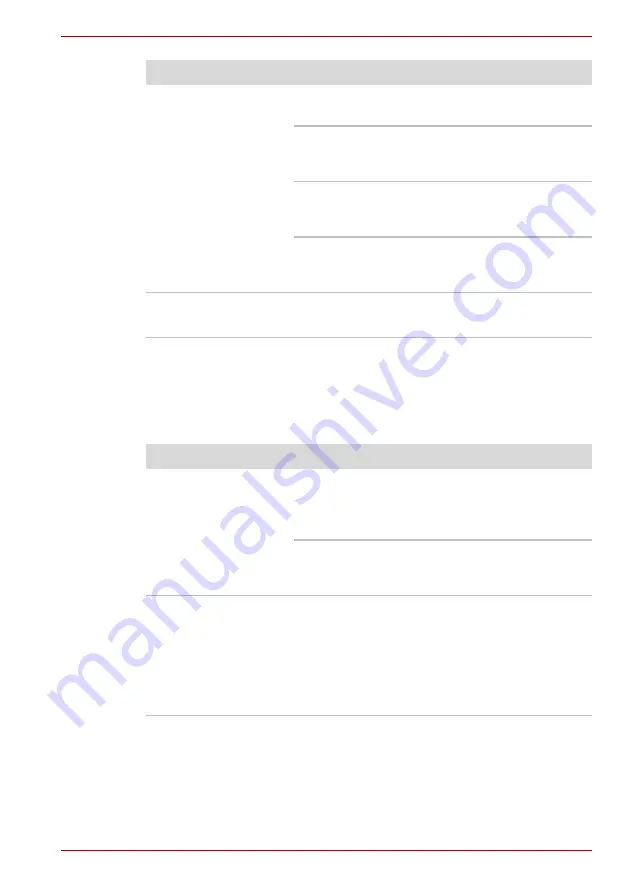
User’s Manual
9-13
Troubleshooting
Pointing device
If you are using a USB mouse, also refer to the USB section in this chapter
and to your mouse documentation.
Touch Pad/AccuPoint
Computer/printer do not
communicate
Make sure the printer is turned on and is online
(ready to use).
Inspect the cable connecting the printer to the
computer for damage. Make sure it is securely
connected.
A parallel printer connects to the parallel port and
a serial printer to the serial port. Make sure the
ports are configured correctly.
Make sure your software is configured to
recognize the printer. Check your printer and
software documentation.
Printer error
Check your printer documentation.
If problems persist, contact your dealer.
Problem
Procedure
Problem
Procedure
Either the Touch Pad or
the AccuPoint does not
work.
Check the Device Select settings. Open the
Mouse properties
icon and click the
Dual Point
tab. Then click the
Detail Setting
button and
click the
Device Select
tab.
Check that the Touch Pad is not selected.
Pressing
Fn
+
F9
to enables TOSHIBA
DualPointing Device.
On-screen pointer does
not respond to Pad/
AccuPoint operation
The system might be busy. If the pointer is
shaped as an hourglass, wait for it to resume its
normal shape and try again to move it.
If a PS/2 or serial mouse is connected, check the
HW Setup window. The
Pointing Device
option
should be set to
Simultaneous
to use both the
AccuPoint and an external PS/2 mouse.
















































