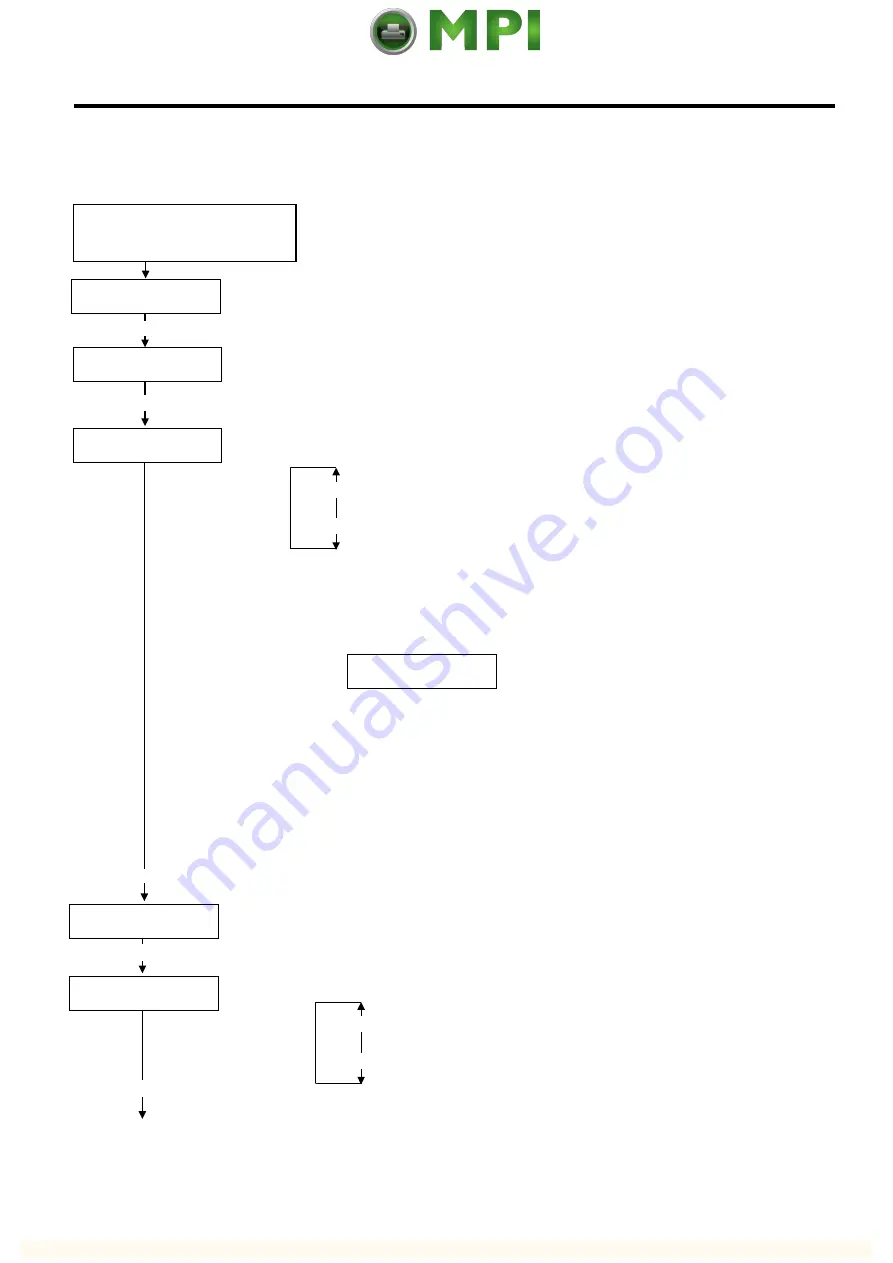
4. INSTALLATION PROCEDURE FOR OPTIONAL EQUIPMENT
EO18-33012B
(Revision Date May 29, 2008)
4.23 RFID MODULE (B-SX704-RFID-U2-AU-R)
4-174
4.23.4 RFID Module Settings
After installing the RFID Module on the printer, configure the RFID module settings using the system mode
on the printer.
RFID setting menu ”<10>RFID” is displayed.
Press the
[PAUSE]
key.
[RESTART]
<10>RFID
<1>DIAG. V4.5
Turn on the printer while holding
down the
[FEED]
and
[PAUSE]
keys at the same time.
When “<1>DIAG. V4.5“ appears on the LCD, press the
[RESTART]
key.
[PAUSE]
Continued to the next page.
<10>RFID
READ TEST OFF
[PAUSE]
Read test menu is displayed. Choose whether to perform a read test or not with
the
[RESTART]
or
[FEED]
key.
[RESTART]
[FEED]
READ TEST OFF
READ TEST ON
<10>RFID
CAREERSENSE OFF
OFF: A read test is not performed. (Initially, choose “OFF”.)
ON: A read test is performed.
The printer enters the read test mode, and a read test is performed each time the
[PAUSE]
key is pressed. When the data of a tag can be read, it is displayed on the LCD.
•
Read data is displayed in hex. value, up to 14 bytes on 2 lines.
When the RFID tag contains 14 bytes or more data, the first 14 digits are displayed. When data
volume is less than 14 bytes, the vacant digits will be filled with spaces.
The right most hex. value on the lower line, enclosed with parentheses, indictes an AGC value
of a read tag. When more than one tag is read at one time, especially when short-pitch tags
are used, pressing the
[FEED]
or
[RESTART]
key shows the other tags’ data. Among them, a
tag with the highest AGC value is considered to be positioned just above the antenna.
•
If the tag cannot be read, “RFID TIMEOUT” or “RFID READ ERROR” is displayed.
•
If the type of the tag to be read and one selected by the RFID tag type selection do not match,
an RFID tag read error will result.
Make sure the RFID tag type has been selected before the read test is started.
After choosing an option, press the
[PAUSE]
key.
1234567890123456
65432109 (0E)
Carrier sense setting menu is displayed. This menu is not available to the B-SX704-RFID-U2-
AU -R. Press the
[PAUSE]
key to skip this menu.
[PAUSE]
<10>RFID
MODULE NONE
Module type setting menu is displayed. Choose “U2” with the
[FEED]
or
[RESTART]
key.
[RESTART]
[FEED]
U1: Not available.
H1: Not available.
NONE: No RFID Module is installed.
U3: Not available.
U2: B-SX704-RFID-U2-AU-R
H2: Not available.
[PAUSE]
Press the
[PAUSE]
key.
Example)






























