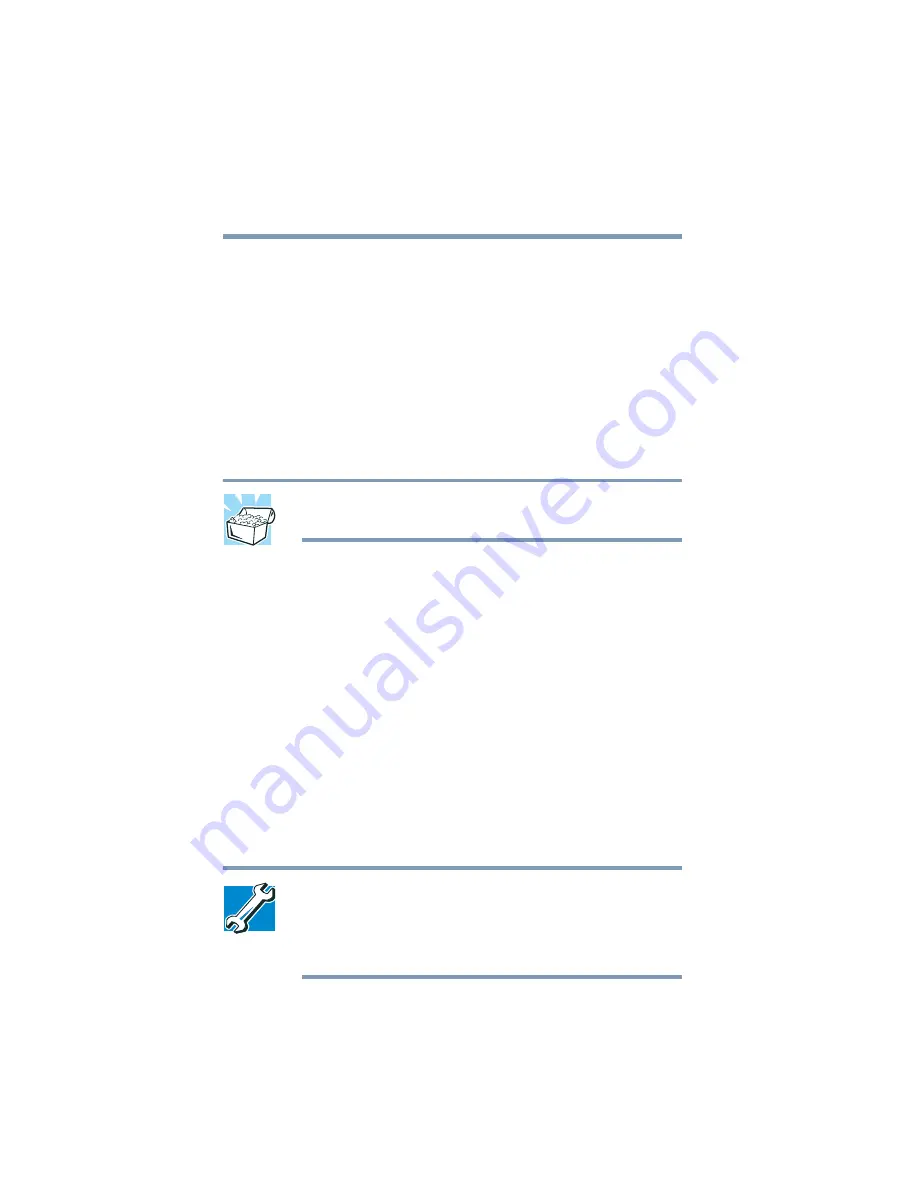
168
Expansion Options
Using a printer
6
Select the port settings according to the instructions in your
printer’s documentation and the port to which your printer is
connected, then click
Next
.
The wizard prompts you to select your printer.
7
From the list of manufacturers and printers, select your
printer, then click
Next
.
The Add Printer Wizard prompts you to enter a “friendly”
printer name.
8
Enter a name for your printer.
HINT: If you are using more than one printer, make sure the
name is descriptive enough to help you tell the difference.
9
If you want this printer to be:
❖
The default printer, click
Yes
.
❖
Available when specifically requested, click
No
.
10
Click
Next
.
11
Click
Finish
.
The Windows
®
XP Professional operating system prints a test
page.
12
To complete the setup, click
OK
.
You are now ready to print.
Depending on your program, you may see various messages
indicating the status of your print job.
TECHNICAL NOTE: Some printers require a specific
installation process. In this case, the Windows
®
XP
Professional operating system Add Printer Wizard will
display an error message. If this happens, refer to your
printer installation guide for further instructions.
Содержание TE2100 Series
Страница 240: ...240 Blank Page ...
Страница 268: ...Index 268 ...
















































