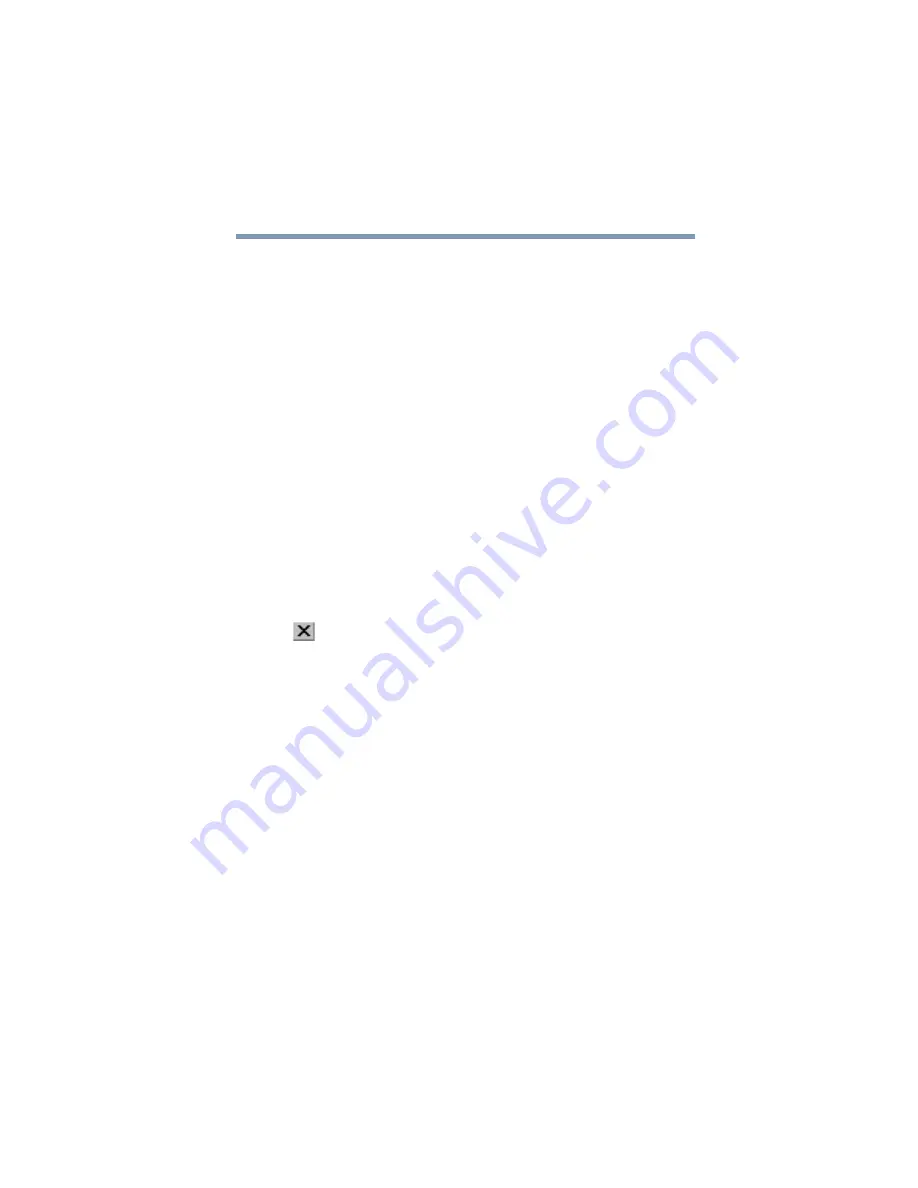
85
Learning the Basics
Starting a program
Starting a program from the Start menu
When you install a program, the operating system usually puts an
icon in the All Programs menu. To start a program that has an icon
in the All Programs menu, follow these steps, which use the
Windows
®
Wordpad program as an example:
1
Click
Start
, then point to
All
Programs
.
The Windows
®
XP Professional operating system displays
the All Programs menu, which lists programs and program
groups. If your program is listed, go to Step 3, otherwise,
continue with Step 2.
2
Point to the program group, in this example,
Accessories
.
The Accessories menu is displayed.
3
Click the program, in this example,
Wordpad
.
Wordpad opens.
To close the program, click the
Close
button in the upper-
right corner of the program’s window.
Starting a program from Windows
®
Explorer
If a program is not listed in the Programs menu, you can start it
from Windows
®
Explorer. Windows
®
Explorer gives you a view
of your computer’s contents as a hierarchy or “tree.” You can
easily see the content of each drive and folder on your computer.
To use this method, you should know the file name and location of
the program’s executable file (this file ends with .exe).
This example opens Wordpad using its file name,
wordpad.exe
.
1
Click
Start
, then point to
All
Programs
.
2
Click
Accessories
.
3
Click
Windows Explorer
.
4
Click
My Computer
, to expand it.
Содержание TE2100 Series
Страница 240: ...240 Blank Page ...
Страница 268: ...Index 268 ...






























