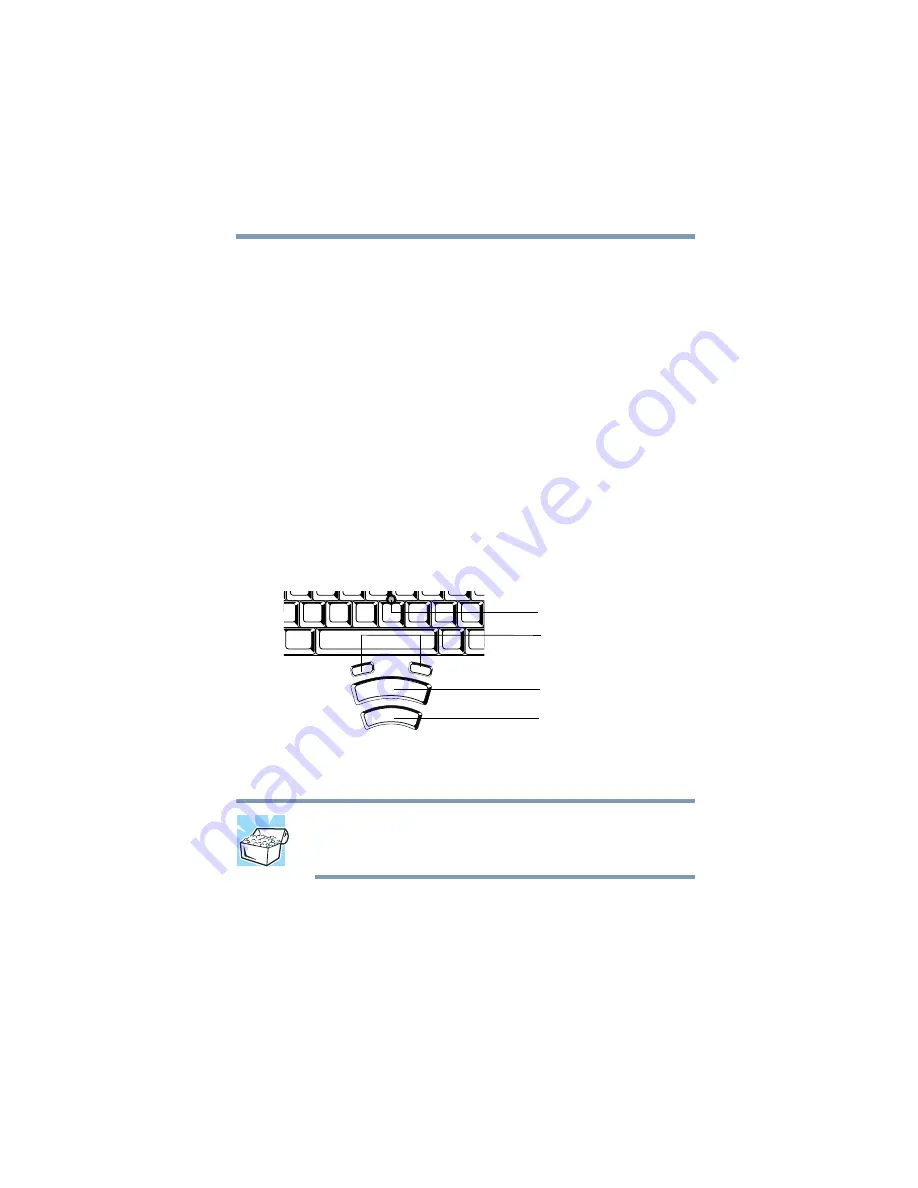
83
Learning the Basics
Using the AccuPoint II pointing device
To use the numeric overlay keys while the cursor control overlay is
on:
❖
Hold down
Shift
while you use the numeric overlay keys.
❖
To return to the cursor control overlay, release
Shift
.
To disable the cursor control overlay, hold down the
Fn
key and
press
F10
again. The cursor control mode light on the keyboard
indicator panel goes out.
Using the AccuPoint II pointing device
The button in the middle of the keyboard is the AccuPoint II
pointing device. Together with the primary and secondary
AccuPoint II buttons, it provides the same functionality as a
mouse — it enables you to move the cursor and to select items on
the screen.
AccuPoint II pointing system
HINT: If you would rather use a mouse or trackball, you can
connect one to the computer’s serial port, USB port, or PS/2
port. For information, see
To move the cursor, gently push the AccuPoint II pointing device
in the direction you want the cursor to move. Pushing harder on
the AccuPoint II pointing device moves the cursor faster.
AccuPoint II pointing device
Primary AccuPoint II button
Secondary AccuPoint II button
Programmable buttons
Содержание TE2100 Series
Страница 240: ...240 Blank Page ...
Страница 268: ...Index 268 ...






























