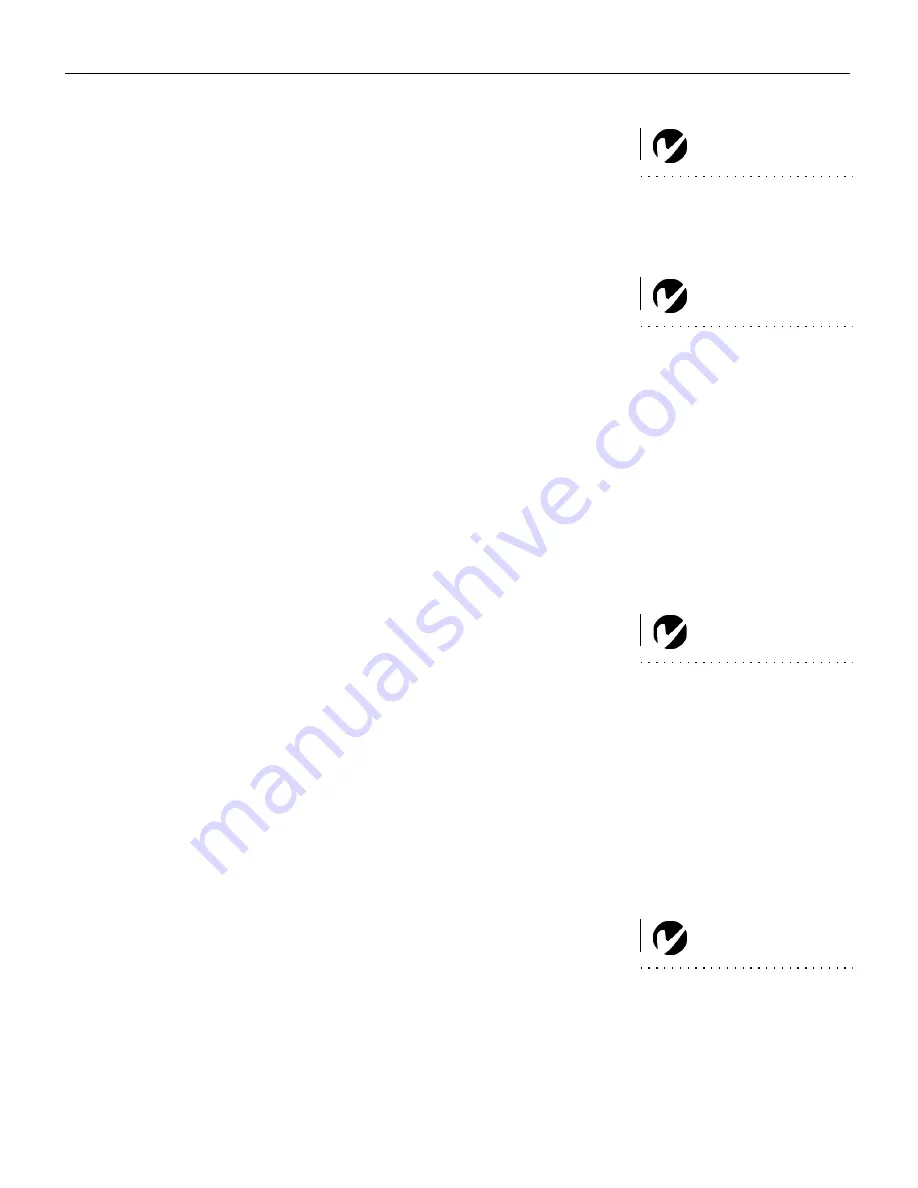
9
Powering up the Projector and Adjusting the Image
NOTE
: Always use the power cord
that shipped with the projector.
1
Remove the lens cap.
2
Plug the power cord into the back of the projector, then plug it
into your electrical outlet. A surge-protected power strip is
recommended.
3
Press the Power switch on the back of the projector.
NOTE
: The first time you connect
your computer to the projector, the
computer may display a message
stating that new hardware was
found. The Add New Hardware
Wizard may appear. Use the Wiz-
ard to load the correct driver (the
computer considers the projector a
Plug and Play Monitor).
•
The fans start to run, the LED on the top of the projector
(Figure 11 on page 14) lights green, and the startup screen
appears. It takes about one minute for the image to achieve
full brightness.
4
If you connected a video player, turn it on.
•
The video image should display on the projection screen. If
it doesn’t, press the
SOURCE
button on the keypad or
remote to display your video image.
5
Turn on your computer.
•
The computer image should display on the projection
screen. If it doesn’t, press the
SOURCE
button on the keypad
or remote to display your computer’s image.
NOTE
: With some computers,
the order in which you power up
the equipment is very important.
Most computers should be turned
on last, after all other peripherals
have been turned on. Refer to your
computer’s documentation to
determine the correct order.
•
Make sure your laptop’s external video port is activated;
see “Portable and Laptop Activation Chart” on page 38 for
details.
•
If necessary, make adjustments to the image using the pro-
jector’s on-screen menus. To open the menus, press the
MENU
button on the keypad or remote. For more informa-
tion about the menus, see page 16.
Turning Off the Projector
To turn off the projector, press the Power switch. If you want to
turn the lamp back on, you must allow 90 seconds for the lamp to
cool. The lamp won’t light if it’s too hot.
NOTE:
To maximize lamp life,
allow the projector to run for at
least five minutes before turning
it off.
Содержание TDP-P4
Страница 1: ...TDP P4 Digital Projector USER S GUIDE ...














































